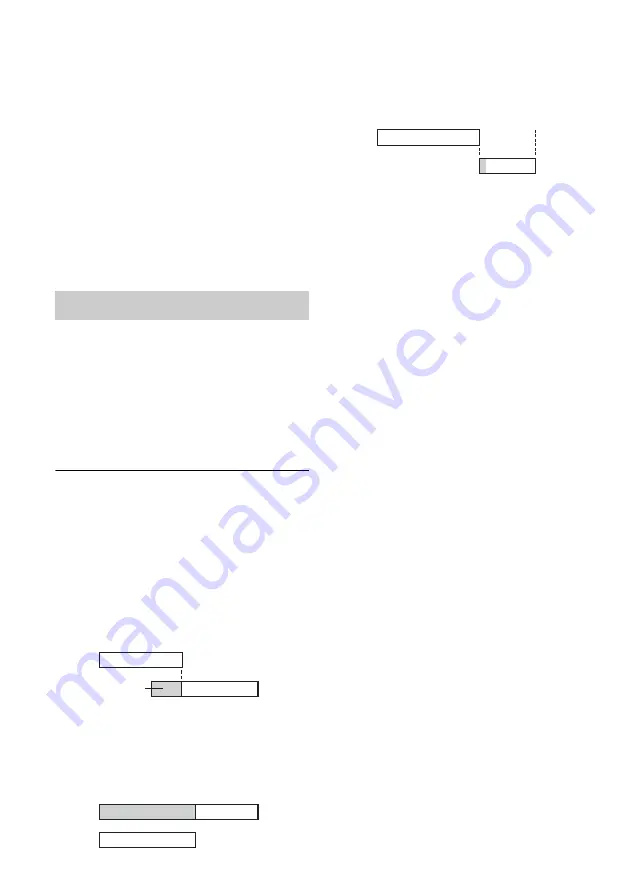
38
2
Select a timer setting and press ENTER.
The Timer Record menu in step 4 of “Timer
Recording From Connected Equipment”
(page 36) appears.
The input, date, start and stop times, recording
mode, and channel for the selected timer
setting appear.
3
Press
<
/
,
to select an item and press
M
/
m
to change the setting.
• If you want to return to the Timer List
without changing, press TIMER.
4
Press ENTER.
The information for the selected timer setting
is updated.
1
After step 1 above, select a timer setting
and press CLEAR.
The display asks for confirmation.
2
Select [OK] and press ENTER.
The selected timer setting is deleted from the
Timer List.
• If you want to cancel the deletion, select
[Cancel] and press ENTER in step 2.
To turn off the Timer List
Press
O
RETURN.
When the timer settings overlap
If a timer setting overlaps with another timer
setting (i.e., [Duplicate Date] appears in the Timer
List), the program that starts first has priority and
the second program starts recording only after the
first program has finished.
◆
When the recordings start at the same time
The program that is set first has priority. In this
example, timer setting A is set after B, so the first
part of timer setting A will not be recorded.
◆
When the end time of one recording and the
start time of another are the same
After finishing the previous recording, the other
recording may be delayed.
b
Notes
• While recording, you cannot change the timer setting
for the current recording.
• Even if the timer is set, timer recordings cannot be
made while recording a program that has priority.
• Even if the timer is set for the same daily or weekly
program, the timer recording cannot be made if it
overlaps with a program that has priority. [Duplicate
Date] will appear for the overlapped setting in the
Timer List. Check the priority order of the settings.
Cancelling the timer settings
7:00
8:00
9:00
10:00
A
B
will be cut off
7:00
8:00
A
B
9:00
10:00
7:00
8:00
9:00
10:00
A
B






























