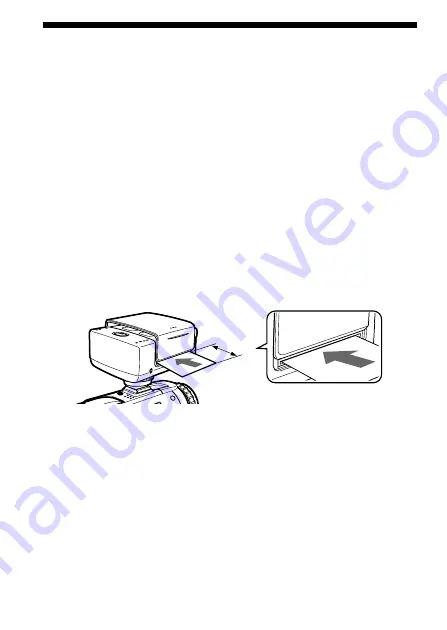
12-ES
Inserción del papel de impresión
Cerciórese de utilizar el papel de impresión especificado.
Las descripciones de este manual son para la DCR-TRV30.
Con respecto a los detalles sobre la operación de su videocámara, consulte
el manual de instrucciones de la misma.
1
Realice los pasos 1 y 2 de la página 11 para preparar la fuente
de alimentación.
2
Cerciórese de que la lámpara PAPER esté parpadeando
lentamente, y después inserte en línea recta una hoja de
papel de impresión en el alimentador de papel, cerciorándose
de que la superficie de impresión esté encarada hacia arriba.
Inserte el papel de impresión hasta que sobresalga 3 cm de esta
unidad.
Empuje el papel en el alimentador de papel durante unos dos
segundos después de haber oído un pitido.
El papel de impresión será automáticamente atraído.
• Cuando la lámpara CARTRIDGE parpadee lentamente, compruebe el
cartucho de impresión.
• Si el papel de impresión no está insertado, la lámpara PAPER parpadeará
lentamente. La lámpara PAPER parpadeará rápidamente cuando ocurra
un error.
P
Nota
Después de haber insertado el papel de impresión, no cierre la cubierta de la
impresora hasta que finalice la impresión. Si lo hiciese, podría causar el mal
funcionamiento de esta unidad.
Menos de
3 cm
Содержание PVP-MSH
Страница 33: ......
Страница 94: ......
Страница 95: ......
Страница 96: ...Sony Corporation Printed in Japan ...
















































