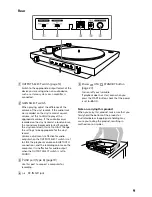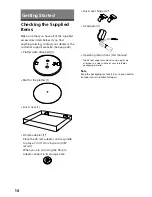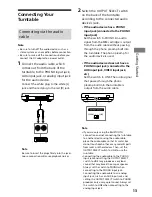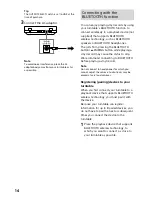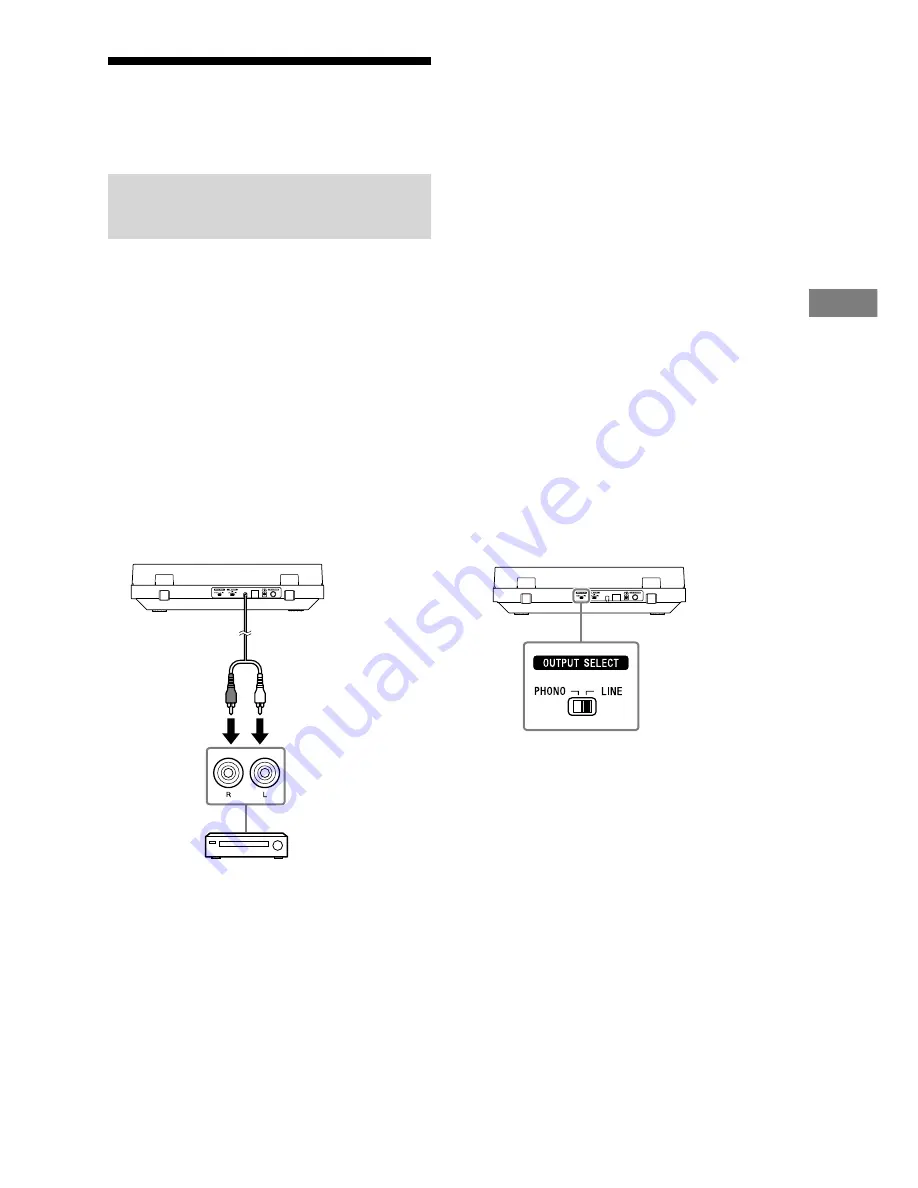
13
Ge
tting S
tar
te
d
Connecting Your
Turntable
Connecting via the audio
cable
Note
• Be sure to turn off the audio device, such as a
stereo system or an amplifier, before connection.
• Be sure to make all the connections before you
connect the AC adaptor to a power outlet.
1
Connect the audio cable, which
comes out from the back of the
turntable, to the PHONO input jack,
AUX input jack, or analog input jack
for the audio device.
Connect the white plug to the white (L)
jack and the red plug to the red (R) jack.
Note
Be sure to insert the plugs firmly into the jacks.
Loose connection will cause playback noises.
2
Switch the OUTPUT SELECT switch
on the back of the turntable
according to the connected audio
device's jack.
•
If the audio device has a PHONO
input jack (connected to the PHONO
input jack)
Set the switch to PHONO. An audio
signal from the MM cartridge is output
from the audio cable without passing
through the phono preamp built into
the turntable. The phono preamp for
the audio device is used.
•
If the audio device does not have a
PHONO input jack (connected to the
AUX input jack, VIDEO input jack,
etc.)
Set the switch to LINE. The audio signal
that passes through the phono
preamp built into the turntable is
output from the audio cable.
Note
• If you are only using the BLUETOOTH
connection and not connecting the turntable
to another device using the audio cable,
place the audio cable so that its metal tips
do not touch each other or any metallic parts
from racks or other devices. Then, set the
OUTPUT SELECT switch to LINE to use the
turntable.
• Connecting the audio cable to the PHONO
input jack and setting the OUTPUT SELECT
switch to LINE may produce a very loud
sound that may break the amp or speaker.
Always set the switch to PHONO when
connecting to the PHONO input jack.
Connecting the audio cable to an analog
input jack, such as an AUX input jack, and
setting the OUTPUT SELECT switch to PHONO
produces only a very quiet sound. Always set
the switch to LINE when connecting to the
analog input jack.
Содержание PS-LX310BT
Страница 29: ...29 Additional Information ...
Страница 30: ...30 ...
Страница 31: ...31 ...
Страница 32: ... 2019 Sony Corporation Printed in China ...