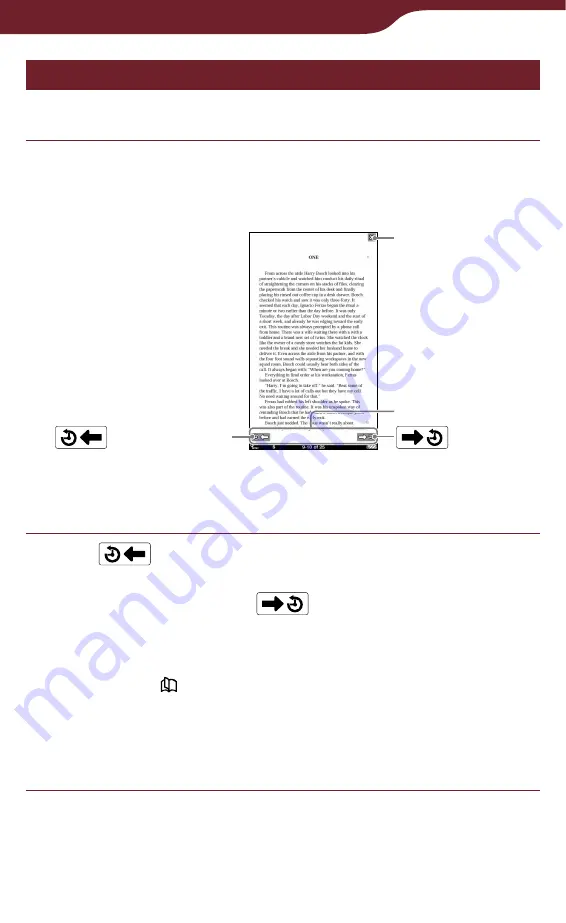
79
Reading Books
Returning to pages – “History”
You can go back to previously displayed pages.
In the book page, press the OPTIONS button,
then tap “History.”
The history jump icons appear.
(Next View)
(Previous View)
History Jump icons
Close icon
To close the history jump icons
Tap
, or press the OPTIONS button.
Tap
.
The previously displayed page appears. To return to
the current page, tap
.
Hints
You can turn pages by dragging on the touch screen or
pressing < > buttons while the history jump icons are
displayed.
If the page is displayed in “2 Page View” during the
“History” operation, all the later pages will be displayed
horizontally.














































