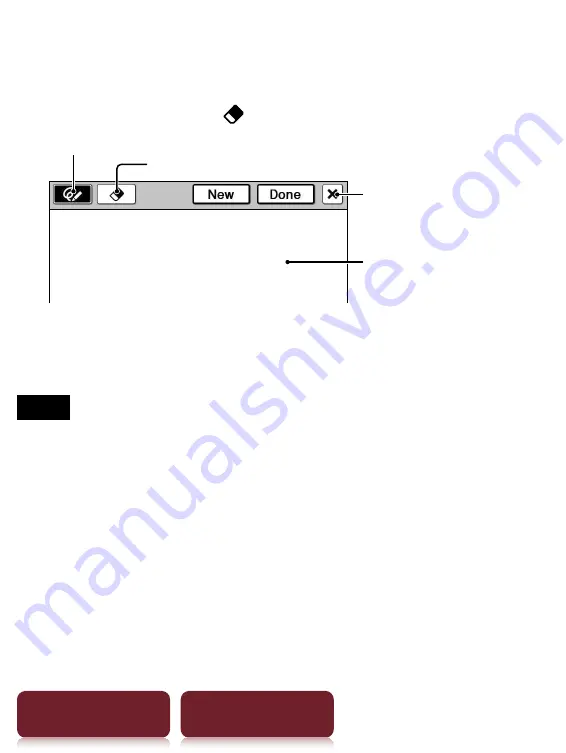
Applications menu
78
Table of Contents
Index
3
Draw in the drawing area with the supplied
stylus or your finger
tap [Done].
To erase a line, tap
tap or stroke a part of the line.
Pen
Drawing area
Eraser
Quit
Tip
If you tap [New], the current drawing is saved, and a new
drawing editor opens.
Notes
While writing, make sure that you are not touching another
area on the screen – this could affect the notes that you
write with the stylus or your finger.
To ensure your notes are correctly saved, do not handwrite
notes too close to the edge of the screen.
If you experience difficulties when handwriting or drawing
on your Reader:
– avoid applying excessive pressure to the screen.
– try not to handwrite or draw too quickly.
– the notes functionality is not designed for very detailed
drawings or for writing small characters.
















































