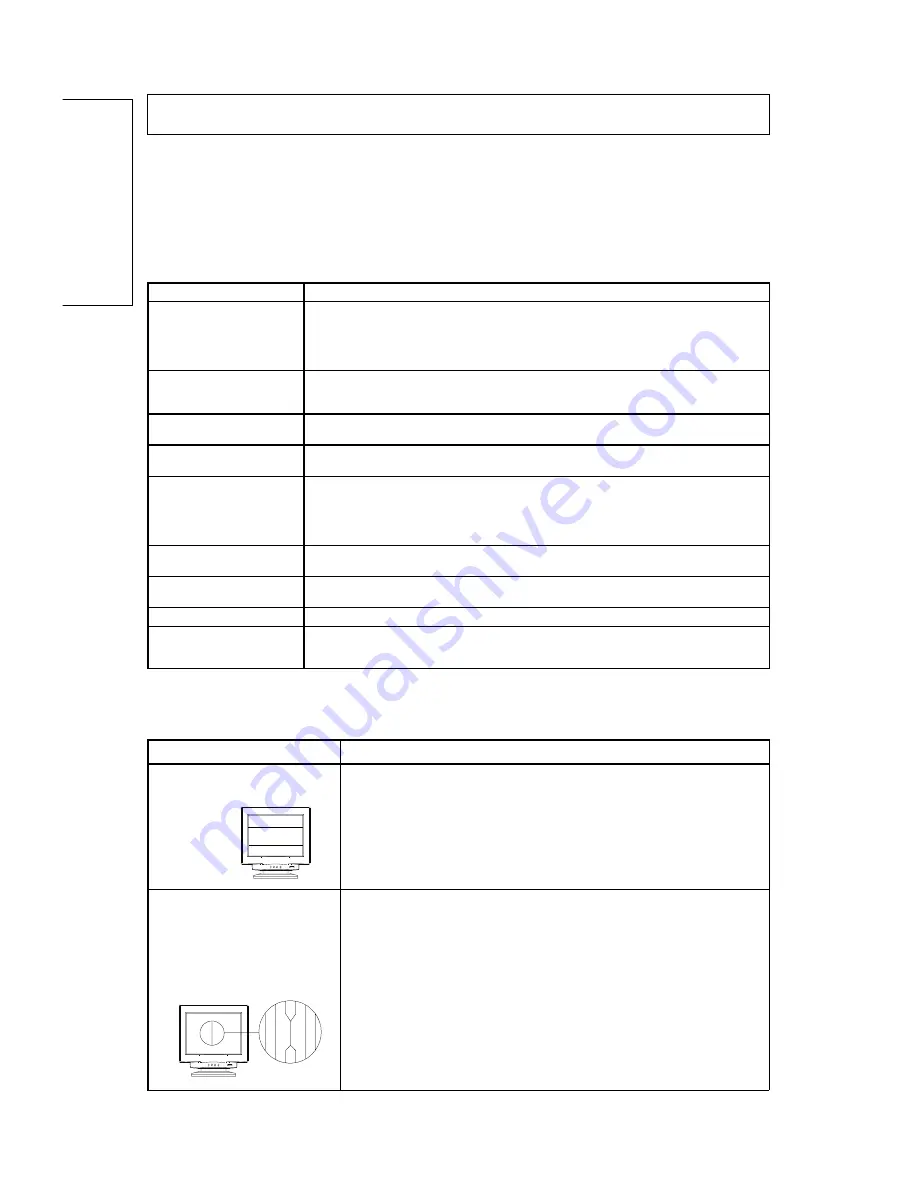
¨ ¨ ¨
14
English
Troubleshooting
Before calling an authorized service center please check that the items below
are properly connected or set.
In case of using a non-standard signal, please check the pin assignments and
the signal timing of your adapter with the specifications outlined in sections
"Pin Assignment Table" and "Preset Timing Chart".
TROUBLESHOOTING
Our PR705F has built-in Trinitron® CRT. The CRT is sensitive to shocks and
vibrations that may occur during transportation. Following are some adjustment
tips when below mentioned symptoms occur.
Problem
Items to check
No picture
Power Switch should be in the ON position and the power cord should be properly connected.
Check the color of the power LED indicator; if it is orange, then the monitor is in a power
saving mode.
Check if the horizontal/vertical frequency are out of range.
Maximize the Brightness and Contrast controls.
"No Signal Input" is displayed on
the screen
The video card should be completely seated in its slot.
The computer power switch should be in the ON position.
The signal cable should be completely connected to the video card/computer.
Display image is not centered,
too small, or too large
Change the Position and Size controls to adjust the image.
Image is scrolling or unstable
The signal cable should be completely attached to the computer.
Check the pin assignments and signal timings of the monitor and your video card.
Picture is fuzzy
Adjust the Contrast and Brightness Controls.
Push the degauss button once.
CAUTION: A minimum interval of 20 minutes should exist before the degauss button is pressed
a second time when not switching between modes.
Do not hold the button down continuously.
Picture bounces or a wave
pattern is present in the picture
Relocate electrical devices that may be causing electrical interference.
See the inside front cover of this manual for FCC information.
Edges of the display image are
curved either inward or outward
Adjust the Pincushion control.
Color looks blotchy
Press the Degauss button once.
No Plug & Play functionality
Check if the host system is Plug & Play compatible.
Check if the VGA card is DDC 1/DDC 2B compatible.
Check if Window '95 is installed and the software key for DDC function is enabled).
Symptom
Tip
Two horizontal lines are visible
on the screen
This is normal charactristic of Trinitron
®
CRT.
These are damper wires which are attached to the aperture grille are
designed to dampen and prevent shock and vibration in the
aperture grill.
Black fine vertical lines are
visible on the screen. Shock
and vibration may cause the
aperture grill to misallign
resulting in a few fine black
vertical lines across the screen
Degaussing the screen.
Tap lightly (do not hit) the side of the monitor.
If above mentioned remedies do not work, please do the following:
1. Display full white window or wallpaper background over the area
where the black lines appears.
2. Set Contrast and Brightness to the maximum, wait for a moment until
the problem is corrected. You may try to tap lightly the side of the
monitor to help expedite the alignment.
Содержание PR705F
Страница 15: ...English 81588 15 English DIMENSIONS unit mm ...


































