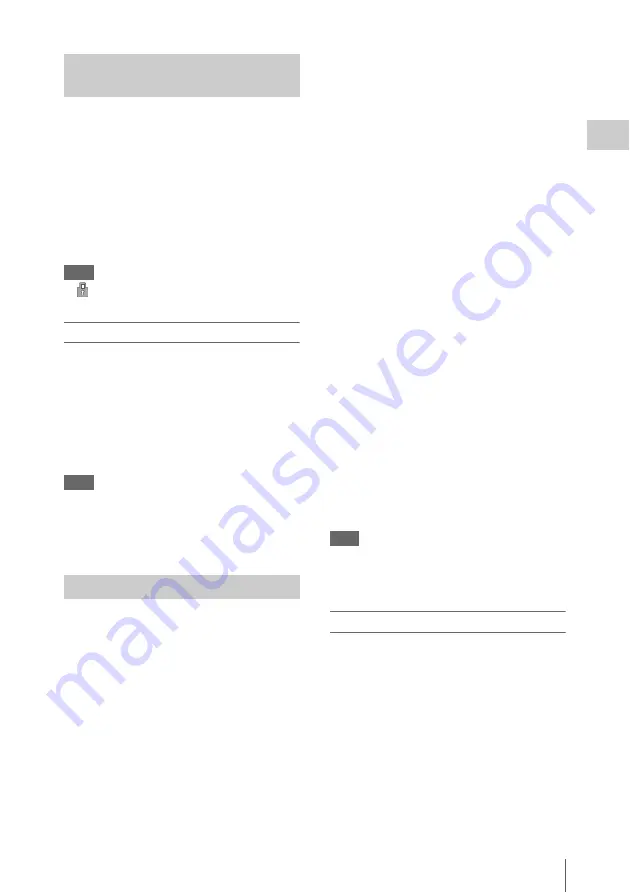
Using SxS Memory Cards
31
P
repa
ra
ti
ons
While recording (or standing by to record), you
can check the remaining space for the SxS
memory cards loaded in the card slots on the A/B
slot media status/remaining space indication of
the sub display
or viewfinder screen
The available time for recording with the current
video format (recording bit rate) is calculated
according to the remaining space of each card and
displayed in time units of minutes.
Note
A
icon appears if the memory card is write-
protected.
Replacing an SxS memory card
• If the available time on two cards in total
becomes less than 5 minutes, the message
“Media Near Full,” flashing the REC lamp, and
a beep sound, will warn you. Replace the cards
with those that have sufficient space.
• If you continue recording until the total
remaining time reaches zero, the message
changes to “Media Full,” and recording stops.
Note
Up to approximately 600 clips can be recorded on one
SxS memory card.
If the number of recorded clips reaches the limit, the
remaining time indication becomes “0,” and the message
“Media Full” is displayed.
If a data error occurs in a memory card for some
reason, the card must be restored.
If an SxS memory card that needs to be restored
is loaded, a message prompting you to execute the
restore operation is displayed on the viewfinder
screen.
Restore the card as instructed follows.
Select “Execute” by turning the MENU
dial, then press the MENU dial.
During restoration, the in-progress message and
status bar are displayed, and the ACCESS lamp
lights in red.
When restoration is completed, the completion
message is displayed, then press the MENU dial
to disappear the message.
If restoration fails
• A write-protected SxS memory card, or one on
which an error occurred, cannot be restored. For
such a card, a warning message is displayed.
Release the write protection or replace the card,
according to the instructions in the message.
• An SxS memory card on which an error
occurred may become usable again through
repeated formatting.
• In some cases, only parts of clips cannot be
restored. Playback of the restored clips becomes
possible again.
• The following operation may restore an SxS
memory card for which the message “Could not
Restore Some Clips” is repeatedly displayed
each time you try the restoration process:
1
Copy necessary clips to another SxS memory
card, using the dedicated application
software
.
2
Format the problem SxS memory card, using
the format function of this camcorder.
3
Copy the clips back to the SxS memory card.
Recording/playback during restoration
You can perform recording or playback using the
SxS memory card in the other card slot while
restoration is in progress.
Note
For restoration of media recorded with this unit, be sure
to use this unit. Media recorded with a device other than
this unit or with another unit of different version (even of
the same model) may not be restored using this unit.
To update the managerial file
If clips cannot be played back, updating the
managerial file on the card may improve the
situation. For this operation, use “Update Media”
If you write an XAVC file that is imported by
RAW Viewer V2.2 or later to the
“XDROOT\Clip” directory of an SxS memory
card directly, that file can be played by
performing “Update Media.”
Checking the Remaining Time
Available for Recording
Restoring an SxS Memory Card
Содержание PMW-F5
Страница 134: ......






























