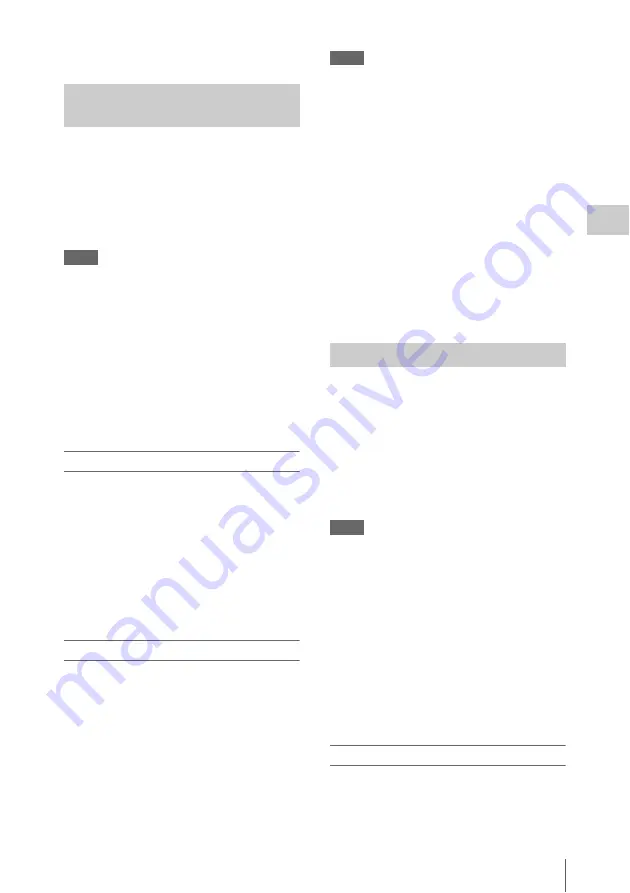
Useful Functions
47
Record
ing
• Playing clips.
When the Picture Cache Recording function is
active, the camcorder stores the last few seconds
of video captured in the built-in cache memory to
permit you to start recording video on an SxS
memory card from a point before you press the
REC START/STOP button. The maximum
picture cache time is 15 seconds.
Notes
• Picture Cache Recording cannot be set to “On”
simultaneously with Frame Recording, Interval
Recording, Slow & Quick Motion, or Clip Continuous
Recording. When you set Picture Cache Recording to
“On,” these functions are forcefully disabled.
• Picture Cache Recording mode cannot be used while
recording, or while using Recording Review or Freeze
Mix.
• Picture Cache Recording is set to “Off” when you
change any of the settings in “System”
in the
OTHERS menu.
• When Picture Cache Recording is “On,” the time code
is always recorded in Free Run mode regardless of the
TC/UB SET menu settings
.
Preparatory settings
Before starting Picture Cache Recording, set
“P.Cache Rec”
in the CAMERA SET
menu.
“Setting” for Picture Cache Recording can also be
set to “On”/“Off” by assigning it to an assignable
button
and using that button.
When the setting has been made, the special
recording/operation status indication block on the
screen shows “
z
CACHE,” with
z
in green
Performing Picture Cache Recording
Press the REC START/STOP button.
Recording begins, and stored video in the cache
memory is written first to the SxS memory card.
The on-screen “
z
CACHE” indication changes to
“
z
REC” (
z
is red).
To cancel the Picture Cache Recording function
Set “Setting” in “P.Cache Rec” in the CAMERA
SET menu to “Off” or press the assignable button
to which you assigned the Picture Cache function.
Notes
• If you change the recording format, the cached data are
cleared and caching is newly started. Therefore, data
cached before you changed the format cannot be
recorded if you start Picture Cache Recording
immediately after changing the format.
• If you start/stop Picture Cache Recording immediately
after you insert an SxS memory card, data may not be
recorded on the card.
• Picture caching starts when you activate the Picture
Cache Recording function. Therefore, video before the
function is activated cannot be recorded with Picture
Cache Recording.
• Picture Cache Recording is invalid for external input
signal (HDV).
• As picture caching is disabled while an SxS memory
card is being accessed, such as during playback, Rec
Review, or thumbnail screen display, Picture Cache
Recording of such a period cannot be made.
• Although you can change the cache time setting while
recording, any new value becomes valid only after
recording has stopped.
When the camcorder is in UDF HD Mode or FAT
HD Mode and the video format
is set to
one of the following settings, you can set the
recording frame rate and playback frame rate to
different values.
HD422 50/1080/25P, HD422 50/720/50P,
HD420 HQ/720/50P, HD422 50/720/25P
HQ 1920/25P, HQ 1280/50P, HQ 1280/25P
Notes
• Slow & Quick Motion recording cannot be used in SD
Mode.
• Slow & Quick Motion cannot be set to “On”
simultaneously with Frame Recording, Interval
Recording, Picture Cache Recording, or Clip
Continuous Recording. When you set Slow & Quick
Motion to “On,” these other functions are forcibly set
to “Off.”
• Slow & Quick Motion mode cannot be used while
recording, or while using Recording Review or Freeze
Mix.
• Slow & Quick Motion mode cannot be used when
“SLS/EX SLS”
in the CAMERA SET menu
is set to other than OFF.
• Audio cannot be recorded when the recording and
playback frame rates differ.
Preparatory settings
Before starting Slow & Quick Motion recording,
set “S&Q Motion”
SET menu.
Picture Cache Recording:
Retroactively Record
Slow & Quick Motion
Содержание PMW-150
Страница 130: ...Index 130 Appendices Z Zebra 38 85 zebra pattern 38 Zoom 39 Zoom Speed 39 77 Zoom Transition 77 ...
Страница 131: ......






























