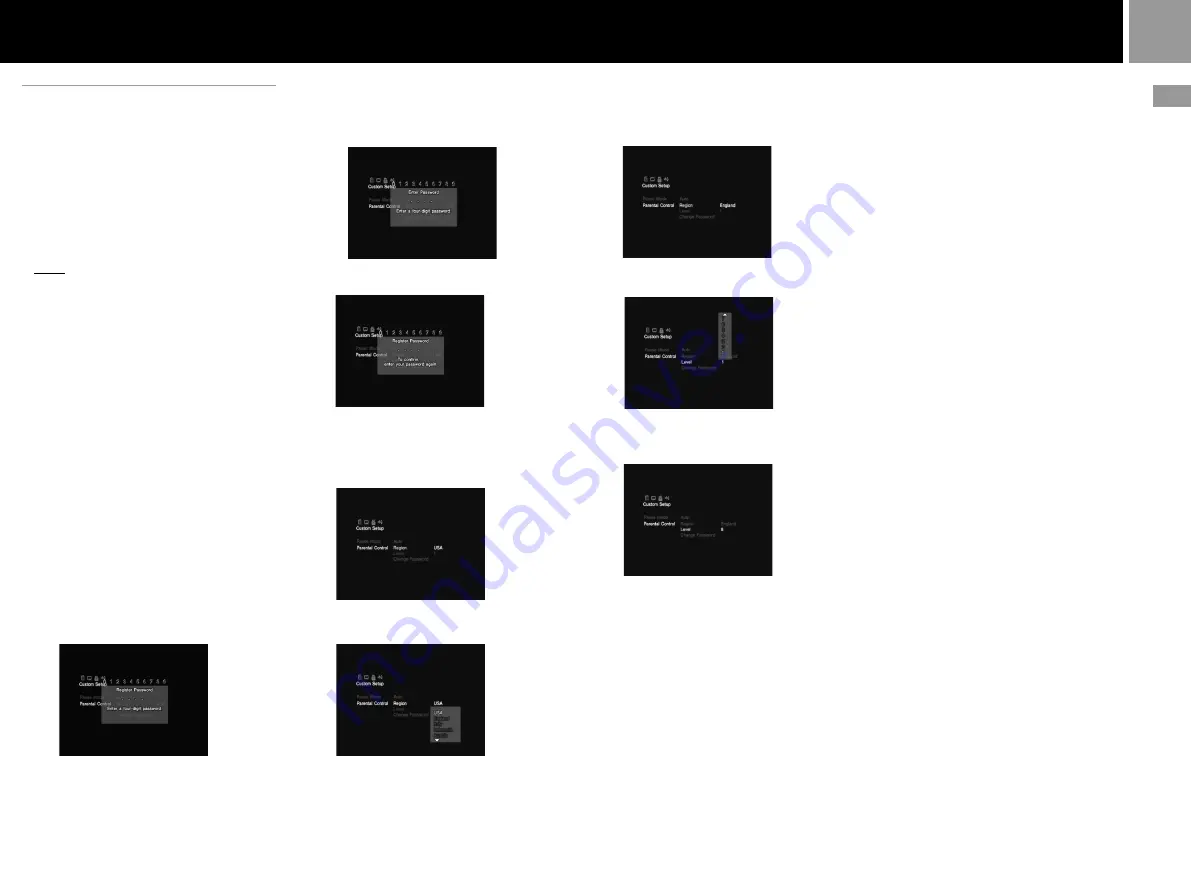
17
GB
x
When you have already registered a
password
The display for confirming the
password appears. Skip step 2.
2
......
Enter a password in 4 digits using the
number buttons.
3
......
To confirm your password, enter it again
using the number buttons.
You can set the Parental Control level and
change the password.
4
......
Select “Region” using the directional
buttons, then press the
✕
button.
Custom settings
(Custom Setup)
“Custom Setup” allows you to set the playback
conditions.
The default settings are underlined.
Select “Custom Setup” in the Setup display.
x
Pause Mode
Selects the picture in pause mode.
• Auto : a picture, including subjects that move
dynamically, is output without any jitter.
Normally select this position.
• Frame : a picture including subjects that do
not move dynamically is output with high
resolution.
x
Parental Control
Playback of some DVDs can be limited
depending on the age of the users.
The “Parental Control” function allows you to
set a playback limitation level.
Sets a password and playback limitation level
which prevent children from viewing certain
content on the DVD.
Select “Custom Setup” in the Setup display.
1
......
Select “Parental Control” using the
directional buttons, then press the
✕
button.
x
When you have not entered a password
The display for entering a password
appears.
5
......
Select a geographic region to set the
standard Parental Control level for that
region using the directional buttons, then
press the
✕
button.
6
......
Select “Level” using the directional
buttons, then press the
✕
button.
7
......
Select the level you want using the
directional buttons, then press the
✕
button.
The lower the value, the stricter the
limitation.
To turn off the Parental Control function
and play the DVD after entering your
password
Set “Level” to “Off” in step 7, then press the
✕
button.
To change the password
1
......
After step 3, select “Change Password”
using the directional buttons, then press
the
✕
button.
The display for changing the password
appears.
2
......
Follow steps 2 and 3 to enter a new
password.
Playing a disc which is protected by
Parental Control
1
......
Insert the disc and press the START
button.
The Parental Control display appears.
2
......
Enter your four-digit password using the
number buttons.
The player starts playback.
When you stop playing the DVD, the
Parental Control level returns to the
original setting.
If you forget your password
Press the SELECT button and enter the
four-digit number “7444” whenever the
Parental Control display asks you for your
password. The old password is deleted.
Notes
• When you play DVDs which do not have the Parental
Control function, playback cannot be limited on this
player.
• If you do not set a password, you cannot change the
settings for Parental Control.
• Depending on the DVD, you may be asked to change
the Parental Control level while playing the disc. In this
case, enter your password, then change the level.
When you stop playing the DVD, the Parental Control
level returns to the original setting.
After changing DVD settings
To save your changes, be sure to eject the DVD
before pressing the
1
/RESET button or
turning off the unit with the MAIN POWER
switch. Please note that changes will not be
saved if you reset or turn off the console
without first ejecting the DVD.
DVD video
Содержание PlayStation 2 SCPH-39003
Страница 22: ...22 ...
Страница 23: ...23 GB ...






















