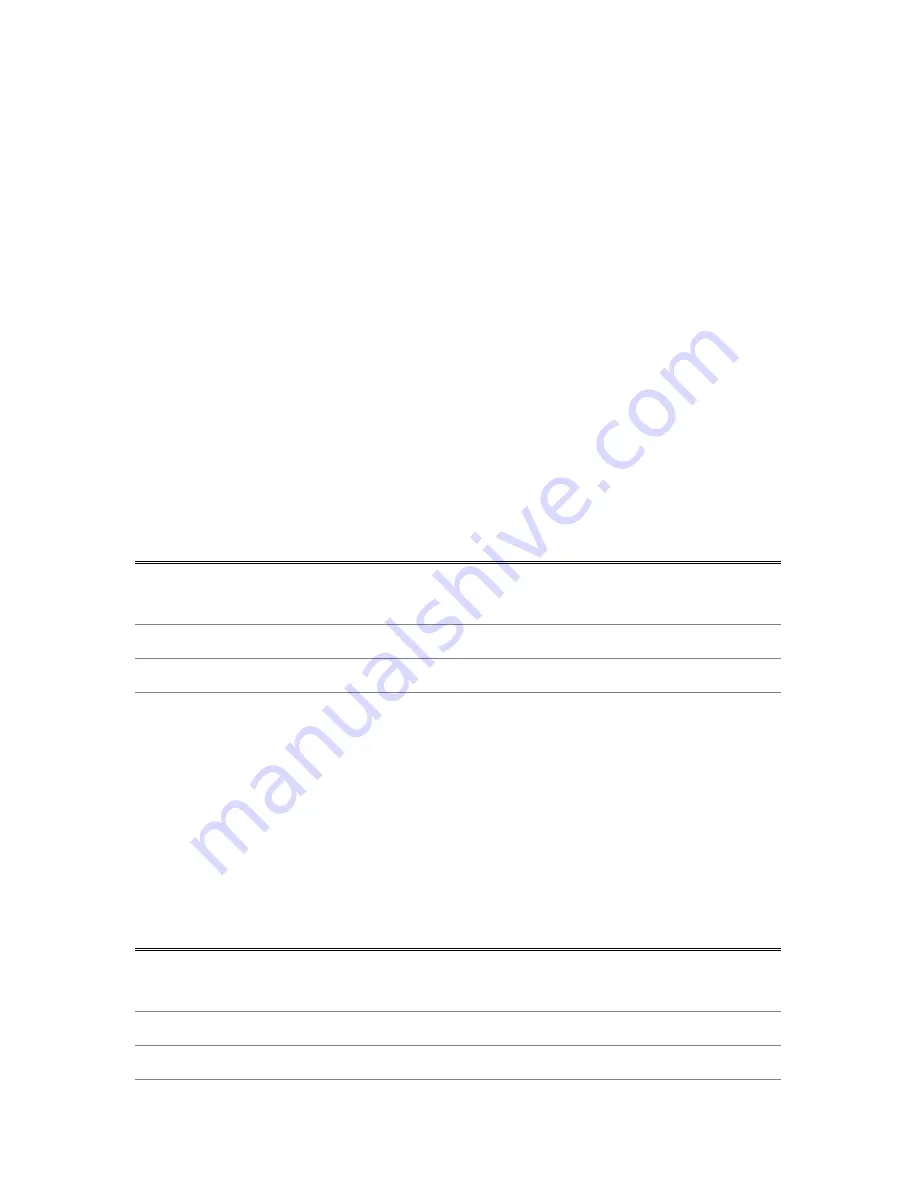
Calendar
28
Infinity Softworks
The bottom section performs time addition calculations:
•
Time
: starting time.
•
HH.MMSS/HrsFrac
: time duration. "HH.MMSS" displays time
in hour, minute, second format (4hrs, 7mins, 30sec would display
as 4.0730). "Hrs.Frac" displays time as a fraction of an hour.
•
Sum
: the end time.
Examples
Date
Go to the Calendar – Date template to compute this problem.
Vacation begins on October 13, 2002. Today is August 18, 2002.
How many actual days until vacation?
Variable
Enter
Comments
Tap the Clear…
button
Sets the display to its default values
Date 1
8/18/03
Enter August 18, 2003
Date 2
10/13/03
Enter October 13, 2003
Compute the difference in days by selecting “
?
” on the "Difference"
line. There are 56 days until vacation.
Time Difference
Go to the Calendar – Time template to compute this problem. When
billing time, the project began at 12:15pm and concluded at 4:50pm.
If you bill at $30 per hour, how should you bill?
Variable
Enter
Comments
Tap the Clear…
button
Sets the display to its default values
Time 1
12:15pm
Time 2
4:50pm










































