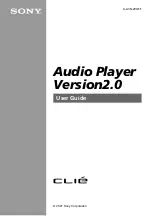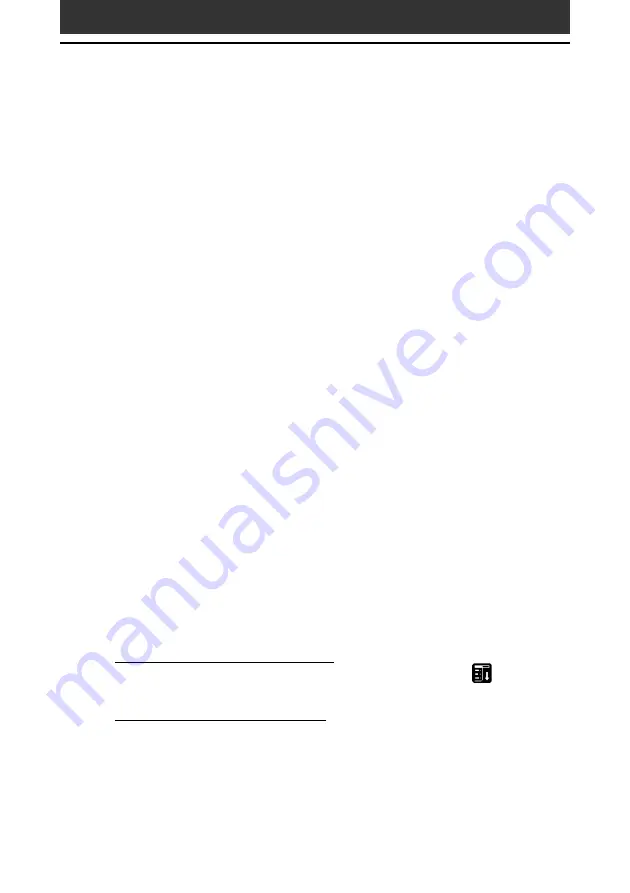
8
Installing the software
4
Click Add.
Make sure that the Add-on folder is selected.
If the Add-on folder is not selected, select it manually.
At the default setup, the Add-on folder is stored in the Sony Handheld
folder of the Program Files folder.
5
Double-click the AudioPlayer folder.
6
Click AudioPlayer20E.prc.
AudioPlayer20E.prc is added to the File Name list.
7
Repeat steps from 4 to 5, and then click AudioPlayerSkin.prc.
AudioPlayerSkin.prc is added to the File Name list.
8
Click Done.
9
Press the HotSync button on the cradle.
AudioPlayer20E.prc and AudioPlayerSkin.prc are installed on your CLIE
handheld during the HotSync operation.
10
After the HotSync operation ends, tap Reset on your CLIE
handheld screen.
After installation, performing soft-reset of your CLIE handheld is
required
If you install Audio Player Ver.2.0 using another procedure, you have to
perform soft-reset of your CLIE handheld after installation.
If you want to delete Audio Player Ver.2.0 from your CLIE handheld
• Refer to “Removing add-on applications” in Read This First manual.
• Before deleting Audio Player Ver.2.0, tap to unselect “Enable background
play” check box in the Preferences screen by tapping Menu
, Options,
and then Preferences.
• After deleting Audio Player Ver.2.0, perform soft-reset of your CLIE
handheld
If you delete Audio Player Ver.2.0 manually not performing the
operation in Read This First manual
Delete AudioPlayerSkin.prc manually at the same time you delete Audio
Player Ver.2.0.
When you delete Audio Player Ver.2.0 performing the operation in Read
This First manual, these files are automatically deleted at the same time.