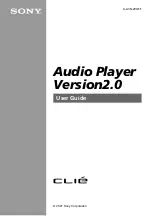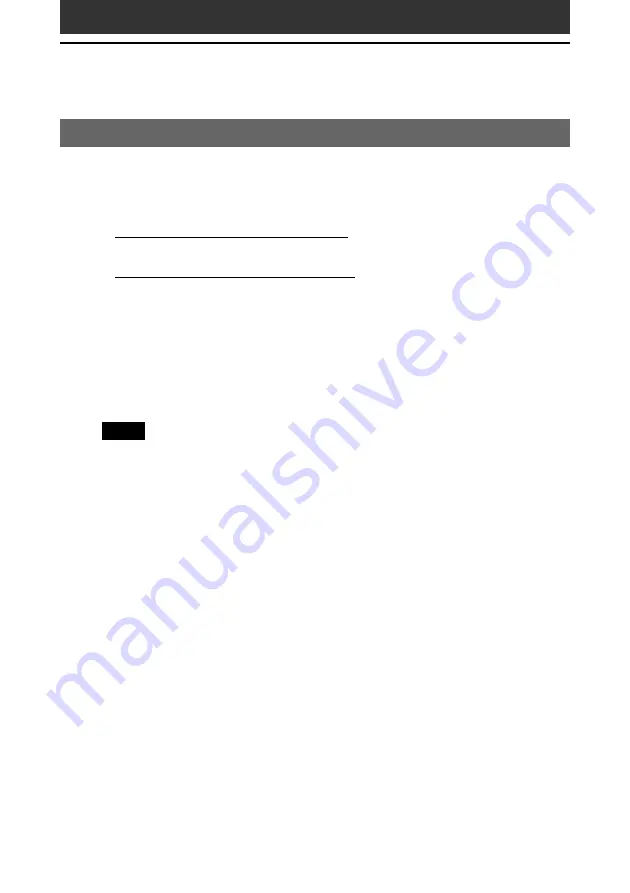
15
Importing audio files into your computer
If you manage your audio files with RealJukebox software
This manual describes the basic operations. For more information regarding
RealJukebox, please refer to the online manual.
• And a RealJukebox FAQ and user help section can be found at
http://service.real.com/rjoptions.html
• Support service for RealJukebox is also available through e-mail at
http://service.real.com/help/call/html
The RealJukebox software is the product of RealNetworks, Inc.
Recording audio CDs onto the hard drive
Audio files recorded and converted into the MP3 format from audio CDs
can be registered on the hard disk to Playlists and managed with
RealJukebox software.
Note
• You cannot play audio files recorded in the following procedures with Audio Player
1.1. Use Audio Player 2.0 to play MP3 format audio files.
• If you want to play audio files recorded in the following procedures with Audio
Player 1.1, import and convert them into the ATRAC 3 format by OpenMG Jukebox
software.
1
Double-click the RealJukebox icon on your Windows desktop,
or click Start, point to Programs, Real, RealJukebox, and then
click RealJukebox.
RealJukebox starts.
2
Insert the CD you want to record into the CD-ROM drive of
your computer.
The Auto-record dialog box appears.
3
Click “Yes, record the CD now” and then click OK.
Recording starts.
After recording ends, recorded MP3 format audio files are saved in the
folder.