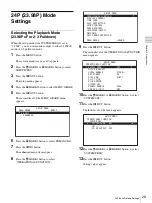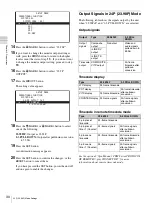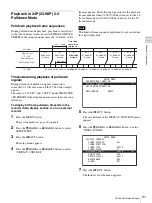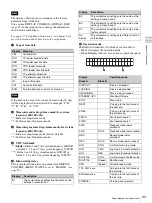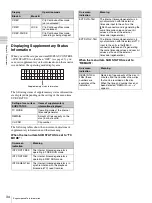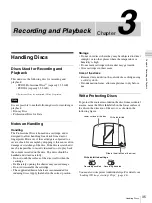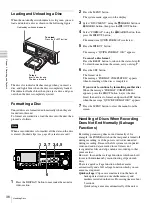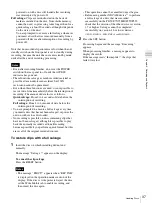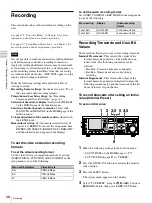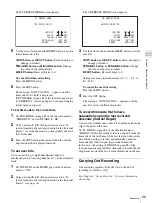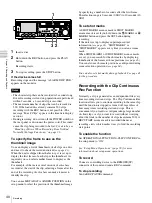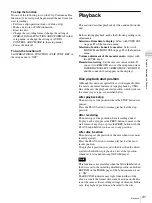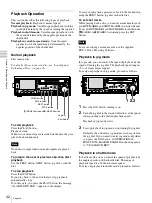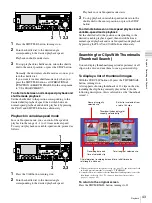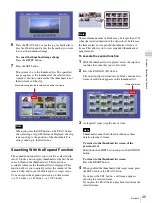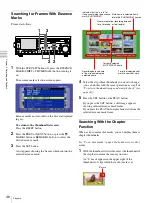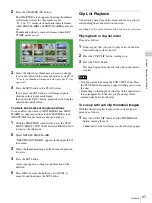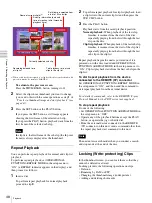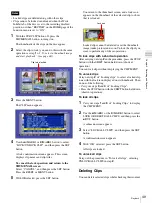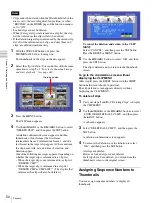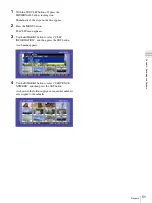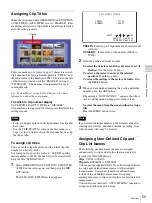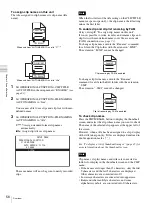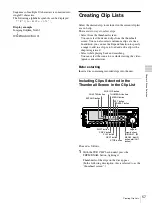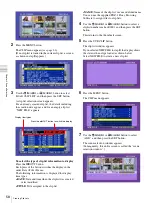43
Playback
Chapt
er
3
Rec
o
rd
ing and
P
la
y
bac
k
1
Press the SHUTTLE button, turning it on.
2
Turn the shuttle dial to the desired angle
corresponding to the desired playback speed.
Playback in shuttle mode starts.
3
To stop playback in shuttle mode, return the shuttle
dial to the center position, or press the STOP button.
Normally, the unit enters shuttle mode as soon as you
turn the shuttle dial.
If you want it to enter shuttle mode only when you
press the SHUTTLE button, set OPERATIONAL
FUNCTION >SEARCH ENABLE in the setup menu
to “VIA SEARCH KEY”.
To alternate between normal-speed playback and
shuttle mode playback
Set the shuttle dial to the position corresponding to the
desired shuttle playback speed, then switch between
normal-speed playback and shuttle playback by pressing
the PLAY and SHUTTLE buttons alternately.
Playback in variable-speed mode
In variable-speed mode, you can control the speed of
playback in the range of –1 to +2 times normal speed.
To carry out playback in variable-speed mode, proceed as
follows.
1
Press the VAR button, turning it on.
2
Turn the shuttle dial to the desired angle
corresponding to the desired playback speed.
Playback in variable-speed mode starts.
3
To stop playback in variable-speed mode, return the
shuttle dial to the center position, or press the STOP
button.
To alternate between normal-speed playback and
variable-speed mode playback
Set the shuttle dial to the position corresponding to the
desired variable playback speed, then switch between
normal-speed playback and variable-speed mode playback
by pressing the PLAY and VAR buttons alternately.
Searching for Clips With Thumbnails
(Thumbnail Search)
You can display thumbnail images (index pictures) of all
clips on the disc, and use them to cue up a desired clip.
To display a list of thumbnail images
With the SUB CLIP button off, press the THUMBNAIL
button, turning it on.
A list appears showing thumbnails of 12 clips on the disc,
including the clip being currently played back. (In the
following description, this is referred to as the “thumbnail
screen”.)
a) When a title has been assigned to a clip
, the title is enclosed
in double quotation marks, for example “TITLE00001”.
b) A mark is shown to indicate that the thumbnail (index picture) is not the
first frame of the clip.
(See
“To change a thumbnail image (index
To return to the original screen
Press the THUMBNAIL button, turning it off.
PHONES
VAR
JOG
MARK1
MENU
PAGE DISPLAY
SUB
CLIP
F1
F5
F4
F3
F2
SHIFT
CLIP
MENU
ESSENCE
MARK
SET
THUMB
NAIL
RESET
OUT
IN
MARK2
SHUTTLE
TOP
KEY INHI
EXPAND
CHAPTER
F REV
F FWD
END
PREV
NEXT
PLAY
STOP
STANDBY
EJECT
CH 1
CH 2
CH 3
CH 4
NETWORK
LOCAL
REMOTE
ACCESS
LEVEL
TS REC
PRESET
PB
3
1 2,3
PHONES
VAR
JOG
MARK1
MENU
PAGE DISPLAY
SUB
CLIP
F1
F5
F4
F3
F2
SHIFT
CLIP
MENU
ESSENCE
MARK
SET
THUMB
NAIL
RESET
OUT
IN
MARK2
SHUTTLE
TOP
KEY INHI
EXPAND
CHAPTER
F REV
F FWD
END
PREV
NEXT
PLAY
STOP
STANDBY
EJECT
CH 1
CH 2
CH 3
CH 4
NETWORK
LOCAL
REMOTE
ACCESS
LEVEL
TS REC
PRESET
PB
3
1
2,3
Name of currently
selected clip
a)
Thumbnail (index picture) of
currently selected clip
b)
Sixth clip is selected from
a total of 34 clips.
Clip information (recording date and time, initial timecode,
total length, and so on)
Recording date and
time of selected clip
Total length of selected clip