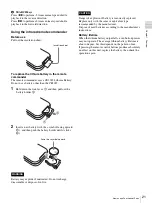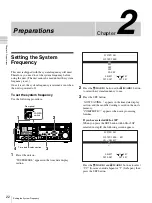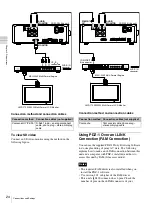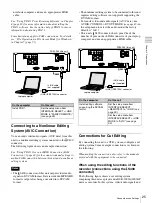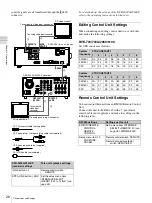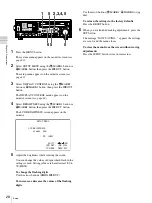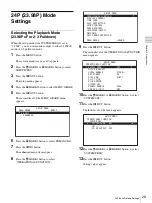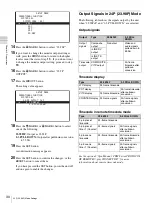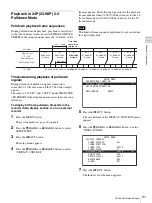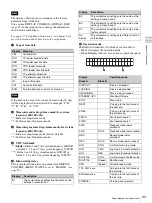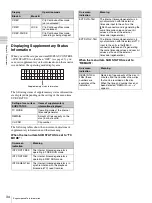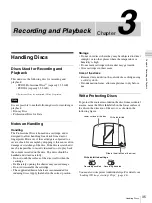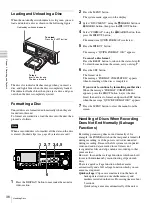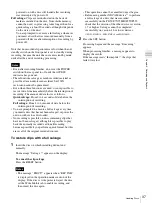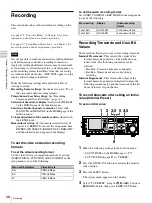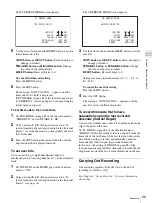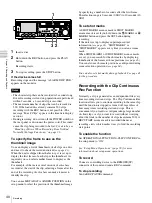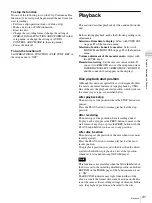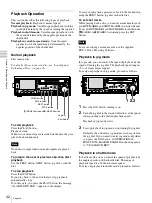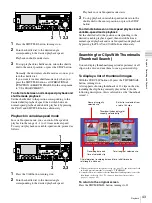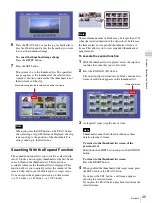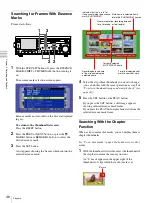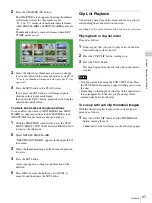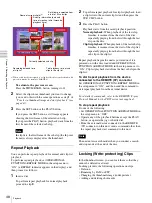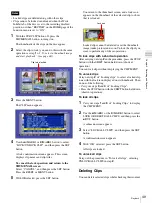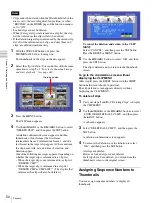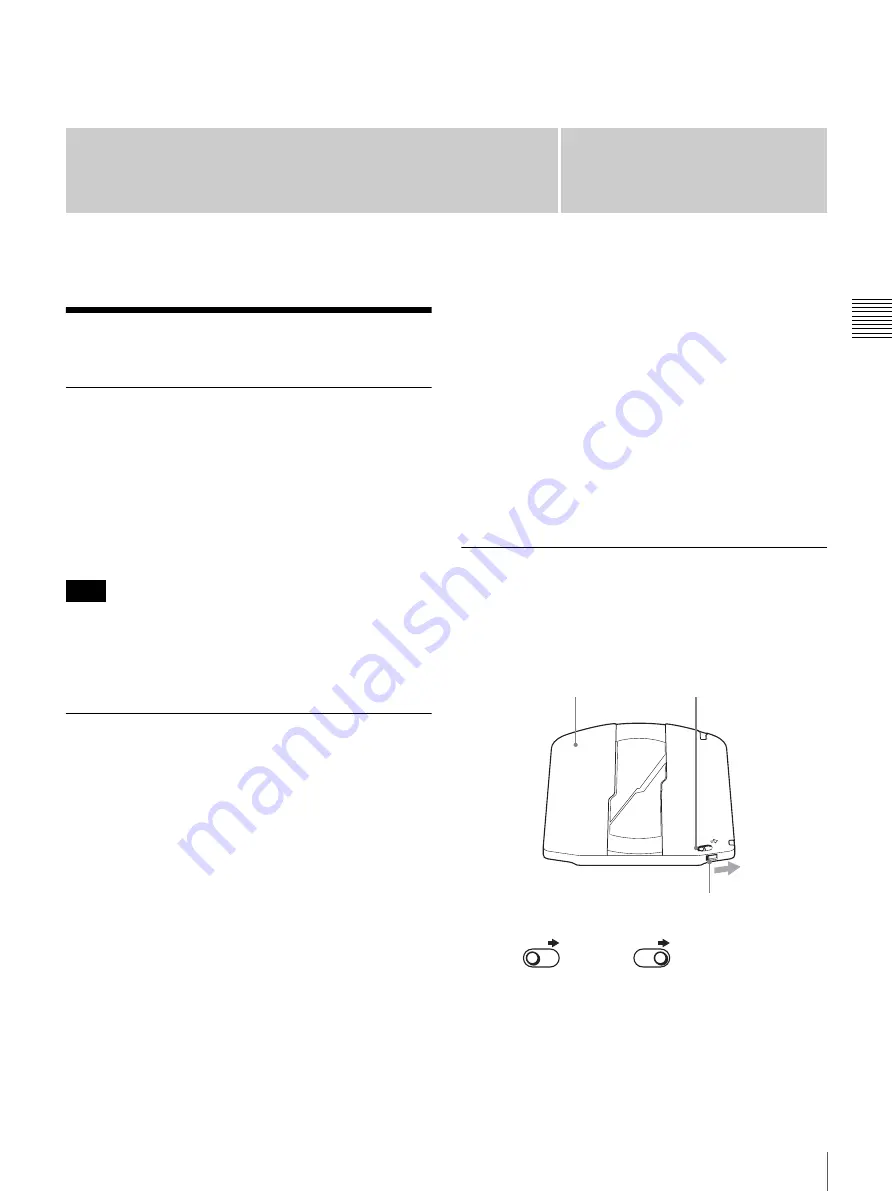
35
Handling Discs
Chapter
Chapt
er
3
Rec
o
rd
ing and
P
la
y
bac
k
3
Recording and Playback
Handling Discs
Discs Used for Recording and
Playback
This unit uses the following disc for recording and
playback:
• PFD23 Professional Disc
1)
(capacity 23.3 GB)
• PFD23A (capacity 23.3 GB)
1) Professional Disc is a trademark of Sony Corporation.
It is not possible to use the following discs for recording or
playback:
• Blu-ray Disc
• Professional Disc for Data
Notes on Handling
Handling
The Professional Disc is housed in a cartridge, and is
designed to allow handling free of risk from dust or
fingerprints. However, if the cartridge is subjected to a
severe shock, for example by dropping it, this can result in
damage or scratching of the disc. If the disc is scratched, it
may be impossible to record video/audio, or to play back
the content recorded on the disc. The discs should be
handled and stored carefully.
• Do not touch the surface of the disc itself within the
cartridge.
• Deliberately opening the shutter may cause damage.
• Do not disassemble the cartridge.
• The supplied adhesive labels are recommended for
indexing discs. Apply the label in the correct position.
Storage
• Do not store discs where they may be subjected to direct
sunlight, or in other places where the temperature or
humidity is high.
• Do not leave cartridges where dust may get inside.
• Store cartridges in their cases.
Care of the discs
• Remove dust and dirt on the outside of a cartridge using
a soft dry cloth.
• If condensation forms, allow ample time to dry before
use.
Write-Protecting Discs
To protect the content recorded on the disc from accidental
erasure, move the Write Inhibit tab on the lower surface of
the disc in the direction of the arrow, as shown in the
following figure.
You can also write protect individual clips. For details, see
“Locking (Write-protecting) Clips” (page 48)
Note
SAV
E
SAVE
SAVE
Lower surface of the disc
Write Inhibit tab
Slide in the direction of the arrow
Write Inhibit tab settings
Recording enabled
Recording disabled