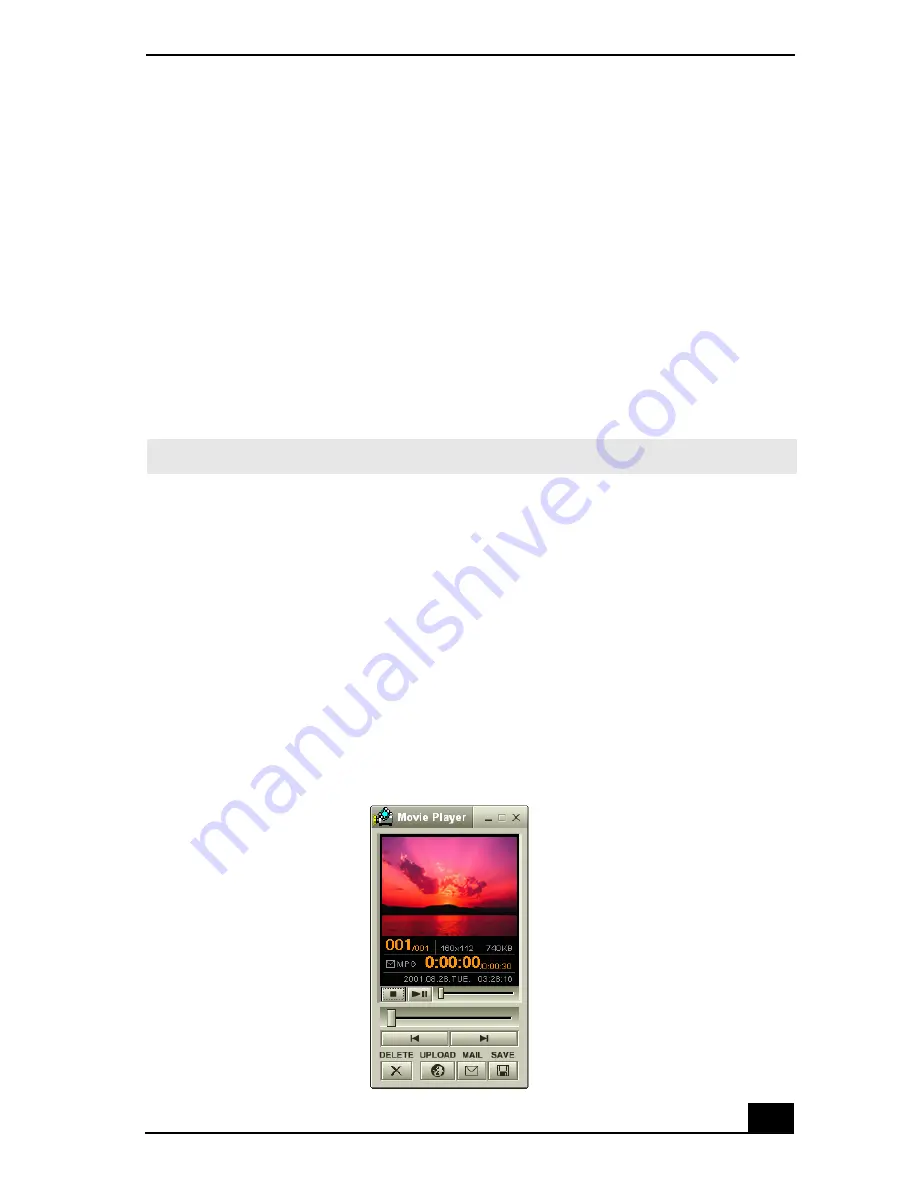
Smart Capture
47
❑
Destination —
Select a file destination for your movies when recording
video clips.
❑
Capture Button —
Set the characteristics of the software’s on-screen
Capture button. You can start and stop recording by clicking the Capture
button (this is the default characteristic). You can select Anti-Ground
Shooting, which allows recording to occur only while you click and
hold the Capture button. Recording will stop when you release the
button.
5
Click the Effects button to select a special image effect. The Effect Settings
window appears. Use the drop-down list to view and customize the available
effects.
To capture a movie in Net Movie mode
1
Use your digital camcorder to locate the view(s) you want to capture. When
you see the desired view in either the Smart Capture window or your
camcorder’s viewfinder, click the Capture button to begin recording your
movie. The Movie Player window appears.
2
Click the Capture button when you have finished recording your movie and
the first frame of your movie appears in the Movie Player window. You can
record a movie for approximately 30 seconds. The Movie Player feature
automatically stops recording when this time limit is reached.
✍
You can remove all special effects by clicking the No Effects button.
Movie Player window
Содержание PCV-RX690G User
Страница 1: ...VAIO Digital Studio Computer User Guide ...
Страница 2: ......
Страница 6: ...VAIO Digital Studio Computer User Guide 6 ...
Страница 12: ...VAIO Digital Studio Computer User Guide 12 ...
Страница 16: ...VAIO Digital Studio Computer User Guide 16 ...
Страница 20: ...VAIO Digital Studio Computer User Guide 20 ...
Страница 64: ...VAIO Digital Studio Computer User Guide 64 ...
Страница 70: ...VAIO Digital Studio Computer User Guide 70 ...
Страница 84: ...VAIO Digital Studio Computer User Guide 84 ...
Страница 92: ...VAIO Digital Studio Computer User Guide 92 ...
Страница 97: ......
Страница 98: ......
Страница 99: ......
Страница 100: ......






























