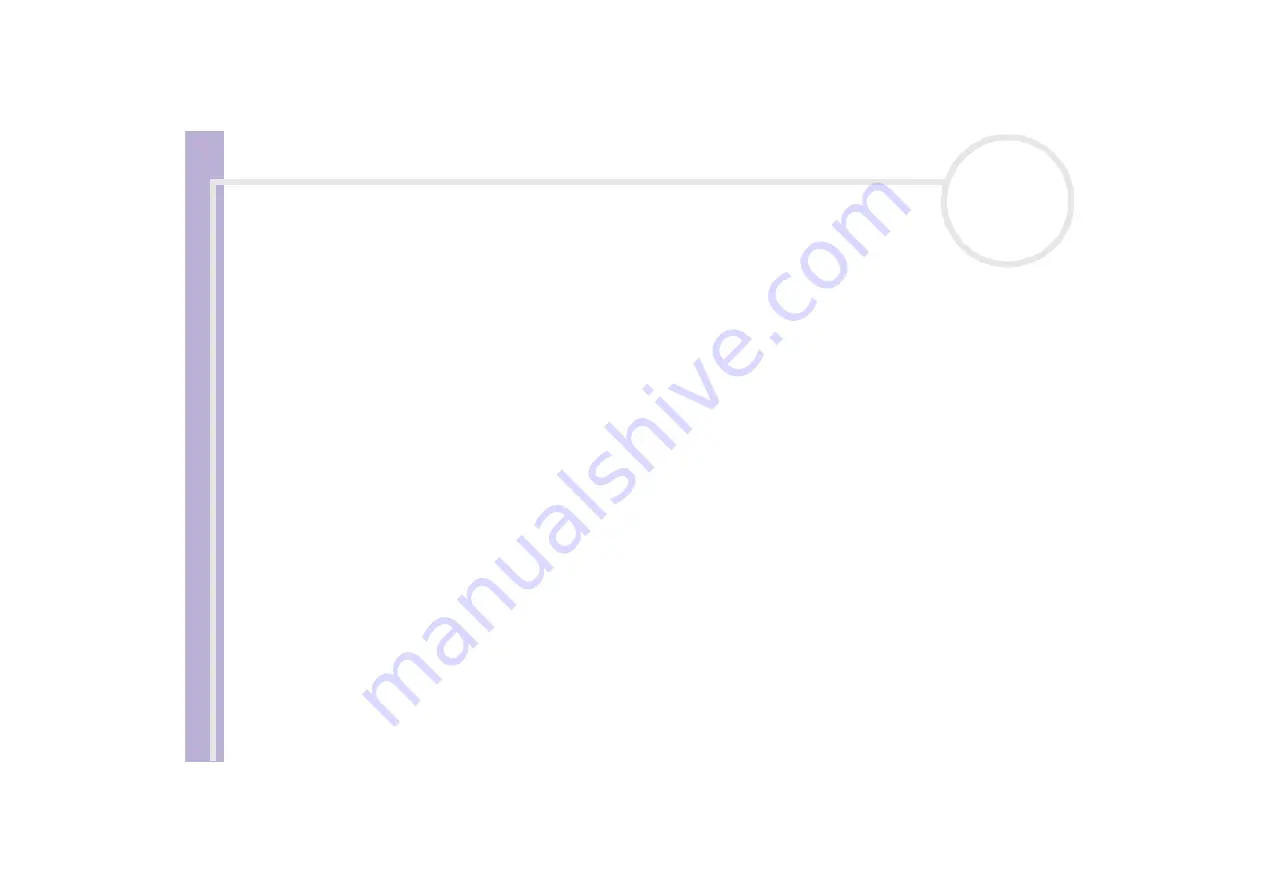
Sony V
A
IO
desktop software guide
Managing drivers
78
Checking the driver installation
When the computer restarts, check that the device is working properly.
To verify the driver’s installation, proceed as follows:
1
From the
Start
menu, click
Control Panel
.
The
Control Panel
window appears.
2
Click on the
Printers and Other Hardware
icon.
3
Click the
System
icon.
The
System Properties
dialog box appears.
4
Click the
Hardware
tab, then click
Device Manager
.
The
Device Manager
window appears.
5
Double-click the option corresponding to the device you installed, then double-click your device.
The
Properties
dialog box appears.
6
Make sure that the
This device is working properly
message is displayed under
Device status
.
7
Click
OK
.
Close all the opened windows, your device is ready for use.
The device is not working properly in the following cases:
❑
Your device is shown in
Device Manager
with a yellow question or exclamation mark.
Right-click your device and click
Uninstall
. Then repeat from step 2 in
.
❑
Double-clicking the category of your device in the device manager list does not display your device.
You have to remove your device. Please refer to
to remove it. Then
❑
Double-clicking
Other devices
displays your device.
You have to right-click your device, then click
Uninstall
. Repeat from step 2 in
















































