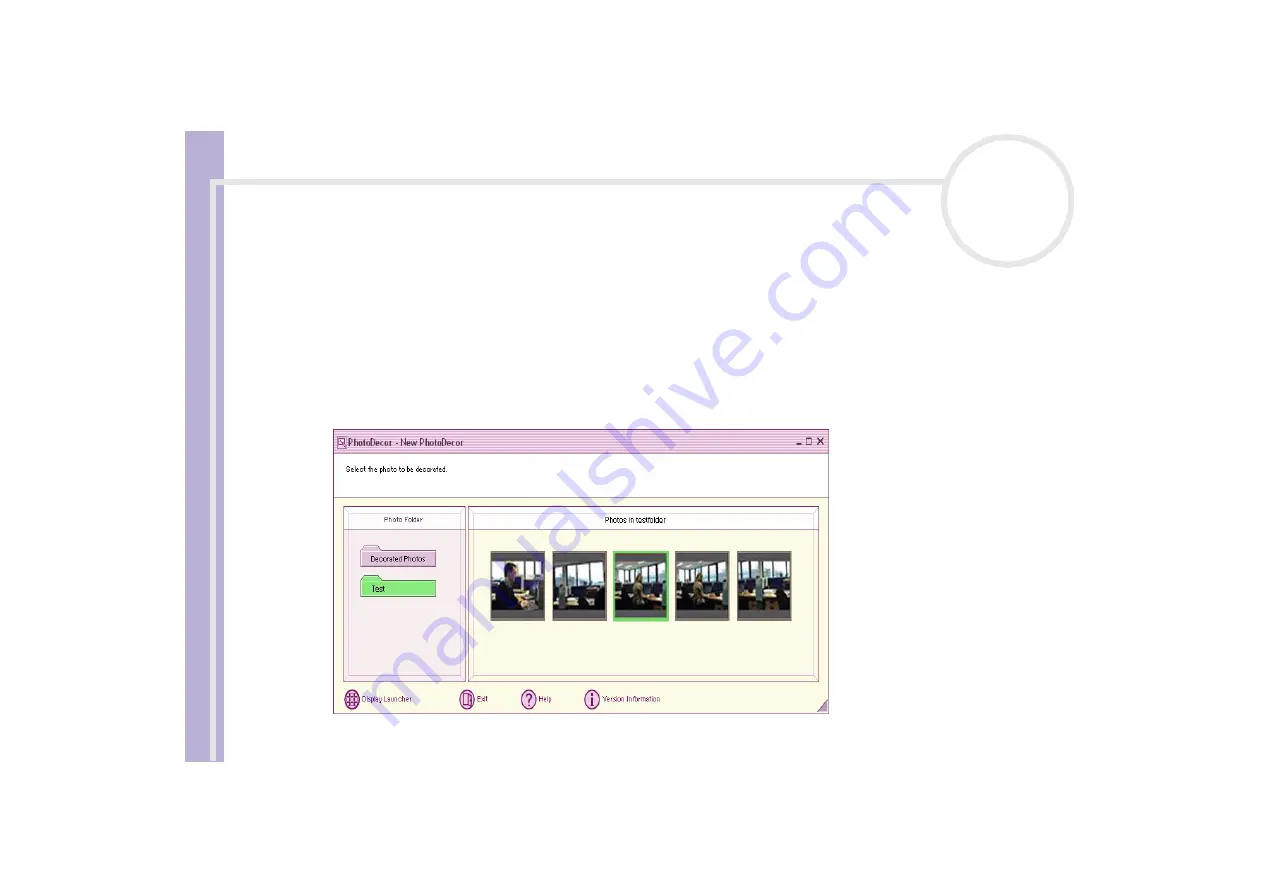
Sony V
A
IO
desktop software guide
Using DigitalPrint
59
Decorating photos
PhotoDecor allows you to decorate digital photos by adding lines, graphics, text, and stamps to digital
photos.
You can use stamps and a variety of pen patterns to decorate digital photos and create colourful and original
works of art through simple operations.
To decorate photos, proceed as follows:
1
Open PhotoDecor from the
DigitalPrint
Launcher
by clicking the
Edit
icon.
You can also launch PhotoDecor directly from the
Start
menu by selecting
All Programs
,
DigitalPrint
,
Tool
,
PhotoDecor
.
The
PhotoDecor
window appears.
















































