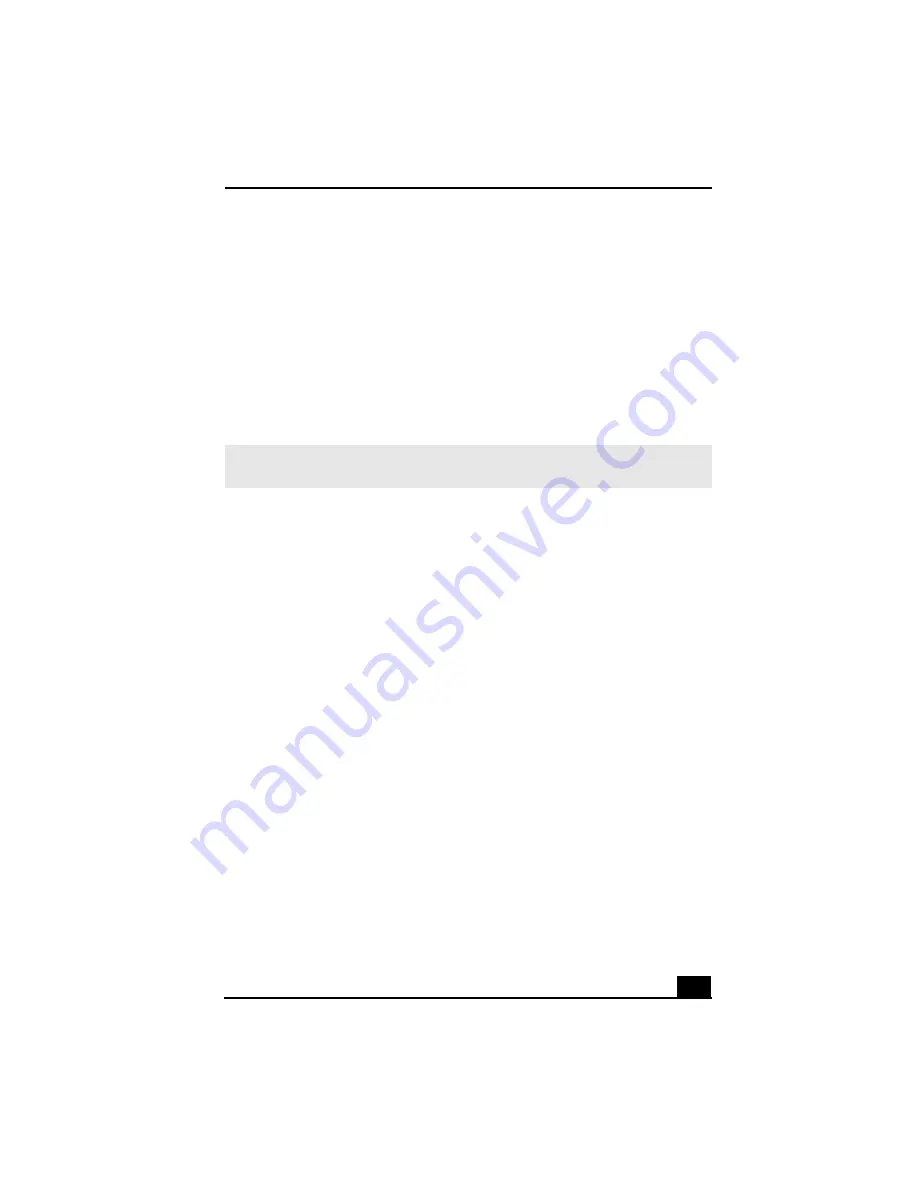
Using the VAIO Recovery Wizard
51
6
As your computer prepares to install each application, a status indicator
appears. You may see installation wizards, messages, and prompts. Follow
the instructions provided in each wizard, and respond to each prompt or
message.
When the selected software has been recovered, the
Application Recovery
Complete
window appears.
7
If you want to recover additional software, click
Back
. The
Application
Recovery
window appears with a listing of the available software titles.
8
Click
Finish
. Your computer restarts.
To perform a complete hard disk drive recovery
You must use the Recovery Media Kit to perform a complete hard disk drive
recovery.
1
Press the power switch on the computer to turn on the power.
2
Open the optical drive, and place the
Startup Recovery Disc
in the optical
drive.
3
Close the drive.
4
Turn off your computer.
5
Wait for approximately 30 seconds, and then turn on the computer.
6
When prompted, insert the
Recovery Disk 1
into the optical drive, and then
click
OK
.
The VAIO Recovery Wizard appears.
7
Click
Next
.
8
Select
Custom Recovery (for Advanced Users),
and click
Next
.
9
Select
Complete Recovery
, and click
Next
.
✍
If the recovered software does not function properly or you see an installation error
message, try recovering the software again.
Содержание PCV-RS300C - Vaio Desktop Computer
Страница 1: ...VAIO Computer Quick Start PCV RS300 Series ...
Страница 12: ...12 ...
Страница 16: ...VAIO Computer Quick Start 16 ...
Страница 26: ...VAIO Computer Quick Start 26 ...
Страница 57: ......
Страница 58: ......
Страница 59: ......
Страница 60: ...4 675 866 11 2003 Sony Electronics Inc Printed in USA ...
























