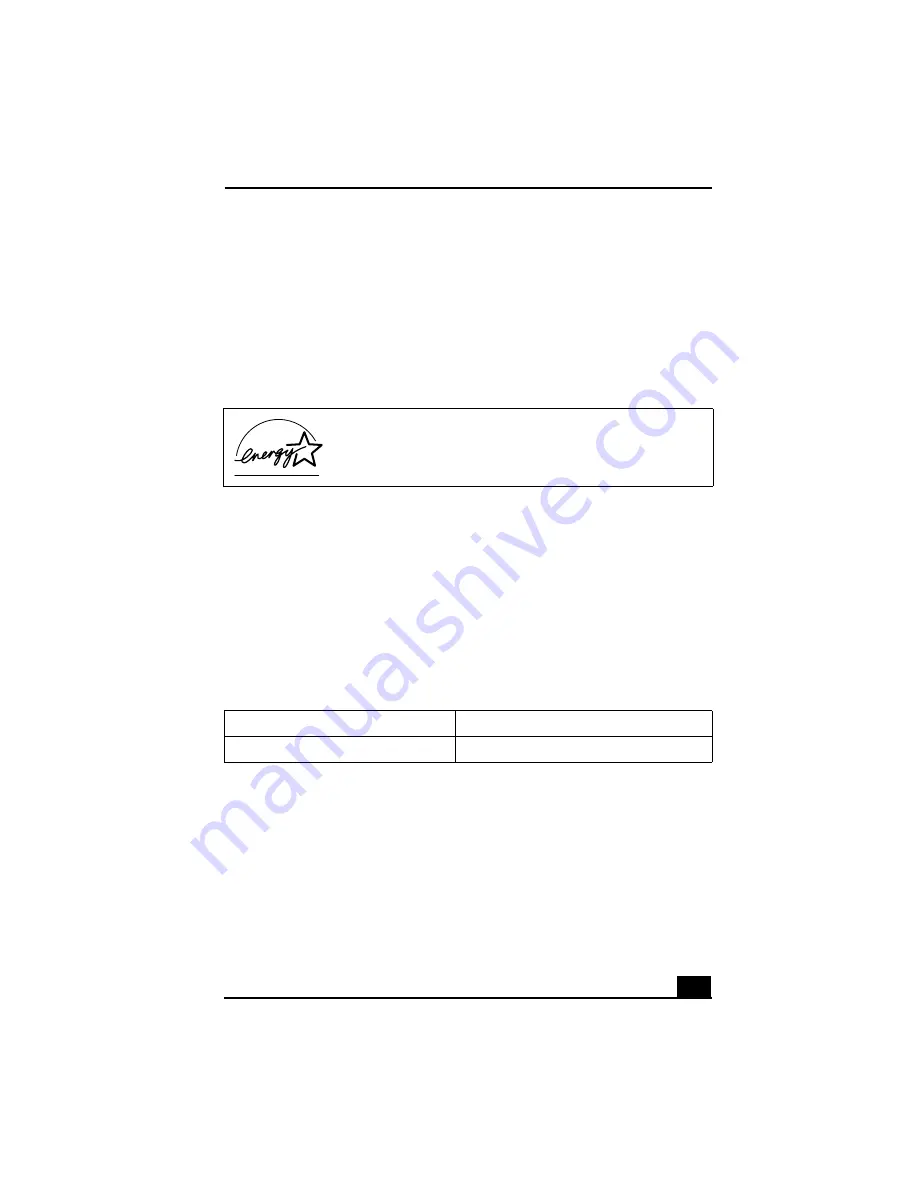
3
Important information for Canadian customers:
Your new VAIO® computer includes certain software
versions or upgrades, and Internet services or offers that are available to U.S. customers only.
Sony, VAIO, the VAIO logo, Image Station, SonicStage, DVgate, MagicGate, PictureGear, i.LINK, Memory
Stick, and the Memory Stick Logo are trademarks or registered trademarks of Sony.
Intel and Pentium are trademarks or registered trademarks of Advanced Micro Devices. Microsoft,
Windows, and the Windows logo are trademarks or registered trademarks of Microsoft Corporation. PS/2 is
a registered trademark of IBM Corporation.
All other trademarks are trademarks or registered trademarks of their respective owners.
The International
E
NERGY
S
TAR® Office Equipment Program is an international program that promotes
energy saving through the use of computers and other office equipment. The program backs the
development and dissemination of products with functions that effectively reduce energy consumption. It is
an open system in which business proprietors can participate voluntarily. The targeted products are office
equipment such as computers, displays, printers, facsimiles and copiers. Their standards and logos are
uniform among participating nations.
E
NERGY
S
TAR is a U.S. registered trademark of the Environmental
Protection Agency.
Owner’s Record
The model number and serial number are located inside the lower front panel of your Sony VAIO®
computer. Record the model and serial number in the space provided here, and keep in a secure location.
Refer to the model and serial numbers when you call your Sony Service Center.
As an ENERGY STAR® Partner, Sony Corporation has
determined that this product meets the ENERGY STAR®
guidelines for energy efficiency.
Model Number:
Serial Number:
Содержание PCV-RS300C - Vaio Desktop Computer
Страница 1: ...VAIO Computer Quick Start PCV RS300 Series ...
Страница 12: ...12 ...
Страница 16: ...VAIO Computer Quick Start 16 ...
Страница 26: ...VAIO Computer Quick Start 26 ...
Страница 57: ......
Страница 58: ......
Страница 59: ......
Страница 60: ...4 675 866 11 2003 Sony Electronics Inc Printed in USA ...




































