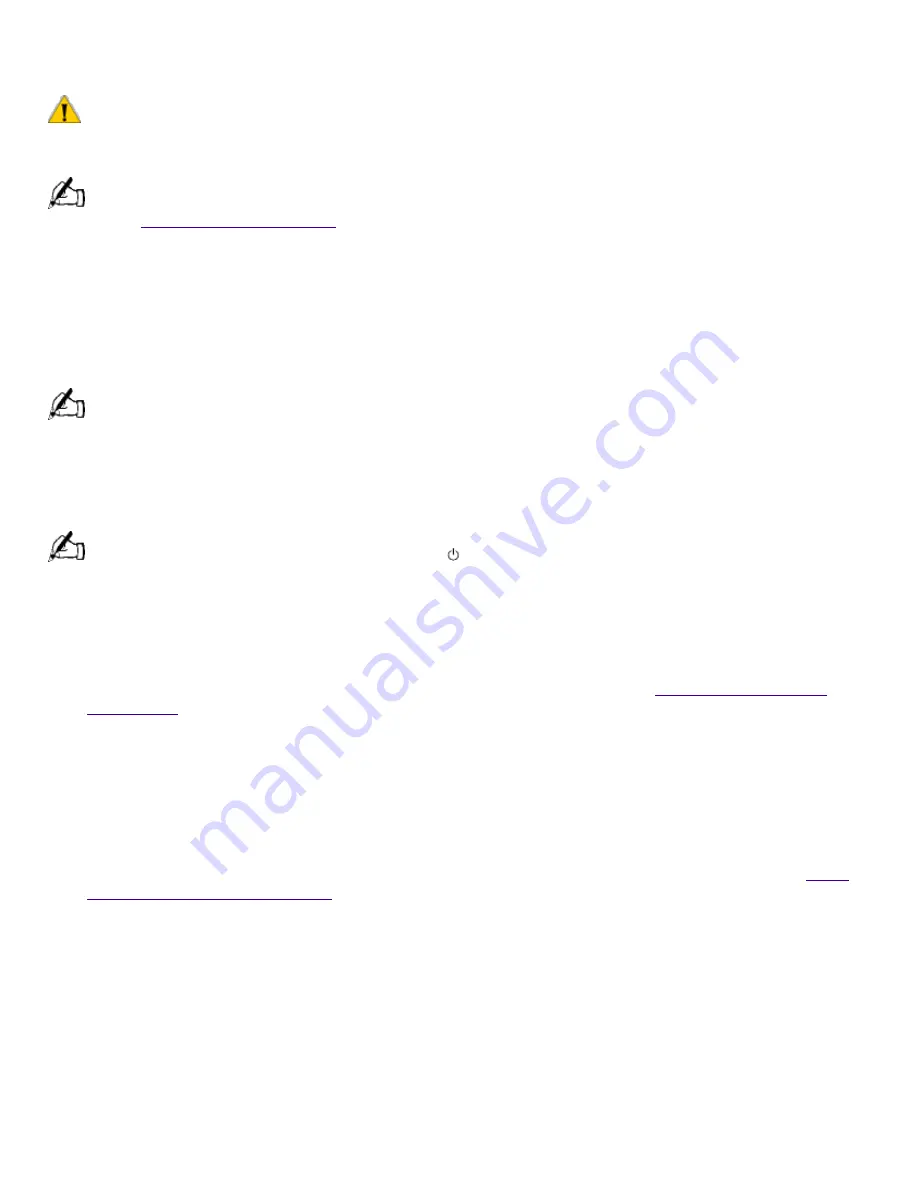
Shutting Down Your Computer
When you are ready to turn off your computer for an extended period of time, use the following
procedure to shut down the computer.
To avoid the potential loss of data, do not use the power switch to shut down the computer.
To shut down your computer
If you plan to shut down your computer for a short period of time, you may want to use standby mode
instead. See
Using the Standby Function
.
1.
Click the Start button on the Windows
®
taskbar to open the Start menu.
2.
Click Shut Down to display the Shut Down Windows dialog box.
3.
Select the Shut Down option.
4.
Click OK to complete the shutdown process.
Respond to any prompts about saving documents.
5.
Wait for your computer to turn off automatically -- the power indicator light turns off.
6.
Turn off any peripherals connected to your computer. The LCD display turns off automatically
when the computer shuts down.
You can also shut down your computer using the
(Power) button on the keyboard. Pressing this button
causes the system to perform a shutdown but does not give you any of the other options available on the Windows
®
Shut Down menu.
About the Power Switch
If your system "locks up" or "crashes," press and hold the power switch for four seconds to force
your system to power off. You may need to repeat this procedure. See
Locating Controls and
Connectors
for the power switch's location.
Using the System Recovery CD(s)
You can reinstall software titles that shipped with your computer if they are corrupted or
accidentally erased. You may not need to recover the entire contents of your hard drive. If you
experience a problem with your computer, reinstalling an individual device driver or software title
may correct the problem.
Use the Application Recovery CD(s) to reinstall individual applications or device drivers. See
Using
the Application Recovery CD(s)
.
The System Recovery CD(s) contain a backup copy of all the software originally installed on your
hard disk drive.
They can be used only to recover the hard disk of the Sony computer you
purchased.
The System Recovery utility gives you three options:
Full Restore without Format
restores all the software titles that originally came with your
computer without formatting the hard disk.
Full Restore with Format
formats the hard disk drive and then restores all the original software.
If your hard drive is partitioned into C and D drives, the computer will offer you the option to
reformat the drive into a single partition.
Operating System Only
(Windows 98
®
Restore with Format) formats the hard disk drive and
Page 598
















































