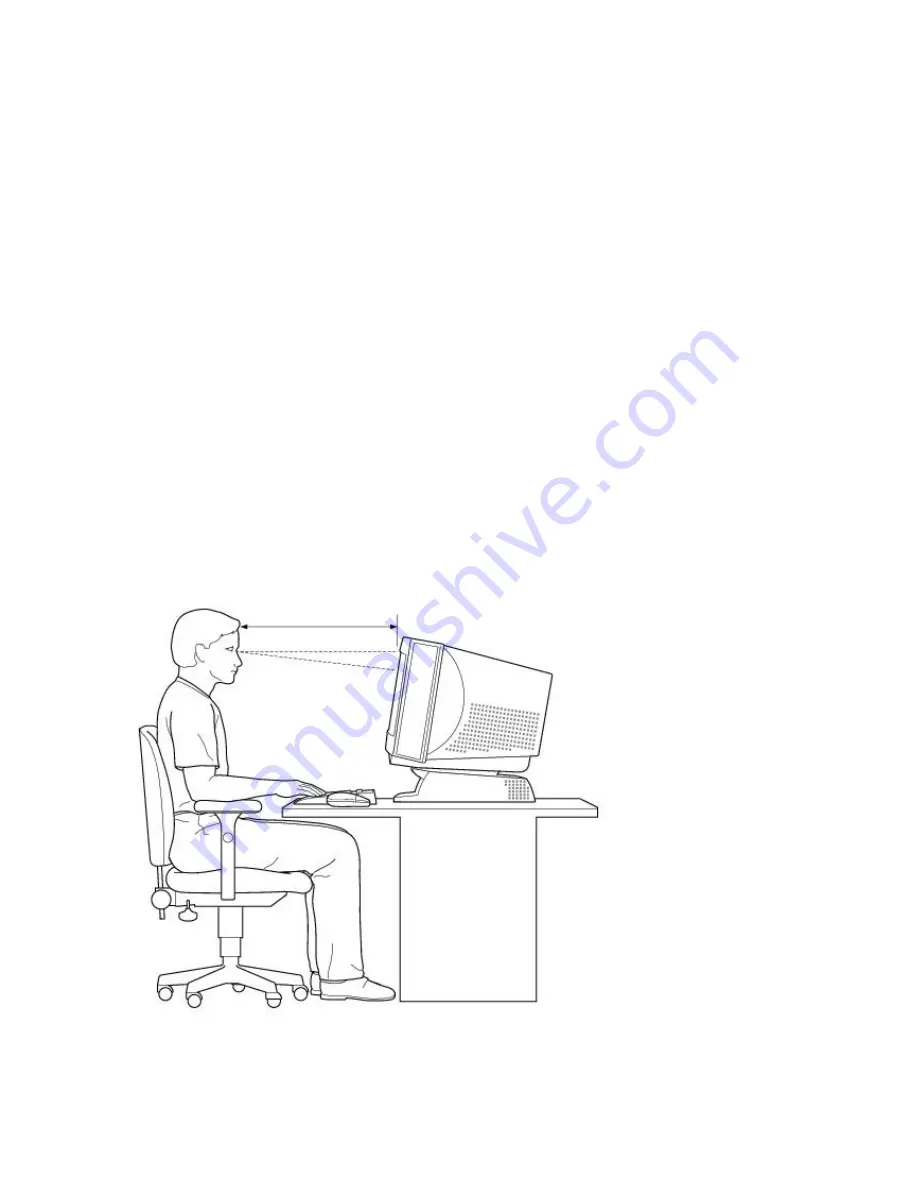
Setting Up Your VAIO MicroTower
Your VAIO MicroTower comes with the software titles preinstalled on your hard disk drive. Just
follow these simple steps to connect the cables and turn on the computer, and your VAIO
MicroTower is ready to use.
Choosing a Location for Your Computer
Before you get started, find the best location for your new computer. Here are some things to
consider when planning your workspace:
Stable work surface
--Use a stable work surface large enough to support the computer, the
display, and other equipment.
Ventilation--
Leave at least eight inches of space on the left and back sides of your computer to
enable proper ventilation.
Placement of the keyboard, mouse, and other input devices--
Place your keyboard, mouse,
and other input devices so that your arms and hands are in a relaxed, comfortable position. The
keyboard should be directly in front of you. Adjust the level of the keyboard so that your lower
arms are parallel to the floor. Keep your wrists in a relaxed position when you're using the
keyboard--not angled up or down. Use the palmrest only briefly, for resting. While typing, never
use the palmrest or rest your hands on the table. Position the mouse at the same level as the
keyboard. Hold the mouse with a relaxed hand, and use your whole arm to move it. Take breaks
during sessions with your computer. Excessive use of the mouse or a joystick may strain muscles
or tendons.
Furniture and posture--
Sit in a chair with good back support and armrests. Adjust the level of
the chair so your feet are flat on the floor. A footrest may make you more comfortable. Sit in a
relaxed, upright posture--avoid slouching forward or leaning far backward.
Viewing angle of the display--
Position the display 18 to 26 inches directly in front of you, with
the top of the screen at or a little below eye level. Use the display's tilting feature to find the best
position. You can reduce eye strain and muscle fatigue by placing the display in the proper
position.
Lighting--
Choose a location where windows and lights do not create glare and reflection on the
Page 355
Содержание PCV-E302DS VAIO
Страница 1073: ...Page 1073 ...
Страница 1078: ...Page 1078 ...
Страница 1083: ...Page 1083 ...
Страница 1088: ...Page 1088 ...
Страница 1093: ...Page 1093 ...
Страница 1098: ...Page 1098 ...
Страница 1103: ...Page 1103 ...
















































