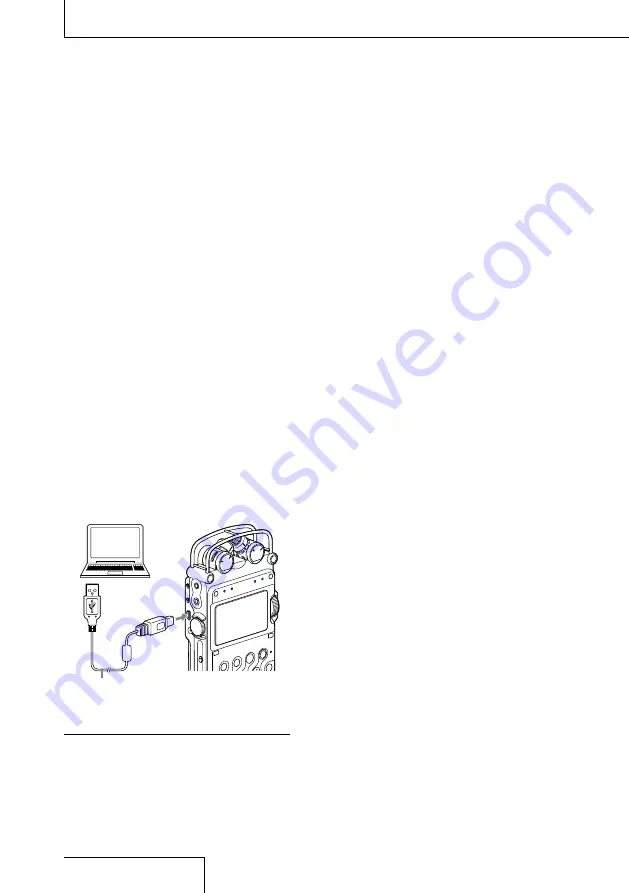
PCM-D50. US. 3-277-770-11(2)
36
Operations after Recording (continued)
Storing tracks on a computer
Connect the recorder to a computer to save
recorded tracks on the hard disk drive of the
computer.
1
Turn on the power of the recorder.
2
Connect the USB connectors of a
computer and the recorder using the
supplied USB connecting cable.
“CONNECTING” appears on the display
of the recorder, and it is recognized as a
USB Mass Storage Class device on the
computer.
You cannot operate the recorder while it
is connected to the computer.
During a USB connection, “DO NOT
POWER OFF” is always displayed. Do not
disconnect the power source or turn the
POWER switch to “OFF;” if you do so, the
USB connection is forcibly terminated
and data may be damaged.
Computer
(not supplied)
to a USB
connector
to the USB
connector
USB connecting
cable (supplied)
Notes
You cannot play the 24 bit tracks recorded using
this recorder with the Windows Media Player.
Do not use a computer to format the built-in
memory of the recorder or a “Memory Stick” you
use with the recorder.
3
The recorder is recognized on Windows
Explorer or Macintosh Desktop as a
removable storage device. Drag and drop
the track file you want to store on the
hard disk drive of the computer.
System requirements for the computer to
be connected to the recorder
1)
Operating Systems*:
Windows Vista
®
Home Basic
Windows Vista
®
Home Premium
Windows Vista
®
Business
Windows Vista
®
Ultimate
Windows
®
XP Home Edition Service Pack
2 or higher
Windows
®
XP Professional Service Pack 2
or higher
Windows
®
XP Media Center Edition Service
Pack 2 or higher
Windows
®
XP Media Center Edition 2004
Service Pack 2 or higher
Windows
®
XP Media Center Edition 2005
Service Pack 2 or higher
Windows
®
2000 Professional Service Pack
4 or higher
Mac OS X (v10.2.8-v10.4)
Pre-Installed
The operating systems other than those listed
above are not supported.
The 64bit OS is not supported.
The sleep mode of the Mac OS is not supported.
Hardware Environment:
Port: USB port
Required when you save a recorded WAV file on a
PC via a USB connection.
*
*
*
–
1)






























