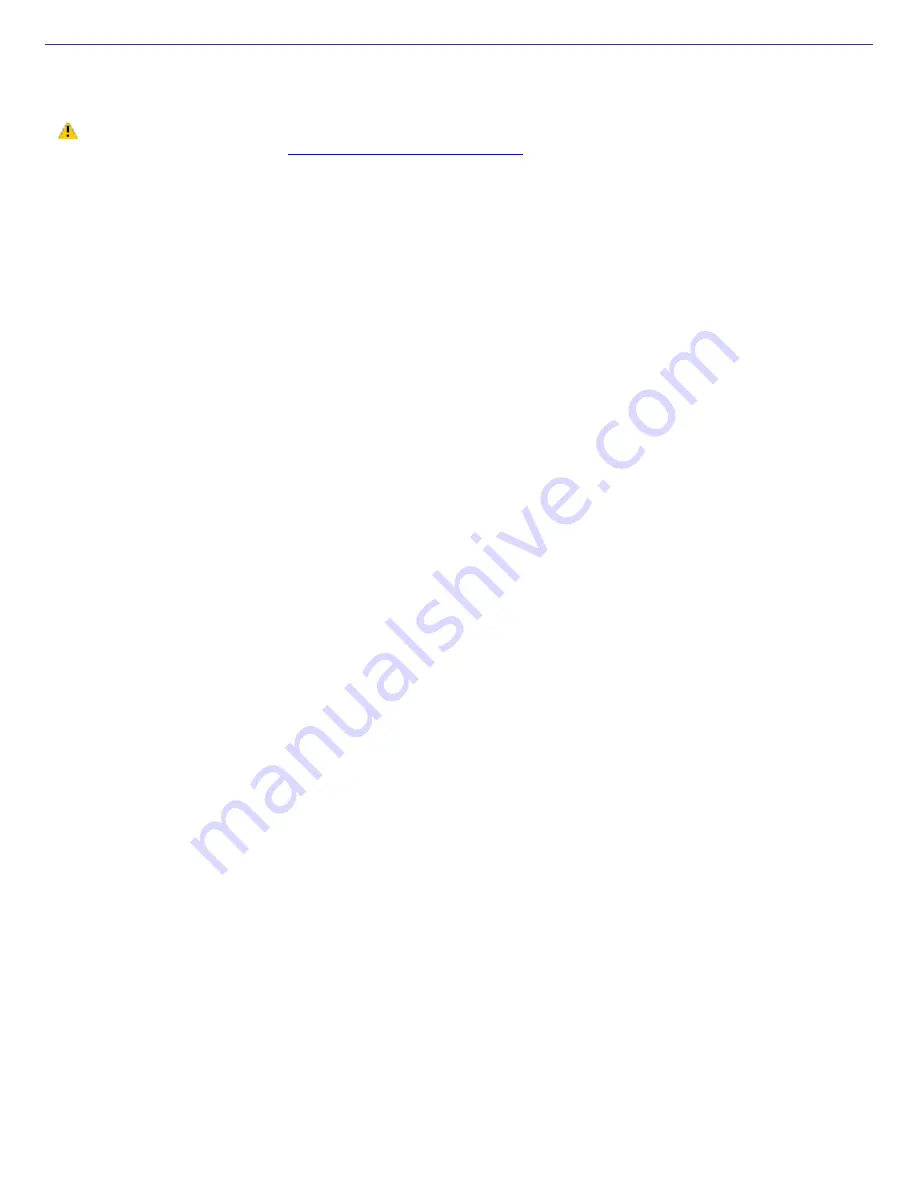
Precautions and Procedures
The procedures described below assume familiarity with the general terminology associated with personal computers and
with the safety practices and regulatory compliance required for using and modifying electronic equipment.
Sony recommends that memory upgrades be performed by an authorized Sony Service Center. To find
the nearest center or agent, go to:
http://www.sony.com/pcsupport
.
Be careful when installing a memory module in your computer, and be sure to observe the proper safety precautions
listed below. Mistakes that occur when installing or removing a memory module may cause a malfunction.
Disconnect the system from its power source and from any telecommunications links, networks, or modems before
you open the system or follow any of the procedures described below. Failure to do so may result in personal injury
or equipment damage.
Electrostatic discharge (ESD) can damage disk drives and other components. Perform the procedures described
below only at an ESD workstation. If such a station is not available, do not work in a carpeted area, and do not
handle materials that produce or hold static electricity (cellophane wrappers, for example). Ground yourself by
maintaining contact with an unpainted metal portion of the chassis while performing the procedure.
Do not open the memory module package until you are ready to install the module. The package protects the
module from ESD.
Use the special protective package to store a memory module and prevent ESD, or wrap the memory module in
aluminum foil.
Page 104
Содержание PCG-VX88 VAIO User Guide (primary manual)
Страница 76: ...Connecting a Microphone You can enhance the quality of sound input by using a microphone not supplied Page 76 ...
Страница 95: ...Battery icon descriptions Battery icon Battery status Charging Fully charged Discharging No battery Page 95 ...
Страница 105: ...Typical expansion memory configuration Total System Memory MB On board MB Slot MB 128 128 0 256 128 128 Page 105 ...
Страница 142: ...My LCD screen continues to show the previous screen Press the Windows key and D twice to refresh the screen Page 142 ...
















































