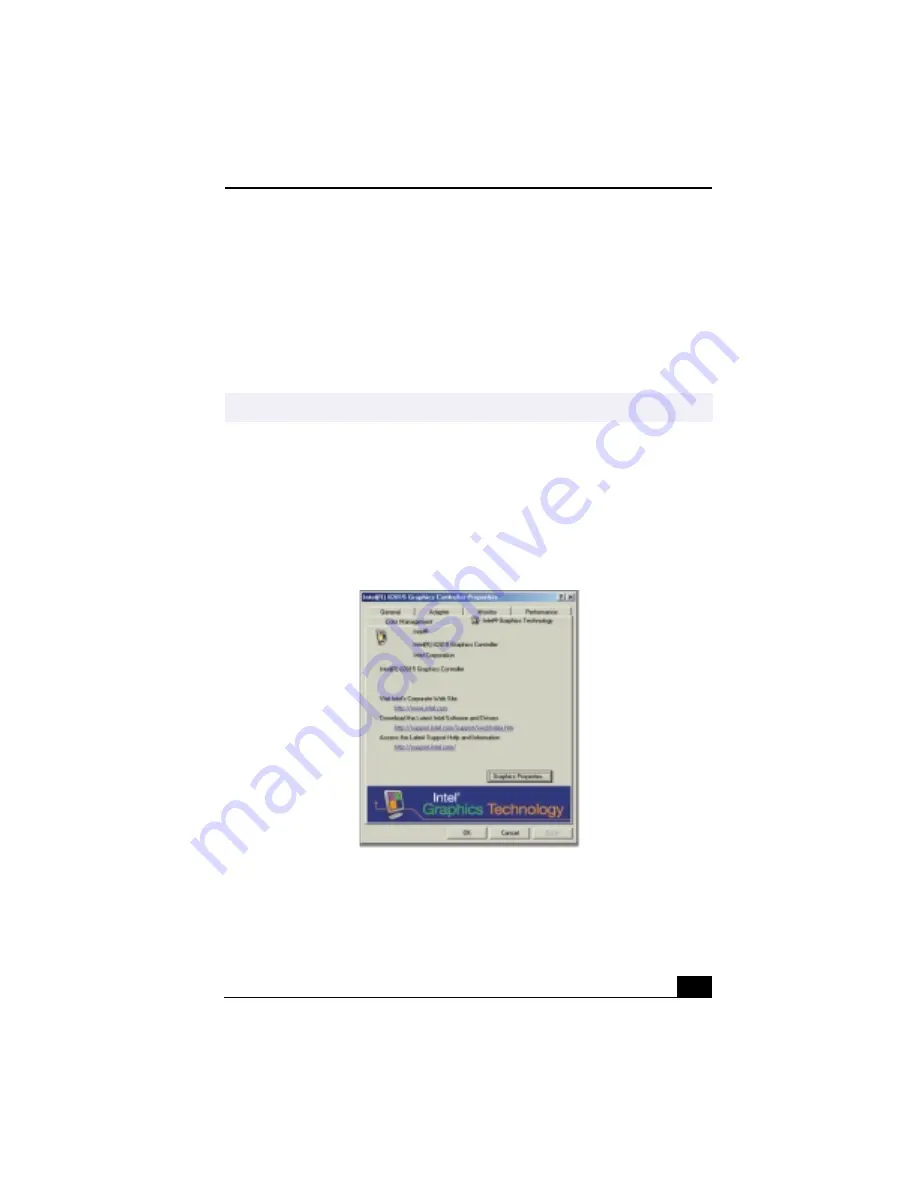
Selecting the Display Mode
95
Selecting the Display Mode
This notebook uses the Intel® video controller, which enables you to select the
desired display when the notebook is connected to an external monitor. When
you connect an external display, you can switch the display mode between your
notebook’s LCD display and the external monitor.
To select the display mode, proceed as follows: (See also “Connecting an
External Display” .)
1
Click the Start button, point to Settings, then click Control Panel. The
Control Panel appears.
2
Double-click Display to access the Display Properties window.
3
Click the Settings tab, then click the Advanced button to display the Intel®
82815 Graphics Controller Properties dialog box.
4
Click the Intel® 82815 Graphics Technology tab, then click the Graphics
Properties button.
5
Click the Driver Setting tab.
✍
Connect an external display before you turn on the computer.
Intel® 82815 Graphics Controller Properties Screen
Содержание PCG-R505TE Primary
Страница 1: ...VAIO R505 SuperSlim Pro Notebook User Guide PCG R505TSK PCG R505TS PCG R505TEK PCG R505TE ...
Страница 10: ...VAIO R505 SuperSlim Pro Notebook User Guide x ...
Страница 13: ...xiii Troubleshooting audio 135 Troubleshooting the Printer 136 Getting Help 138 9 Specifications 139 ...
Страница 14: ...VAIO R505 SuperSlim Pro Notebook User Guide xiv ...
Страница 22: ...VAIO R505 SuperSlim Pro Notebook User Guide 22 ...
Страница 34: ...VAIO R505 SuperSlim Pro Notebook User Guide 34 ...
Страница 86: ...VAIO R505 SuperSlim Pro Notebook User Guide 86 ...
Страница 100: ...VAIO R505 SuperSlim Pro Notebook User Guide 100 ...
Страница 106: ...VAIO R505 SuperSlim Pro Notebook User Guide 106 ...
Страница 149: ...149 Help 37 key 36 Start button 33 taskbar 33 127 ...
Страница 150: ...VAIO R505 SuperSlim Pro Notebook User Guide 150 ...
















































