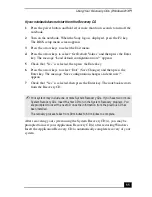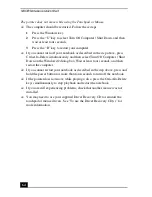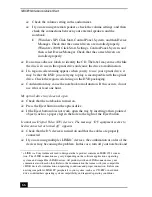VAIO® Notebook Quick Start
52
To use the Driver Recovery CD(s)
The Driver Recovery CD utility enables you to reinstall individual drivers if they
become corrupted or are erased. You can reinstall an individual driver to correct a
problem that you are experiencing with your notebook, hardware, or software
application. VAIO Support Agent, an application repair utility, uses a vault
feature on the Driver Recovery CD(s) to repair software applications.
You must be in Windows® to run the Driver Recovery CD utility.
Reinstalling specific drivers with the Driver Recovery CD
1
Turn on your notebook. If your notebook is already on, close all
applications.
2
When the Windows desktop appears, insert the Driver Recovery CD in the
optical disc drive.
3
Click Start in the Windows taskbar, and then Control Panel. The Control
Panel window appears.
4
Click Performance and Maintenance, and then System. The System
Properties dialog box appears.
5
From the Hardware tab, click Device Manager.
6
Click to highlight the unknown device (identified by a yellow question
mark) or the device for which you wish to reinstall the driver.
✍
If you need to reinstall all of the software applications that shipped with your
computer, use the System Recovery CD.
Содержание PCG-GR200 Series
Страница 1: ...VAIO Notebook Quick Start PCG GR200 Series ...
Страница 2: ......
Страница 14: ...VAIO Notebook Quick Start 14 ...
Страница 18: ...VAIO Notebook Quick Start 18 Right 1 Air vent 2 Drive bay with removable hard disk drive 3 Battery bay ...
Страница 20: ...VAIO Notebook Quick Start 20 Bottom 1 Tilt stands 2 Multipurpose bay RELEASE lever 3 Port replicator connector ...
Страница 30: ...VAIO Notebook Quick Start 30 ...
Страница 38: ...VAIO Notebook Quick Start 38 ...
Страница 56: ...VAIO Notebook Quick Start 56 ...
Страница 78: ...VAIO Notebook Quick Start 78 ...
Страница 82: ......
Страница 83: ......