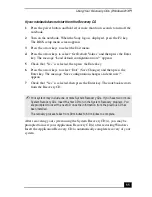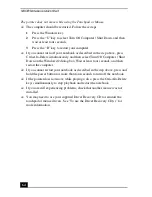VAIO® Notebook Quick Start
50
6
Press the arrow keys to select “Exit” (Save Changes) and then press the
Enter key. The message “Save configuration changes and exit now?”
appears.
7
Check that “Yes” is selected, then press the Enter key. The notebook restarts
from the Recovery CD.
After recovering your system using the System Recovery CD(s), you may be
prompted to insert your Application Recovery CD(s) after restarting Windows.
Insert the Application Recovery CD to automatically complete recovery of your
system.
Updating the taskbar
In the event that a system recovery is necessitated, do the following to optimize
your notebook’s performance:
1
Right-click the Adaptec Create CD icon in the status area of the taskbar. The
taskbar properties menu is displayed.
2
Select “Disable Adaptec Create CD.” A dialog box appears, prompting you
to confirm the setting.
3
Click the Yes button.
✍
Your system may include one or more System Recovery CDs. If you have more than
one System Recovery CD, insert the first CD to run the System Recovery program.
You are prompted to insert the next CD once the information from the first CD has
been installed.
The recovery process takes from 30 minutes to 60 minutes to complete.
Содержание PCG-GR200 Series
Страница 1: ...VAIO Notebook Quick Start PCG GR200 Series ...
Страница 2: ......
Страница 14: ...VAIO Notebook Quick Start 14 ...
Страница 18: ...VAIO Notebook Quick Start 18 Right 1 Air vent 2 Drive bay with removable hard disk drive 3 Battery bay ...
Страница 20: ...VAIO Notebook Quick Start 20 Bottom 1 Tilt stands 2 Multipurpose bay RELEASE lever 3 Port replicator connector ...
Страница 30: ...VAIO Notebook Quick Start 30 ...
Страница 38: ...VAIO Notebook Quick Start 38 ...
Страница 56: ...VAIO Notebook Quick Start 56 ...
Страница 78: ...VAIO Notebook Quick Start 78 ...
Страница 82: ......
Страница 83: ......