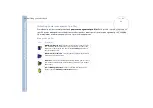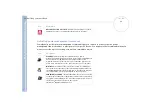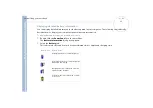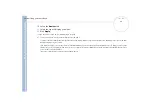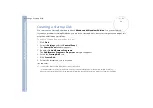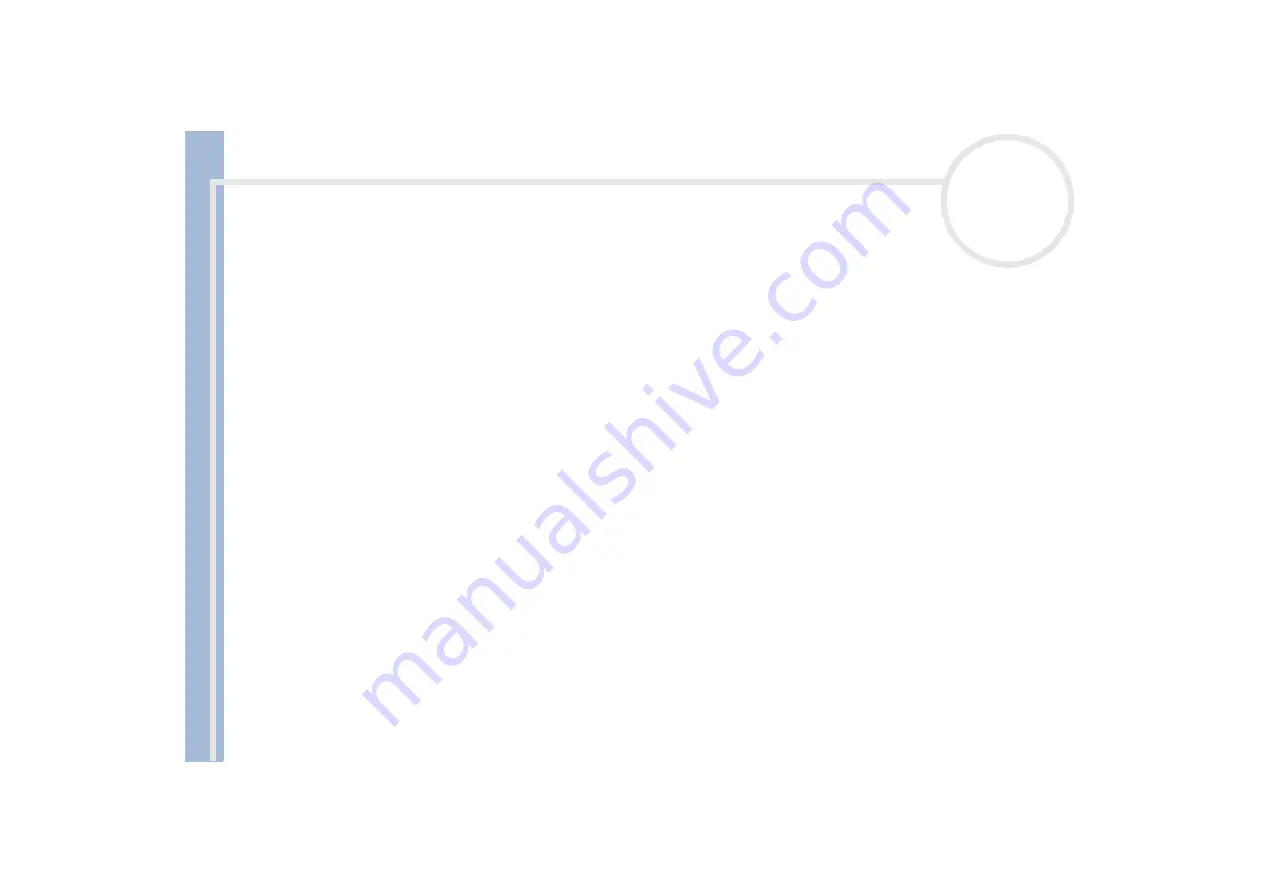
About
t
h
e s
o
ft
w
a
re
on your
Sony
not
e
book
Creating an Emergency Repair Disk (ERD)
29
Creating an Emergency Repair Disk (ERD)
You can only create an Emergency Repair Disk (ERD) when you have
Windows
®
2000 Professional*
on
your notebook.
The backup utility helps you create a copy of the data on your hard disk. In the event that the original data
on your hard disk is accidentally erased or overwritten, or becomes inaccessible because of a hard disk
malfunction, you can use the copy to restore your lost or damaged data.
To create an Emergency Repair Disk, proceed as follows:
1
Click
Start
.
2
Point to
Programs
,
Accessories
, then
System Tools
and finally
Backup.
The
Backup
window appears.
3
On the
Tools
menu, click
Create an Emergency Repair Disk.
4
Follow the instructions that appear on your screen.
* On PCG-FX203K and PCG-FX205K.
You will need a blank 1.44 MB floppy disk to create an Emergency Repair Disk.
It is recommended to recreate an Emergency Repair Disk each time your computer undergoes major changes (new program installation, …)
The repair process relies on information that is saved in the systemroot/repair folder. You must not change or delete this folder.
Choosing
Also back up the registry to the repair directory
will save your current registry files in a folder within your systemroot/repair folder.
This is useful if you need to recover your system in the event your hard disk has failed.
Additional information on the repair process is available in the help files (see the
Getting Started online book
in Introducing Windows
®
2000
Professional).