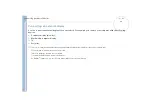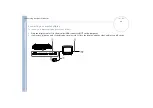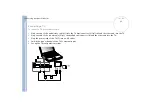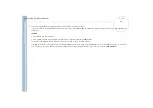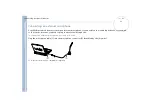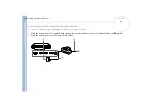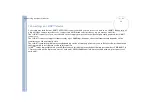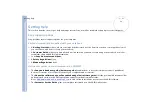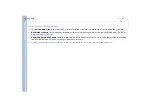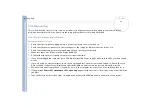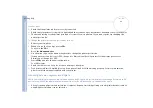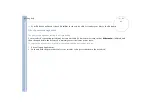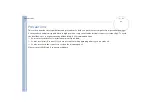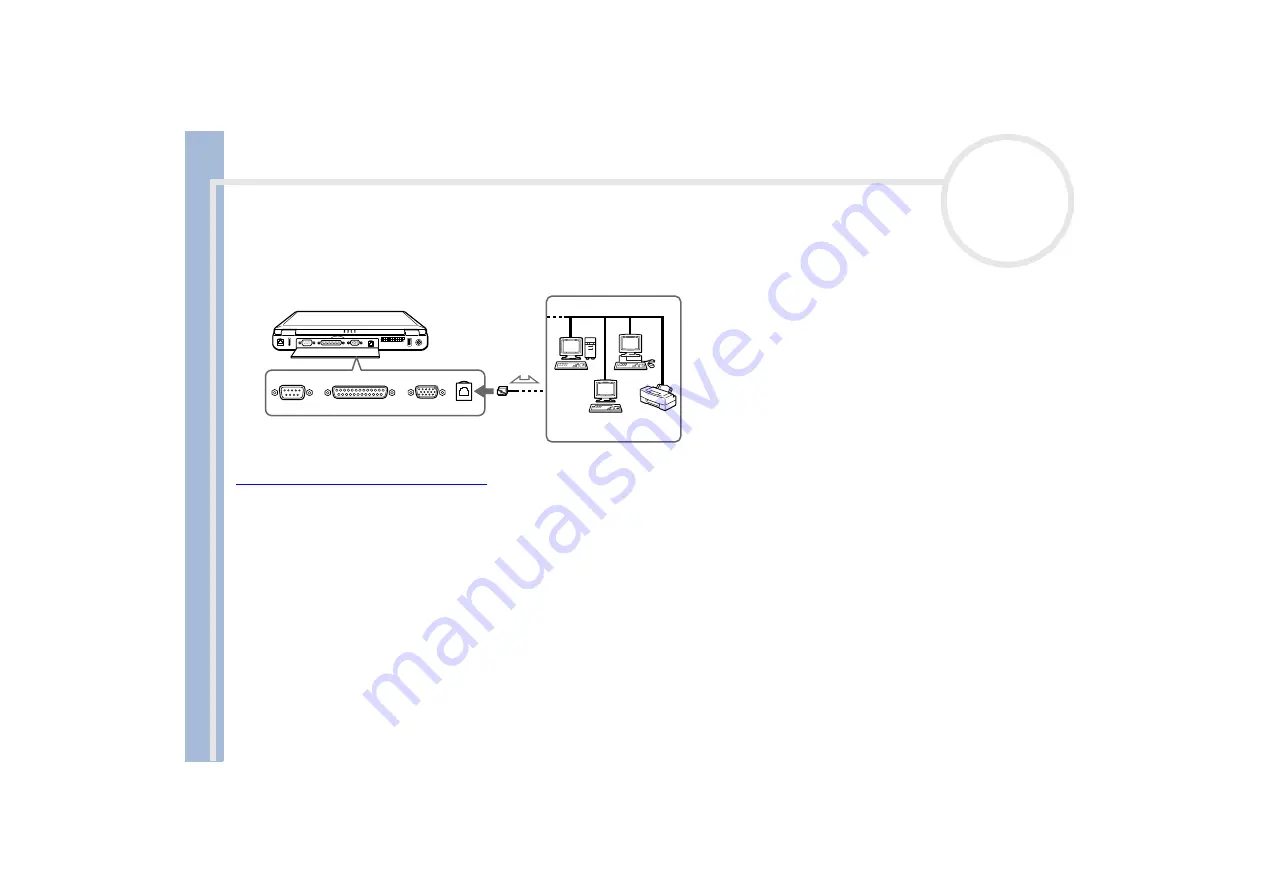
Sony Not
e
book Us
er
G
u
id
e
Connecting peripheral devices
77
Connecting to a network (LAN)
You can connect your computer to 10BASE-T/100BASE-TX-type networks via an Ethernet network cable. For the
detailed settings and devices needed to connect to the network, consult your Network Administrator.
✍
For more information about connecting your notebook to the network, please consult the Hardware troubleshooting section of the Vaio-Link website:
How to troubleshoot network problems
!
Do not plug a phone cable into your computer network jack.