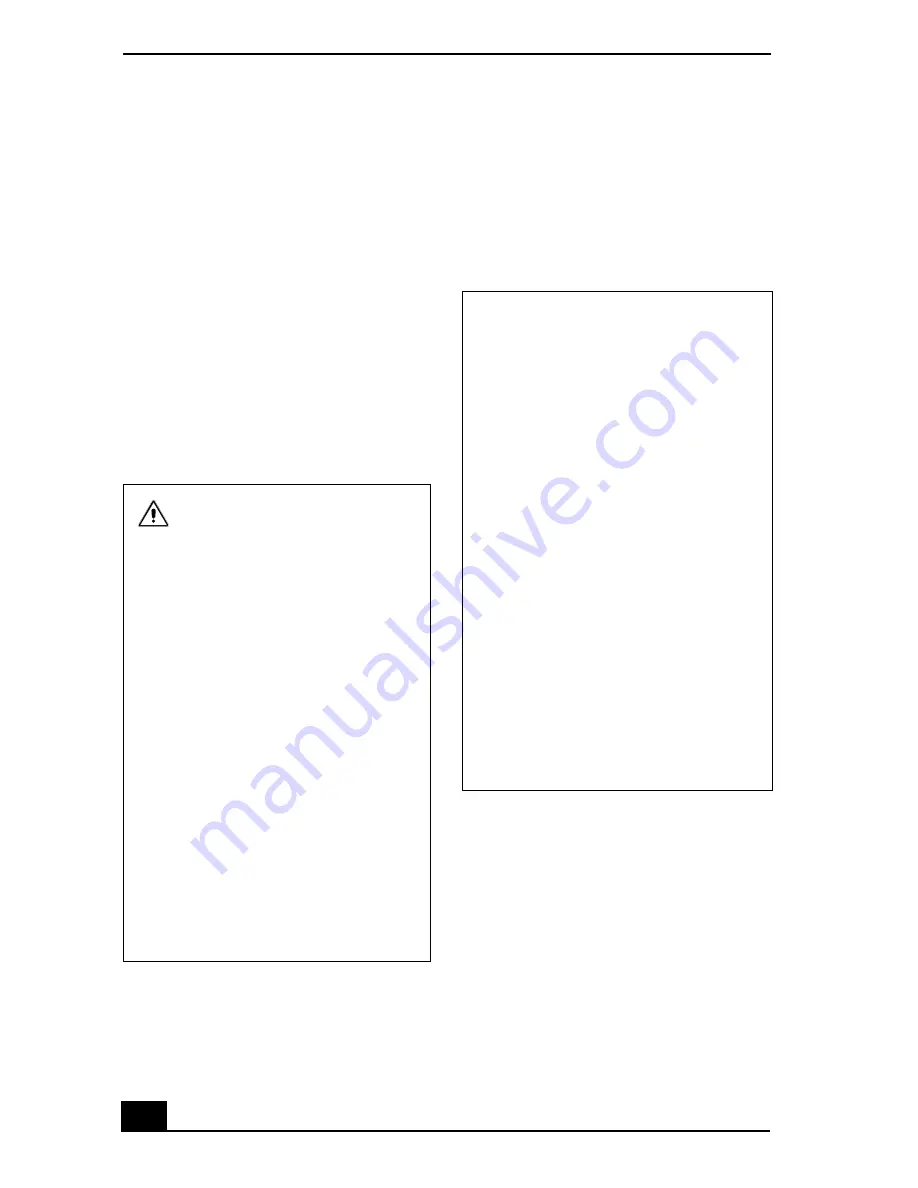
VAIO® Computer Quick Start
8
❑
Soyez très prudent lorsque vous installez
ou modifiez les lignes téléphoniques.
❑
Évitez d’utiliser le modem durant un
orage électrique.
❑
N'utilisez pas le modem ni le téléphone
pour prévenir d'une fuite de gaz quand
vous êtes près de la fuite.
❑
L’appareil doit être le plus près possible
d’une prise murale pour en faciliter
l’accès.
❑
Des connecteurs i.LINK, PC Card, et
USB ne sont pas fournis avec des Sources
d’Énergie Limitées.
If you have questions about this product, you
can reach the Sony Customer Information
Service Center at 1-888-4-SONY-PC; or write
to the Sony Customer Information Service
Center at 12451 Gateway Blvd., Ft. Myers, FL
33913 or find Sony Customer Service on the
Web at: http://www.sony.com/pcsupport.
Regulatory Information
Declaration of Conformity
This equipment has been tested and found to
comply with the limits for a Class B digital
device, pursuant to Part 15 of the Rules. These
limits are designed to provide reasonable
protection against harmful interference in a
residential installation. This equipment
generates, uses, and can radiate radio frequency
energy and, if not installed and used in
accordance with the instructions, may cause
harmful interference to radio communications.
However, there is no guarantee that interference
will not occur in a particular installation. If this
Pour changer la pile de rechange,
veuillez contacter votre centre de
service Sony le plus près.
Avertissement: L'utilisation
d'instruments optiques avec ce
produit augmente les risques pour
les yeux. Puisque le faisceau
laser utilisé dans ce produit est
dommageable pour les yeux, ne
tentez pas de désassembler le
boîtier. Adressez-vous à un agent
de service qualifié.
(Pour le lecteur Combo de
CD-RW/DVD, le lecteur CD-ROM,
le lecteur DVD-ROM) Danger:
Radiation laser visible et invisible
si ouvert. Évitez l’exposition
directe au faisceau.
Attention : Afin de réduire les
risques d'incendie, n'utilisez
qu'un cordon de communication
N0. 26 AWG ou plus gros.
Trade Name:
Sony
Model No.:
PCG-661L, 661R,
662R
Responsible Party:
Sony Electronics
Inc.
Address:
680 Kinderkamack
Road
Oradell, NJ 07649
Telephone:
(For FCC-related
matters only.)
201-930-6972
This device complies with Part 15 of the
FCC rules. Operation is subject to the
following two conditions:
(1) This device may not cause harmful
interference, and
(2) this device must accept any interference
received, including interference that may
cause undesired operation.
Содержание PCG-661L
Страница 1: ...VAIO Computer Quick Start PCG V505 Series ...
Страница 2: ......
Страница 24: ...VAIO Computer Quick Start 24 ...
Страница 38: ...VAIO Computer Quick Start 38 ...
Страница 48: ...VAIO Computer Quick Start 48 ...
Страница 52: ...VAIO Computer Quick Start 52 ...
Страница 64: ...VAIO Computer Quick Start 64 ...
Страница 68: ...http www sony com vaio Printed in USA 2003 Sony Electronics Inc 4 672 456 01 ...









































