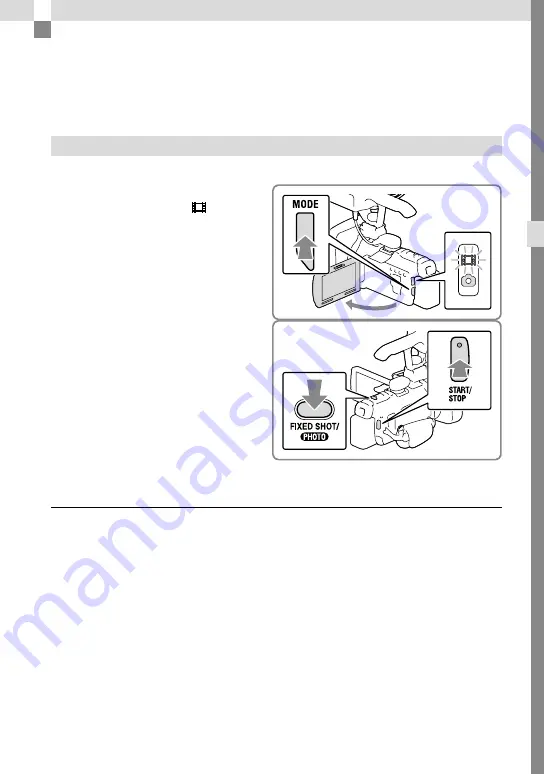
GB
Rec
or
ding/P
la
yback
Recording/Playback
Recording
In the default setting, movies and photos are recorded on the memory card. Movies are
recorded with high definition image quality (
HD
).
Recording movies
1
Open the LCD screen and press
MODE to turn on the (Movie)
lamp.
2
Press START/STOP to start
recording.
To stop recording, press START/STOP
again.
Recording photos while recording a movie (Dual Capture)
Set the [FIXED SHOT/PHOTO] setting to [PHOTO] and then press the FIXED SHOT/
PHOTO button.
If you set the [FIXED SHOT/PHOTO] setting to [FIXED SHOT], you cannot record photos while
recording a movie.






























