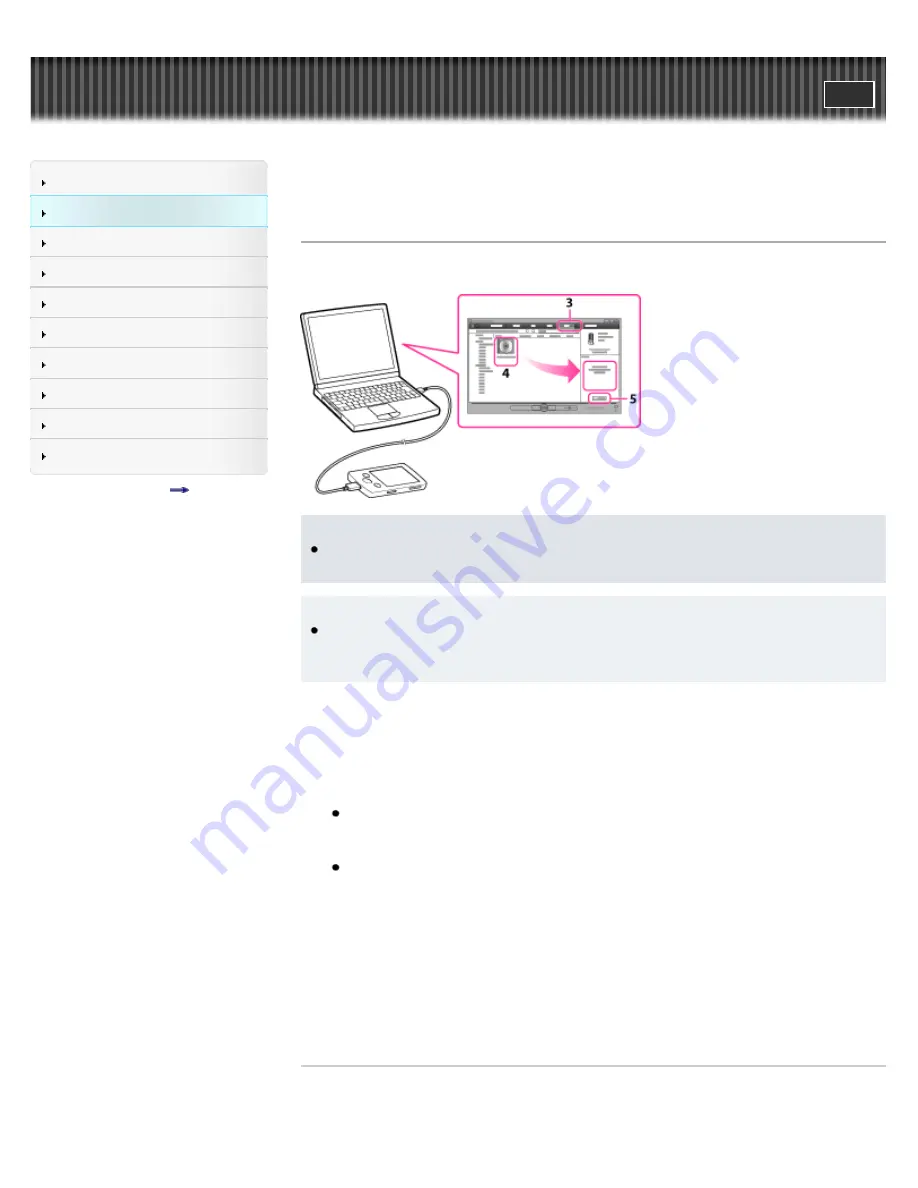
WALKMAN Help guide
Search
Getting Started
How to Use the Software
Music
Videos/Photos
FM Radio
Timer
Settings
Troubleshooting
Important Information
Specifications
Contents list
Top page > How to Use the Software > Windows Media Player (Windows Only) > Transferring
music using Windows Media Player
Transferring music using Windows Media Player
You can use Windows Media Player to transfer music from your computer to your Walkman.
Note
Do not disconnect the USB cable while [Do not disconnect.] appears on your Walkman, as
the data being transferred may be damaged.
Hint
For details about usage or support on Windows Media Player, refer to Windows Media
Player information from the following web site:
http://support.microsoft.com/
1.
Start up Windows Media Player, and then connect your Walkman to your computer using the
USB cable (supplied).
Insert the connector of the USB cable into the Walkman.
The [Device Setup] window appears.
2.
Click [Cancel].
Close the auto play window, if it appears, by clicking [Cancel] or the Close icon.
If you click [Finish] instead of [Cancel], the entire library data of Windows Media Player is
automatically copied to your Walkman. If the library data size is larger than the available
storage space on the Walkman, the copy process will not start.
You can open the [Device Setup] window at any time. To open it, right-click [WALKMAN]
on the left side of the Windows Media Player window, and then click [Set Up Sync].
3.
Click the [Sync] tab on the Windows Media Player window.
4.
Drag-and-drop the desired songs to the Sync List on the right side of the window.
The songs are added to the Sync List.
5.
Click [Start Sync] to start synchronization.
When synchronization is complete, a message confirming you can disconnect your Walkman
appears on the Sync List. After completion, close Windows Media Player, and disconnect the
Walkman from the computer.
Related Topics
About the software
Importing music from CDs using Windows Media Player
40
Содержание NWZ-E383BLK
Страница 16: ...Copyright 2013 Sony Corporation 16 ...
Страница 21: ...Go to page top Copyright 2013 Sony Corporation 21 ...
Страница 39: ...Go to page top Copyright 2013 Sony Corporation 39 ...
Страница 47: ...Go to page top Copyright 2013 Sony Corporation 47 ...
Страница 70: ...Go to page top Copyright 2013 Sony Corporation 70 ...
Страница 75: ...75 ...
Страница 83: ...Go to page top Copyright 2013 Sony Corporation 83 ...
Страница 119: ...119 ...
Страница 141: ...Entering standby mode Connecting your Walkman to a computer Go to page top Copyright 2013 Sony Corporation 141 ...






























