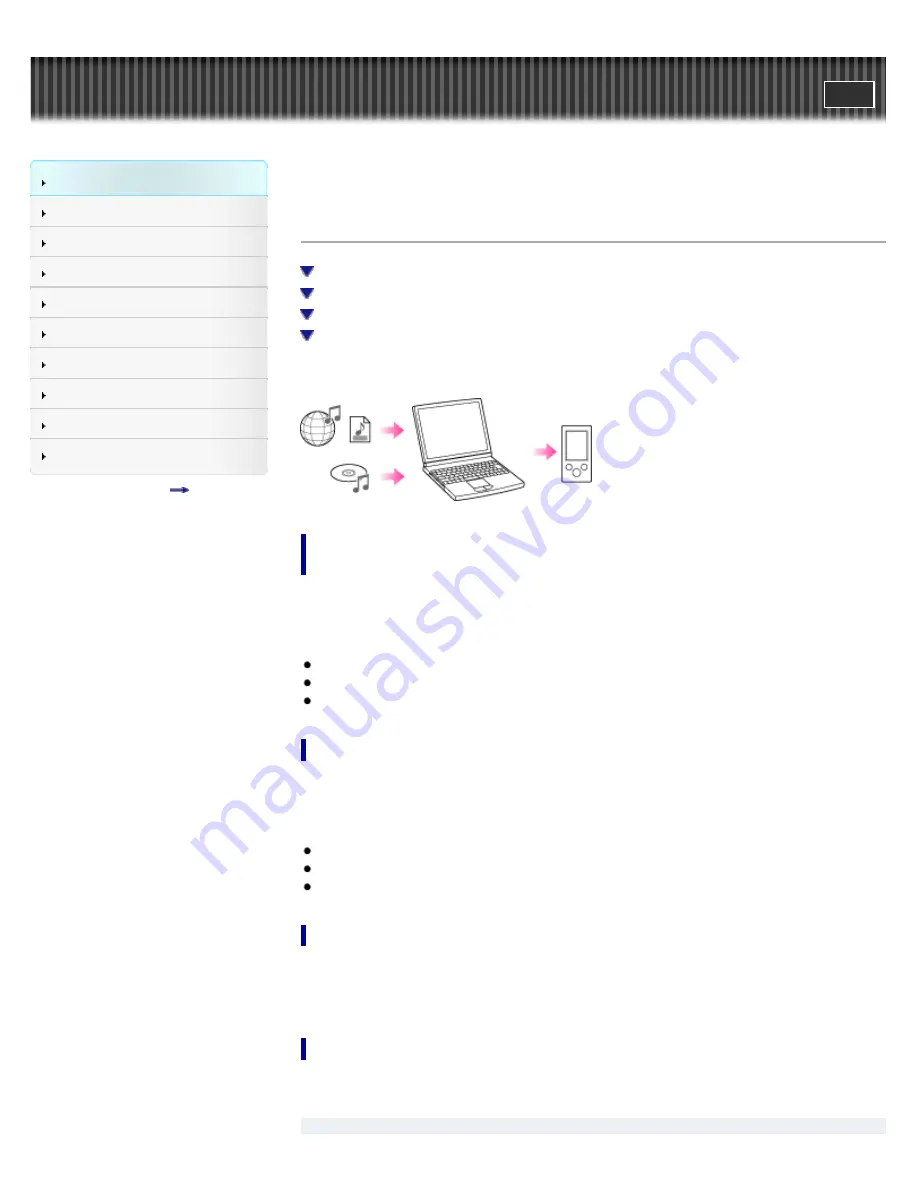
WALKMAN Help guide
Search
Getting Started
How to Use the Software
Music
Videos/Photos
FM Radio
Timer
Settings
Troubleshooting
Important Information
Specifications
Contents list
Top page > Getting Started > Operation flow of “WALKMAN” > Operation flow to transfer
contents
Operation flow to transfer contents
Transferring music/videos/photos using Windows Media Player (Windows only)
Transferring music using Media Go (Windows only)
Transferring music using Content Transfer (Mac only)
Transferring music/videos/photos by drag-and-drop
You can enjoy various contents stored on your computer with your Walkman. Transfer contents
to the Walkman in the following ways.
Transferring music/videos/photos using Windows Media Player
(Windows only)
You can import music from your CDs, etc., to your computer, and transfer them to your Walkman
using Windows Media Player. You can also transfer videos/photos managed with Windows
Media Player to the Walkman.
For how to use Windows Media Player, see the following topics.
Windows Media Player
[Details]
Importing music from CDs using Windows Media Player
[Details]
Transferring music using Windows Media Player
[Details]
Transferring music using Media Go (Windows only)
You can use Media Go to import music from your CDs, etc., for transfer to your Walkman. If you
have already managed music with iTunes, etc., you can use Media Go to transfer contents to the
Walkman by drag-and-drop.
For details on how to use Media Go, see the following topics.
Media Go
[Details]
Importing music from CDs using Media Go
[Details]
Transferring contents using Media Go
[Details]
Transferring music using Content Transfer (Mac only)
You can transfer music from a Mac to your Walkman by a simple drag-and-drop operation with
Content Transfer.
For details on how to use Content Transfer, see
[Details]
.
Transferring music/videos/photos by drag-and-drop
You can directly transfer music/videos/photos stored on your computer by drag-and-drop.
For information on how to transfer by drag-and-drop, see
[Details]
.
22
Содержание NWZ-E383BLK
Страница 16: ...Copyright 2013 Sony Corporation 16 ...
Страница 21: ...Go to page top Copyright 2013 Sony Corporation 21 ...
Страница 39: ...Go to page top Copyright 2013 Sony Corporation 39 ...
Страница 47: ...Go to page top Copyright 2013 Sony Corporation 47 ...
Страница 70: ...Go to page top Copyright 2013 Sony Corporation 70 ...
Страница 75: ...75 ...
Страница 83: ...Go to page top Copyright 2013 Sony Corporation 83 ...
Страница 119: ...119 ...
Страница 141: ...Entering standby mode Connecting your Walkman to a computer Go to page top Copyright 2013 Sony Corporation 141 ...
















































