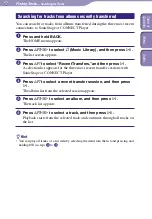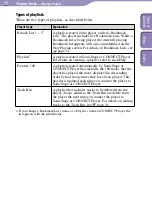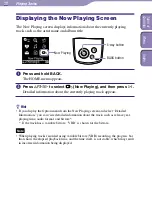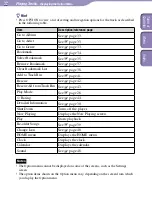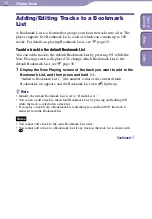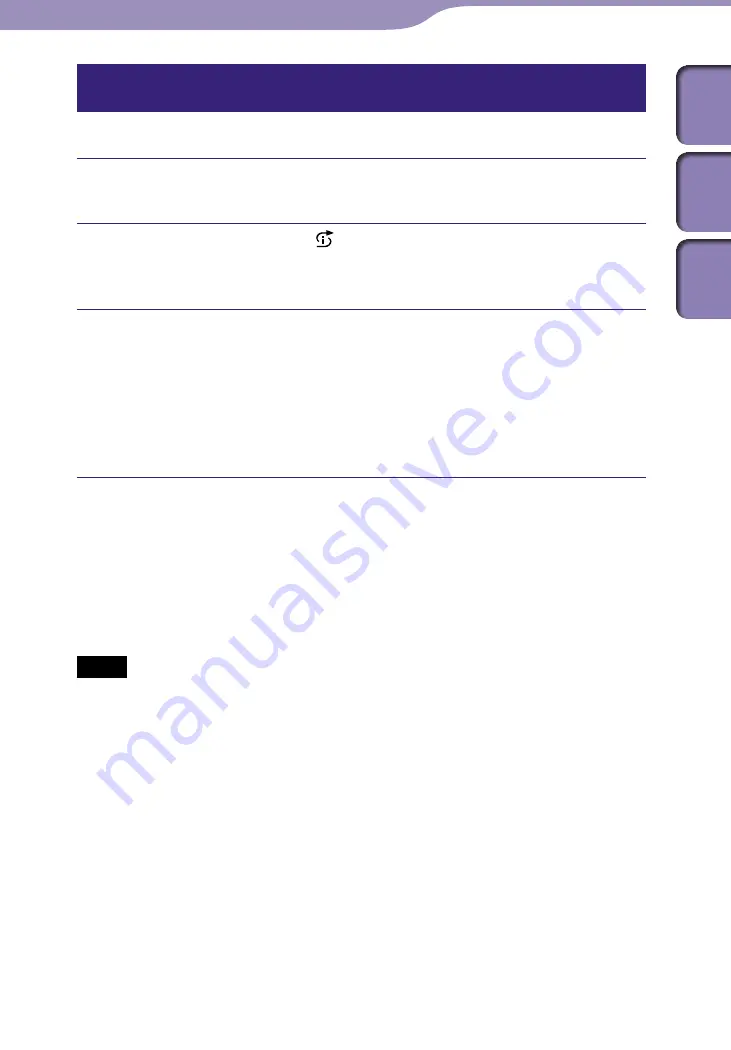
NW-A1000/A3000.GB.2-683-714-11(1)
Playing Tracks...
Playing Tracks in Random Order
26
26
Playing tracks released in the same year randomly
(Time Machine Shuffle)
The player selects a year at random and plays tracks released in that year.
Press and hold BACK.
The HOME menu appears.
Press
/
/
/
to select (Intelligent Shuffle), and then press
.
The screen to select a shuffle type appears.
Press
/
to select “Time Machine Shuffle,” and then press
.
“Shuffle play songs released in 2005.” (for example) appears, and then
tracks released in the selected year are played in random order.
If you select a shuffle type while a track is playing, the track stops after
the message appears, and a randomly selected track starts playing
(Intelligent Shuffle play).
Hints
• Intelligent Shuffle play is automatically cancelled by any of the following operations:
– Starting playback of a track by selecting it from the Music Library.
– Using the Artist Link feature.
– Changing the play mode.
• When you start Intelligent Shuffle play, the play mode changes to “Shuffle” or
“Shuffle&Repeat.”
Notes
• The controls of the player cannot be operated while a year is being selected.
• A shuffle play of all tracks begins if none of the tracks on the player have a release year
assigned to them.
• If all the tracks on the player that have a release year assigned have the same release
year, or some of tracks have the same release year and the rest of them have no released
year assigned, the player automatically plays a random shuffle of the tracks from that
year, and “Shuffle play songs released in 2005” (for example) is displayed.
• To move back through as many as the last 20 tracks played during shuffle play, press
repeatedly. Moving back more than one track to continue playing tracks, or going
forward quickly or pressing
resets the shuffle to create a new random track order.
Continued
Table of
Contents
Index
Menu