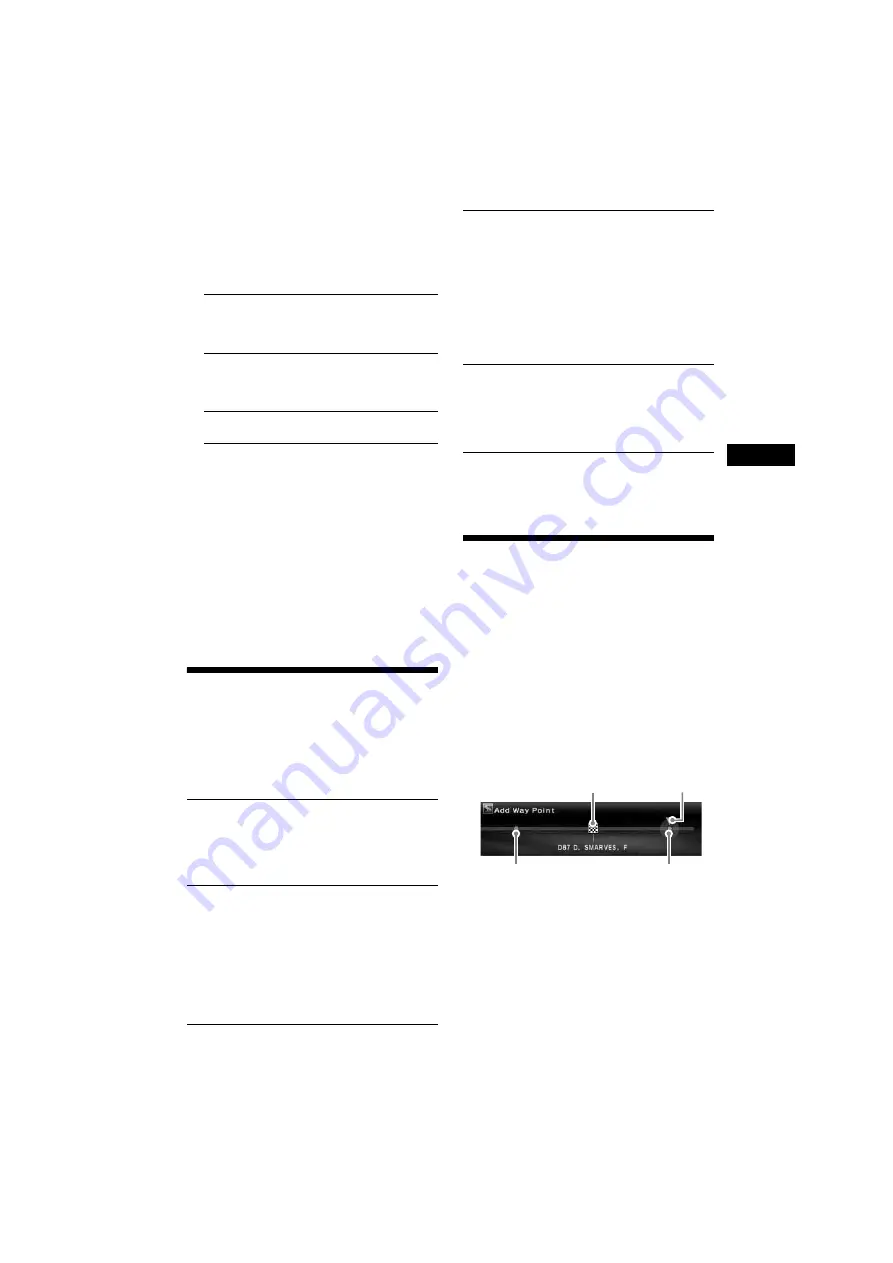
13
01GB02CD-EUR.fm
masterpage:Right
NVX-HC1
2-583-235-11 (1)
*1
The shortest and the fastest routes are marked
with “
z
.”
*2
Travel distance is displayed up to “9999km”
(When “km” is selected as the distance unit).
*3
Travel time is displayed up to “99h59m.”
9
Select the desired route by
M
,
m
and
(ENTER)
.
The route guidance starts.
To suspend the route guidance
Press
(MENU)
, then select “Suspend Guidance”
by
<
,
,
and
(ENTER)
.
To resume the guidance, press
(MENU)
, then
select “Resume Guidance” by
<
,
,
and
(ENTER)
.
Tip
You can also input numbers directly by pressing the
number buttons on the card remote commander
during character input.
Setting the destination in
other ways
You can also set the destination and search for
the routes by the following methods.
After pressing
(MENU)
, select the items in the
following order by
<
,
,
,
M
,
m
and
(ENTER)
.
Tip
You can also input numbers directly by pressing the
number buttons on the card remote commander
during character input.
Adding waypoints on the
route
You can set maximum 2 points on the route as
the waypoint.
1
Before setting, search for the waypoint
by the address, POIs, etc.
For details, see “Setting the destination and
starting guidance” on page 12 and “Setting
the destination in other ways” on page 13.
2
Select “Add Way Point” in
“Destination” menu by
M
,
m
and
(ENTER)
.
The display for adding waypoints appears.
A
Destination
B
Selected position to add
C
Selectable position
3
Select the desired position to add the
waypoint by
<
,
,
and
(ENTER)
.
The route searching starts, then the route
guidance starts.
Tip
When you want to rearrange the sequence of the
waypoints, see “Editing waypoints” on page 16.
Other items:
“Register to Memory Points”
To store the point information in memory.
The stored point can be called up with a
simple operation.
“Add Way Point”
To set the waypoints on the route. For details,
see “Adding waypoints on the route” on
page 13.
“Detailed Information”
To display the information on the point.
Postal Code
Searches for routes by the postal code.
“Destination”
c
“Postal Code”
c
Postal code
input
c
the desired postal code
c
Street name
input
c
the desired street name
c
“Set”
c
“Start
Guidance”
c
the desired route
POI Categories
Searches for routes to the POI such as
restaurants, theatre, hotels, etc., selected from the
category list.
(Ex. Searching for airports) “Destination”
c
“POI Categories”
c
“Travel”
c
“Airport”
c
“City Name Input” (or “Search All Cities”)
c
City name input
c
the desired city name
c
POI name input
c
the desired POI name
c
“Start
Guidance”
c
the desired route
Local POI
*
Searches for routes to the POI such as
restaurants, theatre, hotels, etc., within approx.
30 km (20 mile) radius of the current car
position.
(Ex. Searching for Chinese restaurants)
“Destination”
c
“Local POI”
c
“Restaurant”
c
“Chinese”
c
the desired restaurant
c
“Start
Guidance”
c
the desired route
*
All the 2nd POI categories are displayed when “All
Categories” in “Local POI” is selected.
Home/Previous Destination/Memory Points
Searches for routes by stored points.
“Destination”
c
“Home,” “Previous Destination”
or “Memory Points”
c
the desired point*
c
“Start Guidance”
c
the desired route
*
Not required when “Home” is selected.
A
C
C
B














































