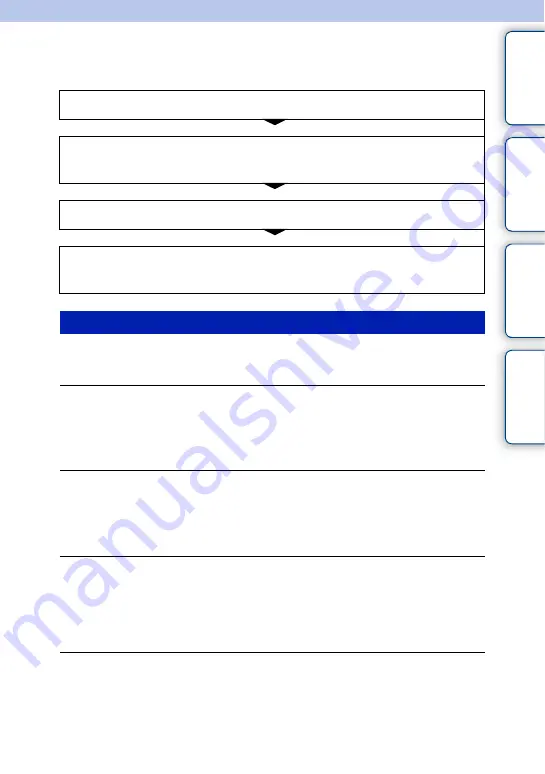
76
GB
Ta
ble
of
Sa
m
Me
nu
In
Troubleshooting
Troubleshooting
If you experience trouble with the camcorder, try the following solutions.
The battery pack cannot be attached.
• You cannot use NP-FV30/FV50.
Sufficient remaining battery indicator is displayed but the power runs out too
quickly.
• This phenomenon occurs when you use the camcorder in an extremely hot or cold location.
• The battery pack is discharged. Attach a charged battery pack.
• The battery pack is dead. Replace it with a new one.
Cannot turn on the camcorder.
• Attach the battery pack correctly.
• The battery pack is discharged. Attach a charged battery pack.
• The battery pack is dead. Replace it with a new one.
• Connect the AC Adaptor to the wall outlet (wall socket).
The power turns off suddenly.
• When the camcorder or battery pack is too warm, the camcorder displays a warning message and
turns off automatically to protect the camcorder.
• If you do not operate the camcorder for 5 minutes or more, the camcorder turns to power save mode.
To cancel the power save mode, operate the camcorder, such as opening/closing the LCD panel
(page 62).
The CHARGE lamp flashes when charging the battery pack on the supplied
battery charger.
• If you charge a battery pack that has not been used for a long time, the CHARGE lamp may flash.
• If the CHARGE lamp is flashing fast (about 0.15-second intervals)
Remove the battery pack and reattach the same battery pack securely. If it flashes fast again, it
suggests that there is something wrong with the battery pack.
1
Check the items on pages 76 to 81.
2
Remove the battery pack, wait for about 1 minute, reattach
the battery pack, then turn on the power.
3
Reset the settings (page 68).
4
Consult your Sony dealer or local authorized Sony service
facility.
Battery pack and power
Continued
r
















































