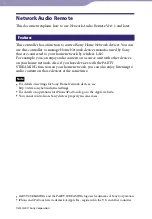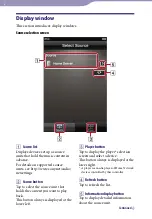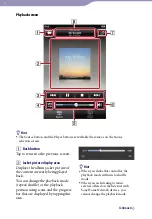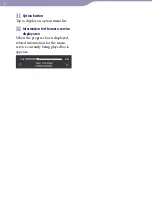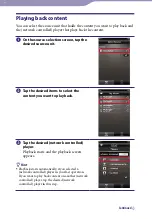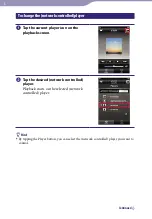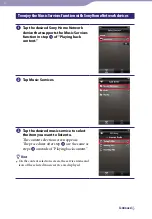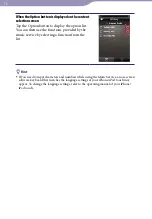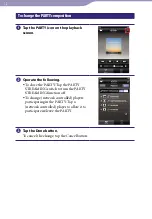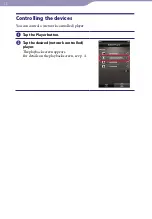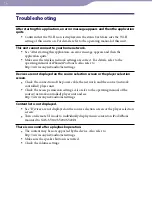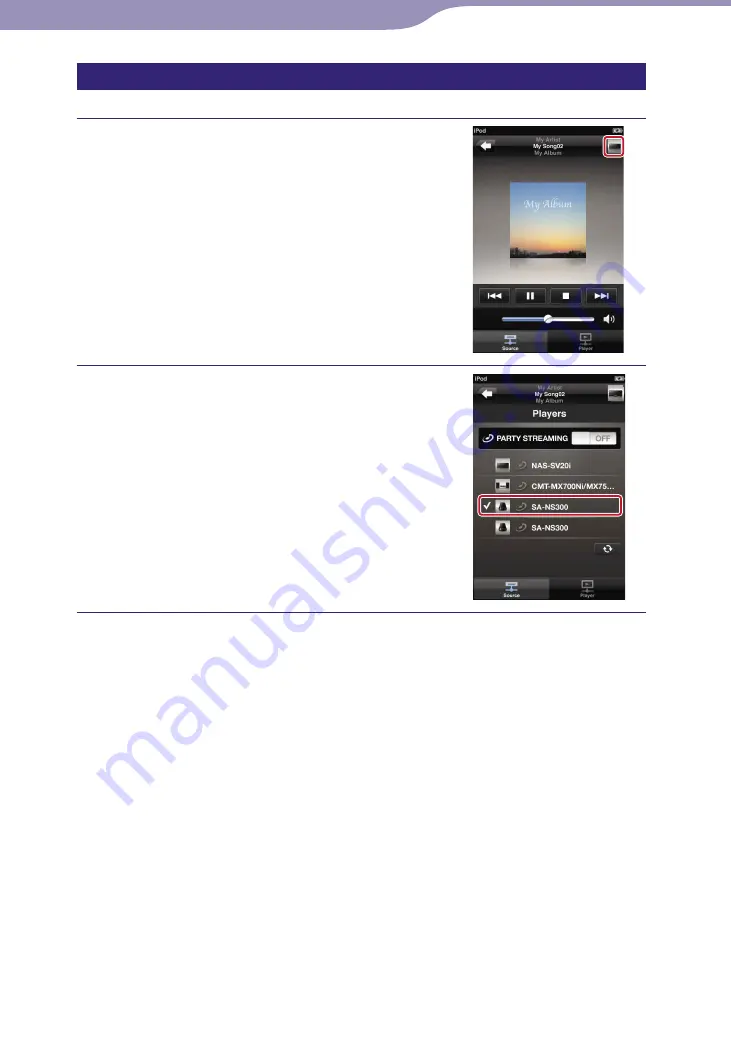
ModelName: Network Audio Remote_E
PartNumber: A-DVK-100-14(1)
To change the (network controlled) player
Tap the current player icon on the
playback screen.
Tap the desired (network controlled)
player.
Playback starts on the selected (network
controlled) player.
Hint
By tapping the Player button, you can select the (network controlled) player you want to
control.
Continued