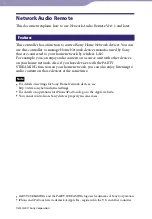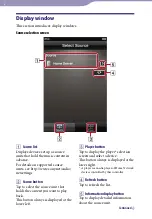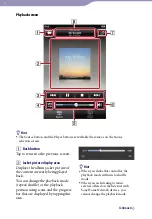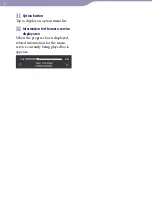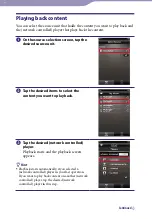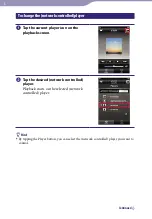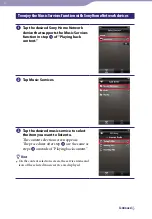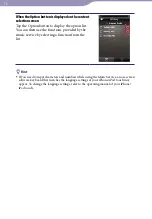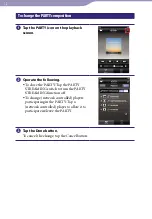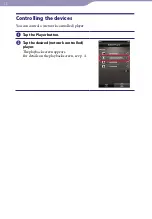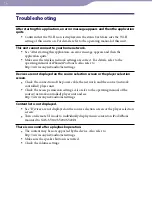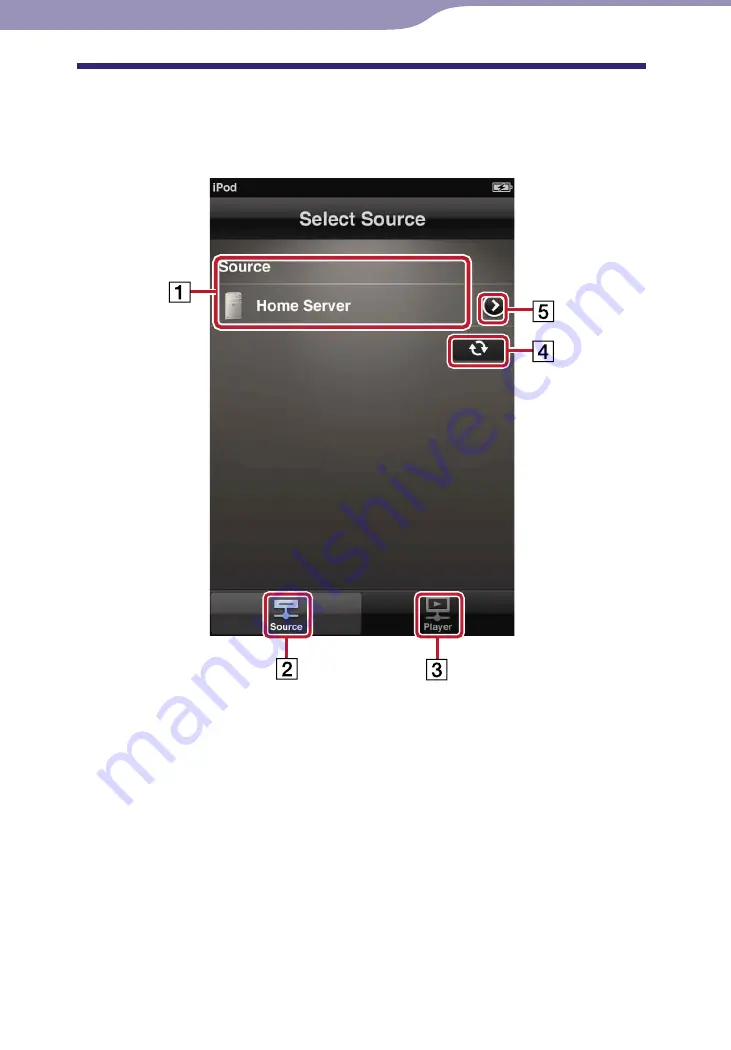
ModelName: Network Audio Remote_E
PartNumber: A-DVK-100-14(1)
Display window
This section introduces display windows.
Source selection screen
Source list
Displays devices set up as source
units that hold the music content in
advance.
For details on supported source
units, see http://www.sony.net/audio/
Source button
Tap to select the source unit that
holds the content you want to play
back.
This button always is displayed at the
lower left.
Player button
Tap to display the player* selection
screen and select a device.
This button always is displayed at the
lower right.
* A player is a media player of Home Network
devices controlled by this controller.
Refresh button
Tap to refresh the list.
Information display button
Tap to display detailed information
about the source unit.
Continued