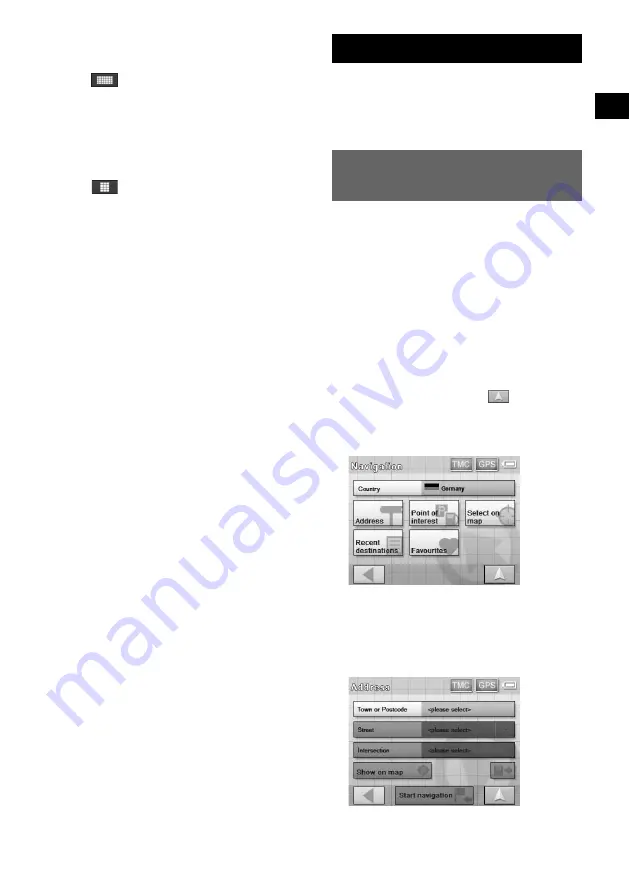
13
You can select either a mobile phone keyboard or
a character keyboard (alphabetical) for the
keyboard display.
Touch
to switch to character keyboard.
The character keyboard is used in the same way
as the mobile phone keyboard, except when:
– entering a character (touch the desired
character key).
– entering a special character (touch “SYM” to
switch to the special character keyboard; touch
“ABC” to switch back).
Touch
to switch back to the mobile phone
keyboard.
Route Searching
The system searches for routes automatically
after setting the destination.
Before starting, check that GPS signals are
sufficient for navigation (page 11).
Setting the destination and
starting guidance
The procedure for searching for the route and
starting route guidance is explained.
As an example, setting the destination by the
address is introduced here.
For details on setting the destination in other
ways, see “Setting the destination in other ways”
on page 14.
For your safety, park your car in a safe place,
then enter the destination information before
starting a journey.
1
Show the top menu.
In the map display, touch the map.
In the menu display, touch
to show the
map, then touch the map.
2
Select “New Destination”
c
“Navigation.”
3
Select the desired country by touching
the “Country” entry field.
Only countries included in the current map
data are selectable.
4
Select “Address.”
continue to next page
t














































