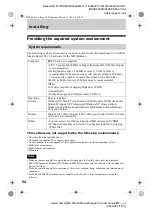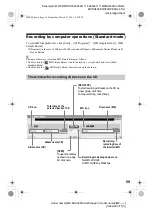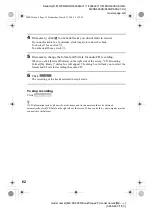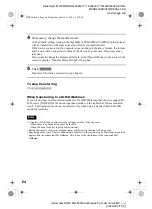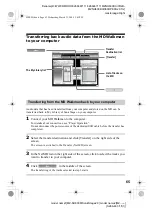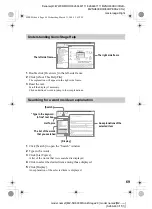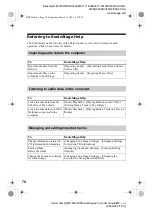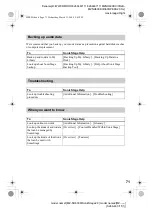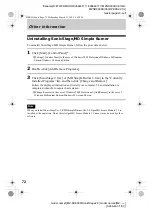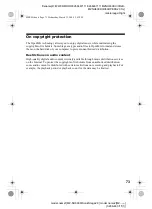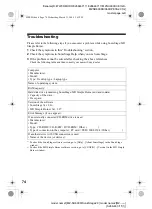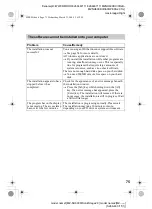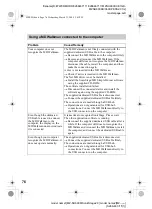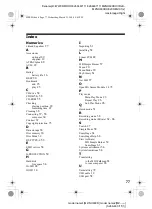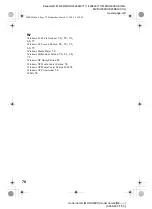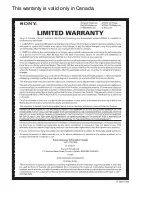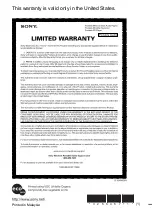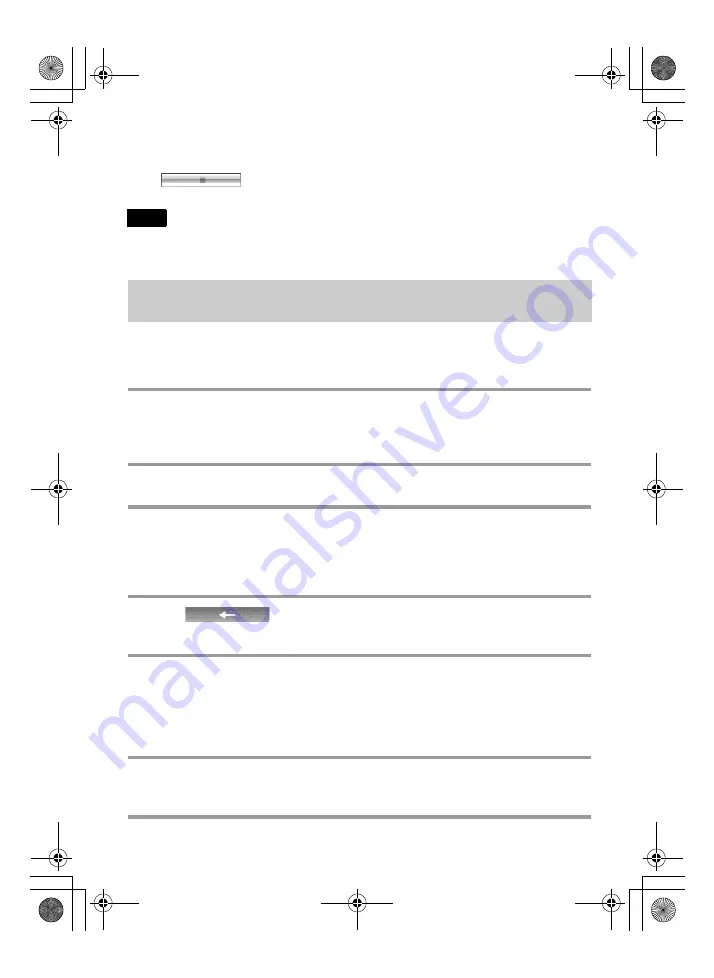
66
model name1[MZ-NH600D/SonicStage2.0] model name2[MZ------]
[3-266-467-11(1)]
masterpage:Left
filename[D:\WW08\MORO\3266467111\3266467111MZNH600DU\01GB-
MZNH600DU\060OPESS2.0.fm]
To stop transferring
Click .
Tracks transferred to the MD Walkman from another computer cannot be transferred back to My
Library on your computer.
Tracks that have been recorded on a Hi-MD Walkman* can be imported to My Library of
SonicStage on your computer only once.
∗
Only tracks recorded in Hi-MD mode
1
Insert recordable disc into the Hi-MD
Walkman and
connect the
device to your
computer.
“Hi-MD” is displayed in the Transfer Destination list in the upper right of the screen.
2
Click [Transfer].
3
Click the tracks you want to transfer in the Hi-MD list on the right side of the
screen.
To transfer more than one track, hold down the [Ctrl] key while selecting the tracks.
To transfer all tracks of the group, click the group.
4
Click
in the middle of the screen.
The “Import” dialog box appears.
5
Specify the transfer destination in the dialog box.
To import tracks to a new album, select “Import to a new album” and enter the desired
album name in the text box.
To add the tracks to an existing album in My Library, select “Import to an existing
album” and click “Browse” to select the album.
6
Click “OK”.
The importing of the tracks selected in step 3 starts.
Note
Importing tracks recorded on a Hi-MD Walkman* to your
computer
020REG.book Page 66 Wednesday, March 31, 2004 5:41 PM