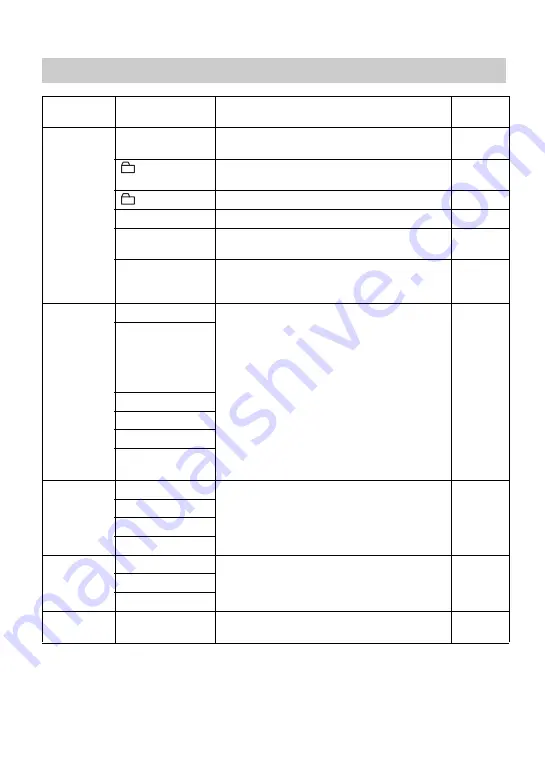
30
Menus of the recorder
Menu 1
Menu 2
Function
Site
page
Edit
Title*
Adding a track name, artist name, album name,
group name, or disc name.
: Set*
Assigns recorded tracks or groups to a new
group.
: Release*
Releases group settings.
Move*
Changes the order of tracks or groups.
Erase
Erases tracks, groups, or the entire disc
contents.
Format*
Formats the disc and restores it to the condition
it was in at the time of purchase (in Hi-MD
mode only).
Display
Lap Time
Displays various information such as the
recorder status, etc. in the display window.
RecRemain (while
recording and
stopped)/
1 Remain (while
playing)
AllRemain
Title1/Title2
Sound*
Codec/
TrackMode*
SubPMode
Normal
Selects the type of play, such as single-track
play or shuffle play.
1 Track
Shuffle
A-BRepeat*
Sound
Normal
Customizes the surround or equalizer mode
settings.
V-SUR
Sound EQ
Useful*
Search*
Searches for tracks by track name, group name,
artist name, or album name.
Содержание MZ-NHF800
Страница 5: ...5 ...
Страница 129: ......
Страница 130: ......
Страница 131: ......
Страница 132: ...Printed in Malaysia 3 2 6 6 5 7 1 9 1 1 This warranty is valid only in the United States ...






























