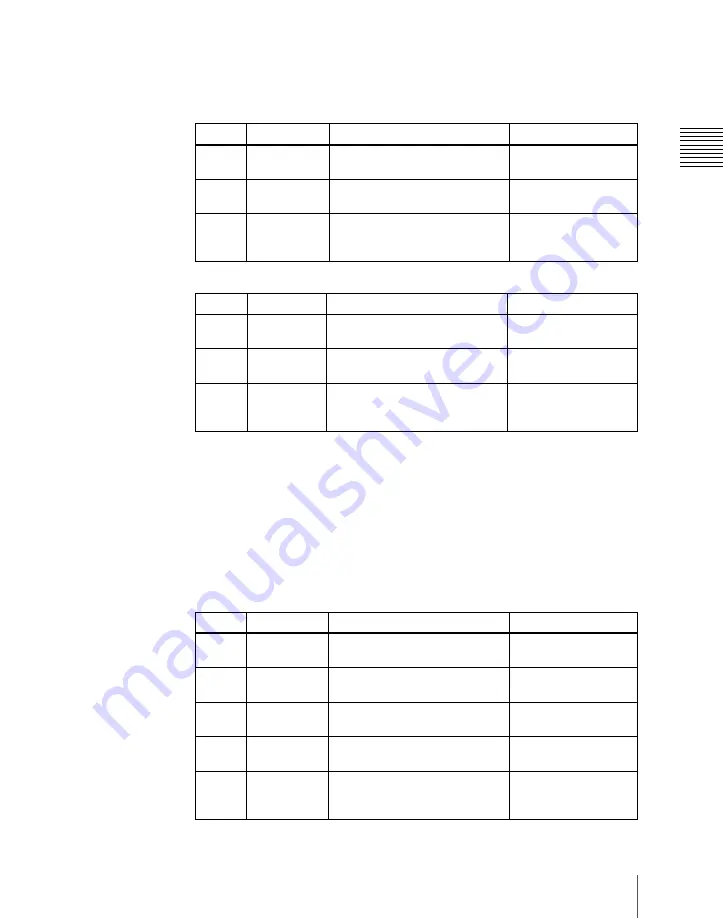
Chapt
721
Global Effect Operations
The valid ranges of the parameter values depend on the combination
of signal format (SD/HD) and aspect ratio (4:3/16:9) selected in the
system, as follows.
• 4:3 mode
• 16:9 mode
The set position becomes the upper left corner of Side V or Side H. The
right and bottom sides of the inserted image are set automatically.
Compress:
Images are inserted after being compressed. You can set the
following parameters.
The valid ranges of the parameter values depend on the combination
of signal format (SD/HD) and aspect ratio (4:3/16:9) selected in the
system, as follows.
• 4:3 mode
Knob
Parameter Adjustment
Setting
values
1
H
Position of left crop
–4.00 to +4.00 (SD)
–12.00 to +12.00 (HD)
2
V
Position of top crop
–3.00 to +3.00 (SD)
–9.00 to +9.00 (HD)
3
Rotation
Angle of rotation, when rotated
around the Z-axis of the source
space
0/90/180/270°
Knob
Parameter Adjustment
Setting
values
1
H
Position of left crop
–4.00 to +4.00 (SD)
–16.00 to +16.00 (HD)
2
V
Position of top crop
–2.25 to +2.25(SD)
–9.00 to +9.00 (HD)
3
Rotation
Angle of rotation, when rotated
around the Z-axis of the source
space
0/90/180/270°
Knob
Parameter Adjustment
Setting
values
1
Top
Position of top crop
–2.83 to +3.00 (SD)
–8.50 to +9.00 (HD)
2
Left
Position of left crop
–4.00 to +3.83 (SD)
–12.00 to +11.50 (HD)
3
Right
Position of right crop
–3.83 to +4.00 (SD)
–11.50 to +12.00 (HD)
4
Bottom
Position of bottom crop
–3.00 to +2.83 (SD)
–9.00 to +8.50 (HD)
5
Rotation
Angle of rotation, when rotated
around the Z-axis of the source
space
0/90/180/270°
Содержание MVS-8000X System
Страница 27: ...27 Chapter 1 MVS 8000X Functions ...
Страница 48: ...Chapter 1 MVS 8000X Functions 48 Setup ...
Страница 49: ...49 Chapter 2 Menus and Control Panel ...
Страница 142: ...Chapter 2 Menus and Control Panel 142 Basic Menu Operations ...
Страница 143: ...143 Chapter 3 Signal Selection and Transitions ...
Страница 209: ...209 Chapter 4 Keys ...
Страница 290: ...Chapter 4 Keys 290 Key Snapshots ...
Страница 291: ...291 Chapter 5 Wipes ...
Страница 336: ...Chapter 5 Wipes 336 Wipe Pattern Operations in the Multifunction Flexi Pad Control Block ...
Страница 337: ...337 Chapter 6 DME Wipes ...
Страница 378: ...Chapter 6 DME Wipes 378 DME Wipe Pattern Operations in the Multifunction Flexi Pad Control Block ...
Страница 379: ...379 Chapter 7 Frame Memory ...
Страница 429: ...429 Chapter 8 Color Backgrounds Copy and Swap and Other Settings ...
Страница 453: ...453 Chapter 9 Color Corrector ...
Страница 472: ...Chapter 9 Color Corrector 472 Color Corrector Functions ...
Страница 473: ...473 Chapter 10 Special Functions ...
Страница 494: ...Chapter 10 Special Functions 494 Multi Program 2 ...
Страница 495: ...495 Appendix Volume 1 ...
Страница 496: ...Appendix Volume 1 496 Wipe Pattern List Wipe Pattern List Standard Wipes ...
Страница 497: ...Appendix Volume 1 497 Wipe Pattern List Enhanced Wipes ...
Страница 498: ...Appendix Volume 1 498 Wipe Pattern List Rotary Wipes ...
Страница 499: ...Appendix Volume 1 499 Wipe Pattern List Mosaic Wipes ...
Страница 500: ...Appendix Volume 1 500 Wipe Pattern List ...
Страница 501: ...Appendix Volume 1 501 Wipe Pattern List Random Diamond Dust Wipes ...
Страница 503: ...Appendix Volume 1 503 DME Wipe Pattern List Squeeze Door ...
Страница 504: ...Appendix Volume 1 504 DME Wipe Pattern List 2D trans 3D trans ...
Страница 505: ...Appendix Volume 1 505 DME Wipe Pattern List Flip tumble Frame in out ...
Страница 506: ...Appendix Volume 1 506 DME Wipe Pattern List Picture in picture Page turn ...
Страница 507: ...Appendix Volume 1 507 DME Wipe Pattern List Page roll Mirror ...
Страница 508: ...Appendix Volume 1 508 DME Wipe Pattern List Sphere Character trail Wave Ripple ...
Страница 509: ...Appendix Volume 1 509 DME Wipe Pattern List Split slide Sparkle Mosaic Defocus ...
Страница 511: ...Appendix Volume 1 511 DME Wipe Pattern List 3D trans Picture in picture ...
Страница 512: ...Appendix Volume 1 512 DME Wipe Pattern List Page turn ...
Страница 513: ...Appendix Volume 1 513 DME Wipe Pattern List Page roll ...
Страница 516: ...Appendix Volume 1 516 Resizer DME Wipe Pattern List Resizer DME Wipe Pattern List Slide Squeeze ...
Страница 517: ...Appendix Volume 1 517 Resizer DME Wipe Pattern List Frame in out ...
Страница 523: ...Appendix Volume 1 523 Menu Tree Frame Memory Menu FRAME MEM button ...
Страница 524: ...Appendix Volume 1 524 Menu Tree Color Bkgd Menu AUX Menu COLOR BKGD button AUX button ...
Страница 525: ...Appendix Volume 1 525 Menu Tree CCR Menu CCR button ...
Страница 526: ...Appendix Volume 1 526 Menu Tree Copy Swap Menu Misc Menu COPY SWAP button MISC button ...
Страница 527: ...Appendix Volume 1 527 Menu Tree Status Menu STATS button ...
Страница 528: ...Appendix Volume 1 528 Menu Tree DME Menu DME button ...
Страница 529: ...Appendix Volume 1 529 Menu Tree Global Effect Menu Device Menu GLB EFF button DEV button ...
Страница 530: ...Appendix Volume 1 530 Menu Tree Macro Menu MCRO button ...
Страница 531: ...Appendix Volume 1 531 Menu Tree Key Frame Menu KEY FRAME button ...
Страница 532: ...Appendix Volume 1 532 Menu Tree Effect Menu EFF button ...
Страница 533: ...Appendix Volume 1 533 Menu Tree Snapshot Menu SNAPSHOT button ...
Страница 534: ...Appendix Volume 1 534 Menu Tree Shotbox Menu SHOTBOX button ...
Страница 535: ...Appendix Volume 1 535 Menu Tree File Menu FILE button ...
Страница 536: ...Appendix Volume 1 536 Menu Tree Engineering Setup Menu ENG SETUP button to following pages ...
Страница 537: ...Appendix Volume 1 537 Menu Tree to pages after 539 to previous pages to next page ...
Страница 538: ...Appendix Volume 1 538 Menu Tree to following pages to previous pages ...
Страница 539: ...Appendix Volume 1 539 Menu Tree to previous pages ENG SETUP button to next page ...
Страница 540: ...Appendix Volume 1 540 Menu Tree to previous pages ENG SETUP button ...
Страница 541: ...Appendix Volume 1 541 Menu Tree Diagnostic Menu DIAG button ...
Страница 548: ...Appendix Volume 1 548 Using Keys 5 to 8 ...
Страница 550: ...MVS 8000X System SY 4 177 901 02 1 2010 Sony Corporation ...
Страница 553: ...553 Chapter 11 DME Operations ...
Страница 725: ...725 Chapter 12 External Devices ...
Страница 765: ...765 Chapter 13 Keyframe Effects ...
Страница 846: ...Chapter 13 Keyframe Effects 846 Register Operations in the Menus ...
Страница 847: ...847 Chapter 14 Snapshots ...
Страница 879: ...879 Chapter 15 Utility Shotbox ...
Страница 900: ...Chapter 15 Utility Shotbox 900 Shotbox Register Editing ...
Страница 901: ...901 Chapter 16 Macros ...
Страница 977: ...977 Chapter 17 Files ...
Страница 1010: ...Chapter 17 Files 1010 Saving Files Recalled by Autoload ...
Страница 1011: ...1011 Appendix Volume 2 ...
Страница 1012: ...Appendix Volume 2 1012 SpotLighting SpotLighting Texture Patterns Material provided by Digital Archive Japan INC ...
Страница 1013: ...Appendix Volume 2 1013 SpotLighting Shape Patterns ...
Страница 1038: ...MVS 8000X System SY 4 177 901 02 1 2010 Sony Corporation ...
Страница 1041: ...1041 Chapter 18 System Setup System ...
Страница 1081: ...1081 Chapter 19 Control Panel Setup Panel ...
Страница 1165: ...1165 Chapter 20 Switcher Setup Switcher ...
Страница 1212: ...Chapter 20 Switcher Setup Switcher 1212 Interfacing With External Devices Device Interface Menu ...
Страница 1213: ...1213 Chapter 21 DME Setup DME ...
Страница 1221: ...1221 Chapter 22 DCU Setup DCU ...
Страница 1245: ...1245 Chapter 23 Setup Relating to Router Interface and Tally Router Tally ...
Страница 1263: ...1263 Chapter 24 Simple Connection of the MKS 8080 8082 AUX Bus Remote Panel ...
Страница 1267: ...1267 Chapter 25 DIAGNOSIS ...
Страница 1270: ...Chapter 25 DIAGNOSIS 1270 Checking the Communications Status ...
Страница 1271: ...1271 Appendix Volume 3 ...
Страница 1310: ...MVS 8000X System SY 4 177 901 02 1 2010 Sony Corporation ...
















































