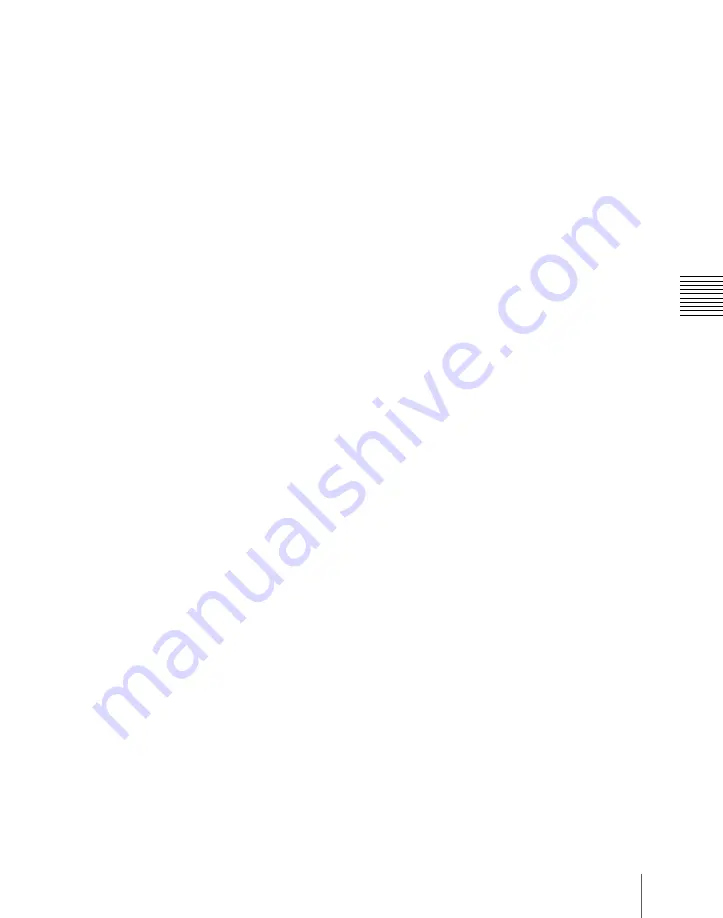
63
Names and Functions of Parts of the Control Panel
Chap
DEV:
Assign external devices DEV1 to
DEV12.
FM CLIP:
Assign frame memory clips
FM1 to FM8.
Device selection buttons can be set as
SBOX buttons or DELAY button in the
Setup menu.
c
SBOX (shotbox) buttons
Assign a shotbox saved in registers 1 to 99.
When you press a button, the assigned
shotbox is selected, and executed.
SBOX buttons can be set as device
selection buttons or DELAY button in the
Setup menu. Carry out the assignment in
the Setup menu
(see “Overall Control
Panel Settings (Config Menu)” in Chapter
19 (Volume 3))
.
d
DELAY button
When pressed, this button lights green, the
numeric keypad control block display
changes to DELAY__ : , and you can set
the start delay time for the selected device.
The setting range is from 00:00 to 59:29
(depends on the video format). This button
goes off when another timecode setting
button ([START TC], [STOP TC], [SET
START TC], [SET STOP TC], or [SET
DUR]) is pressed.
The DELAY button can be set as a device
selection button or an SBOX button in the
Setup menu. Carry out the assignment in
the Setup menu
(see “Overall Control
Panel Settings (Config Menu)” in Chapter
19 (Volume 3))
.
e
Editing buttons
These carry out Cueup & Play (rewind
action) operations on material, and timeline
settings. These operations are only valid
while a device is selected with the device
selection buttons.
START TC:
When pressed, this button
flashes amber, and sounds a beep,
setting the timecode at that time as the
device start point (on the timeline when
the [TIMELINE] button is On, and
Cueup & Play start point when Off). If
you press once more, the timecode at
that time is overwritten as a new start
point.
STOP TC:
When pressed, this button
flashes amber, and sounds a beep,
setting the timecode at that time as the
device stop point (on the timeline when
the [TIMELINE] button is On, and
Cueup & Play stop point when Off). If
you press once more, the timecode at
that time is overwritten as a new stop
point.
SET START TC, SET STOP TC, SET
DUR:
When pressed, these buttons
light green, “START TC”, “STOP TC”
or “DUR” appears in the numeric
keypad control block display, and you
can enter a timecode from the numeric
keypad. If you enter a numeric value
and press the [ENTER] button, the
button goes off, whereas if you press
the [ENTER] button without entering a
numeric value the numeric keypad
control block display shows
“--:--:--:--”. To exit the numeric value
entry mode, either repeat pressing the
same button, or press a different
numeric keypad control block linked
button, or a mode selection button such
as the [EFF] and [SNAPSHOT]
buttons in the numeric keypad control
block. If the timecode has been set
correctly, the entered numeric value
appears in the timecode display.
STB (standby) OFF:
When pressed, this
button flashes amber, and the device
selected with the device selection
buttons exits from the standby mode.
This button cannot be used for frame
memory clip operations.
CUE:
When pressed, this button flashes
amber together with the [ALL STOP]
Содержание MVS-6000
Страница 12: ...12 Table of Contents Diagnostic Menu 393 Index 394 ...
Страница 92: ...92 Basic Menu Operations Chapter 2 Menus and Control Panel ...
Страница 140: ...Key Snapshots 196 Key Snapshot Operations 196 ...
Страница 198: ...198 Key Snapshots Chapter 4 Keys ...
Страница 220: ...220 Wipe Snapshots Chapter 5 Wipes ...
Страница 254: ...254 Creating User Programmable DME Patterns Chapter 6 DME Wipes ...
Страница 330: ...330 Video Process Settings Chapter 8 Color Backgrounds Copy and Swap and Other Settings ...
Страница 350: ...Chapter 9 Color Corrector 350 Color Corrector Functions ...
Страница 400: ...MVS 6000 System SY 4 136 350 01 1 Printed in Japan 2009 03 13 2009 Sony Corporation Printed on recycled paper ...






























