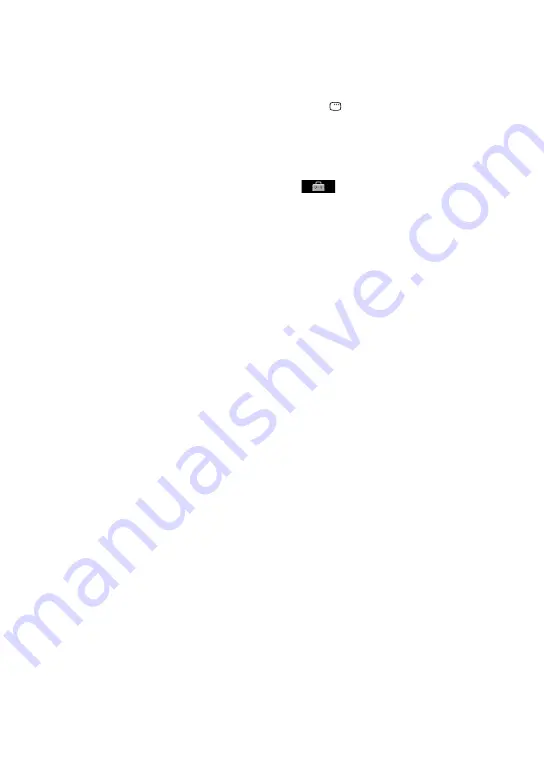
MHC-GZR33Di/LBT-LCD7Di.GB.4-143-233-11(1)
10
GB
3
Press DISPLAY repeatedly until “Sony
DEMO” appears in the display.
4
Press
/
on the unit while holding
down on the unit.
“AM 9K STEP” or “AM 10K STEP”
appears in the display.
When you change the interval, all the
AM preset stations are erased.
If the system still does not operate
properly after performing the
above measures or other troubles
not described above occur, reset the
system as follows:
Use buttons on the unit to reset the
system to its factory default settings.
1
Unplug the power cord.
2
Plug the power cord back in.
3
Press
to turn on the system.
4
While holding down
, press DISC 3
and press
at the same time.
“COLD RESET” appears in the display.
The system is reset to the factory
settings except for the “SETUP”
settings. You should set the settings
you made, such as the preset stations,
clock and timer.
To return the “SETUP” settings to the
default settings*, perform reset as
follows:
1
Press DISPLAY when playback is
stopped.
The Control Menu appears on the TV
screen.
2
Press
or
repeatedly to select
(SETUP), then press ENTER.
3
Press
or
repeatedly to select
“CUSTOM,” then press ENTER.
The Setup Menu appears.
4
Press
or
repeatedly to select
“SYSTEM SETUP,” then press ENTER.
5
Press
or
repeatedly to select
“RESET,” then press ENTER.
6
Press
or
repeatedly to select
“YES,” then press ENTER.
It takes a few seconds to complete.
Do not press
when resetting the
system.
* Except for “PARENTAL CONTROL” settings
Содержание Muteki LBT-LCD7Di
Страница 1: ......
















































