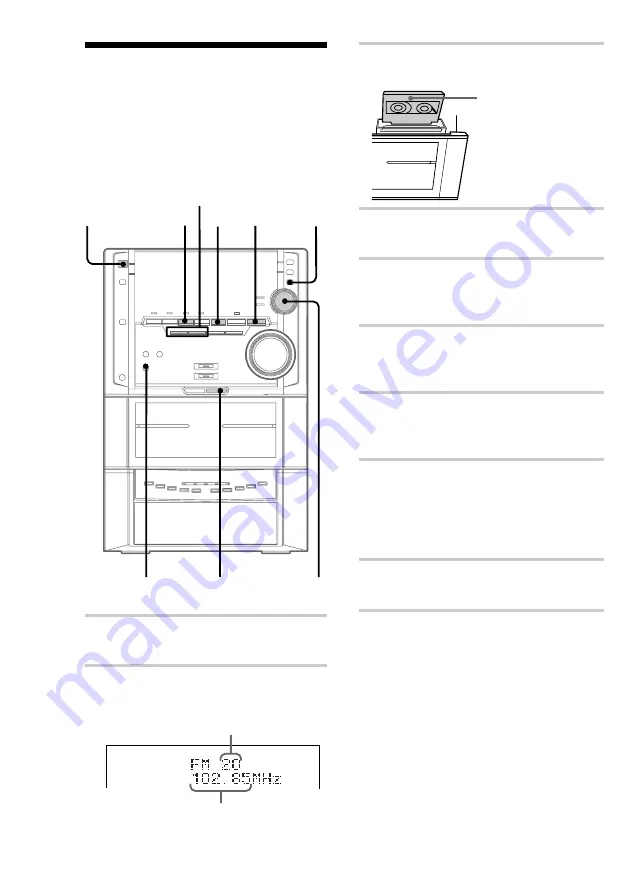
16
STEREO
x
TAPE B
n
?/1
(Power)
Recording from the
radio
You can record the radio program on a tape by
calling up a preset station. You can use TYPE I
(normal) or TYPE II (CrO
2
) tapes. The recording
level is automatically adjusted.
1
Press TUNER/BAND to select FM or
AM.
2
Press
.
or
>
repeatedly to tune in
a preset station.
3
Press
A
B and insert a recordable tape
into deck B.
4
Press REC PAUSE/START.
Deck B stands by for recording.
5
Press MODE SELECT repeatedly to
select “Set Up Mode”, then press PUSH
ENTER.
6
Move the multi stick toward
b
or
B
repeatedly to select “TAPE Set Up ?”,
then press PUSH ENTER.
7
Move the multi stick toward
b
or
B
repeatedly to select “Direction Set
Up ?”, then press PUSH ENTER.
8
Move the multi stick toward
b
or
B
repeatedly to select “1 Way” to record
on one side, or “Cycle” (or “Relay”) to
record on both sides, then press PUSH
ENTER.
9
Press REC PAUSE/START.
Recording starts.
To stop recording
Press
x
.
To cancel the menu operation
Press MODE SELECT.
Multi stick
PUSH ENTER
1
2
5
3
4,9
Preset number
Frequency
Insert with the
side you want to
record facing
forward.
Содержание MHC-ZX10 - Mini Hifi Component System
Страница 57: ...57 Additional Information ...
Страница 58: ...58 ...
Страница 59: ...59 Additional Information ...
















































