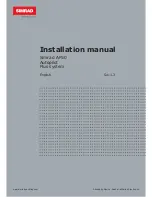4
MHC-VX888 4-232-653-
11
(1)
Parts Identification
Main unit
The items are arranged in alphabetical order. Refer to the pages indicated in parentheses ( ) for
details.
1
2
3
4
5
6
7
8
9
0
L
K
M
N
O
P
Q
R
T
U
V
W
S
X
wg
wh
wj
wk
wl
ea es ed ef
rd
rs
ra r; el
eg
ej
eh
ek
rf
e;
CD
6
(9, 11~14, 21, 22)
CD SYNC HI-DUB
qj
(21, 22)
CINEMA SPACE
el
(25)
DECK A
Z
wf
(20, 21)
DECK B
Z
qd
(20, 21)
DIRECTION
ed
(20~22, 27)
DISC 1~3
2
(11~14, 22)
DISC SKIP EX-CHANGE
4
(11~14)
Disc tray
3
(11)
DISPLAY
ea
(10, 15, 32)
DOLBY NR
ef
(20~22)
ECHO LEVEL
wj
(26)
EDIT
ed
(22)
EFFECT ON/OFF
rd
(24, 26)
ENTER
ej
(10, 12, 14, 17, 18, 22,
23, 25, 28, 33)
FM MODE
ef
(19, 33)
GAME
e;
(30)
GAME EQ
rs
(8, 24, 30)
GROOVE
ra
(24)
KARAOKE PON
wl
(26)
MD (VIDEO)
9
(29, 32)
MIC 1/2
wg
(26)
MIC LEVEL
wh
(26)
MOVIE EQ
eh
(8, 24, 30)
MUSIC EQ
rf
(8, 24, 30)
P FILE
ek
(25)
PICTURE EFFECT
wd
(17)
PHONES jack
qs
: Connect the headphones
PLAY MODE
eg
(11, 13, 14, 22,
33)
REC PAUSE/START
qg
(21, 22,
27)
REPEAT
ef
(12, 14)
SHUTTLE
qa
(12, 13)
SPECTRUM
es
(26)
SURROUND SPEAKER MODE
wk
(24)
TAPE A/B
8
(20, 21, 27)
TUNER/BAND
7
(18, 19, 21)
TUNER MEMORY
eg
(18)
VOLUME control
q;
(24, 28)
: Adjusts the volume.
BUTTON DESCRIPTIONS
@/1
(power)
1
(8, 9, 19, 29, 32,
33)
Z
OPEN/CLOSE (disc tray)
5
(11, 12, 14)
x
(stop)
w;
(11~13, 16, 17, 20,
21, 27, 33)
nN
(play)
ql
(11~14, 16, 17,
21, 27, 36)
>
(go forward)
qh
(11~14,
16~21)
X
(pause)
qk
(11, 13, 20)
.
(go back)
wa
(11~14, 16~21)
m
/– (rewind)
ws
(12, 13,
18~20, 33)
M
/+ (fast forward)
qf
(12, 13,
18~20)
v
/
V
/
b
/
B
(cursor)
r;
(10, 22, 23,
25, 28)
02TOC_MHC-VX888.p65 GB
3/13/01, 5:23 PM
4