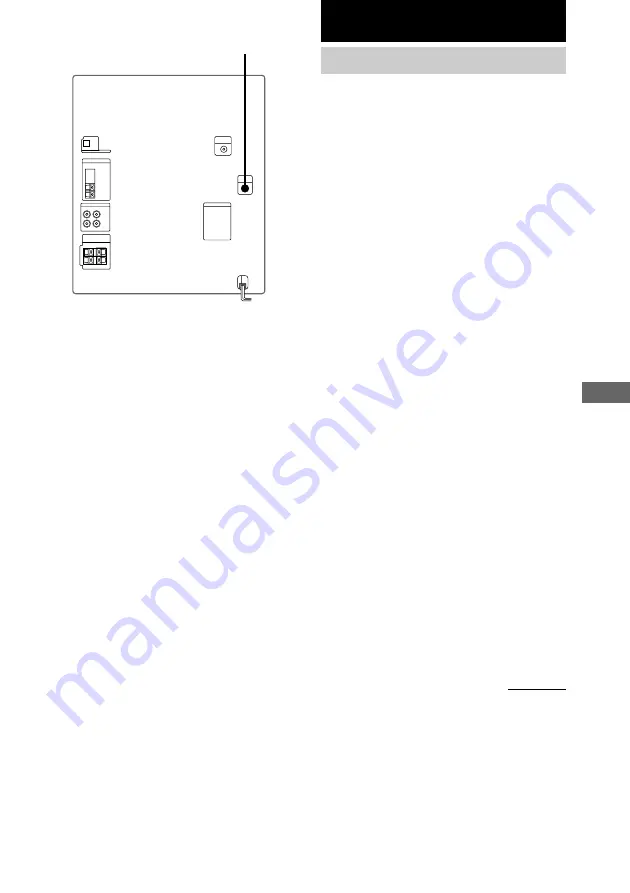
31
Optional Components/Additional Information
Additional Information
Precautions
On operating voltage
Before operating the system, check that the operating
voltage of your system is identical with the voltage of
your local power supply.
On safety
• The unit is not disconnected from the AC power
source (mains) as long as it is connected to the wall
outlet, even if the unit itself has been turned off.
• Unplug the system from the wall outlet (mains) if it
is not to be used for an extended period of time. To
disconnect the cord (mains lead), pull it out by the
plug. Never pull the cord itself.
• Should any solid object or liquid fall into the
component, unplug the system and have it checked
by qualified personnel before operating it any
further.
• The AC power cord must be changed only at a
qualified service shop.
On placement
• Place the system in a location with adequate
ventilation to prevent heat build up.
• Do not place the system in an inclined position.
• Do not place the system in locations where it is:
— Extremely hot or cold
— Dusty or dirty
— Very humid
— Subject to vibrations
— Subject to direct sunlight.
On heat buildup
• Although the unit heats up during operation, this is
not a malfunction.
• Place the unit in a location with adequate
ventilation to prevent heat build-up in the unit.
If you continuously use this unit at a large volume,
the cabinet temperature of the top, side and bottom
rises considerably. To avoid burning yourself, do not
touch the cabinet.
To prevent a malfunction, do not cover the ventilation
hole for the cooling fan.
continued
To the video input of a TV
Notes
• The video game machine image may appear on the
TV screen even if the system is turned off.
• See “Selecting the sound effect” on page 24 for
video game sound effects.
• If you press GAME while the system is off, the
system turns on, the function switches to GAME,
and the equalizer also switches to the GAME EQ
(previously selected effect).
• If you press GAME while the system is on, the
function switches to GAME and the equalizer
automatically switches to the GAME EQ
(previously selected effect).










































