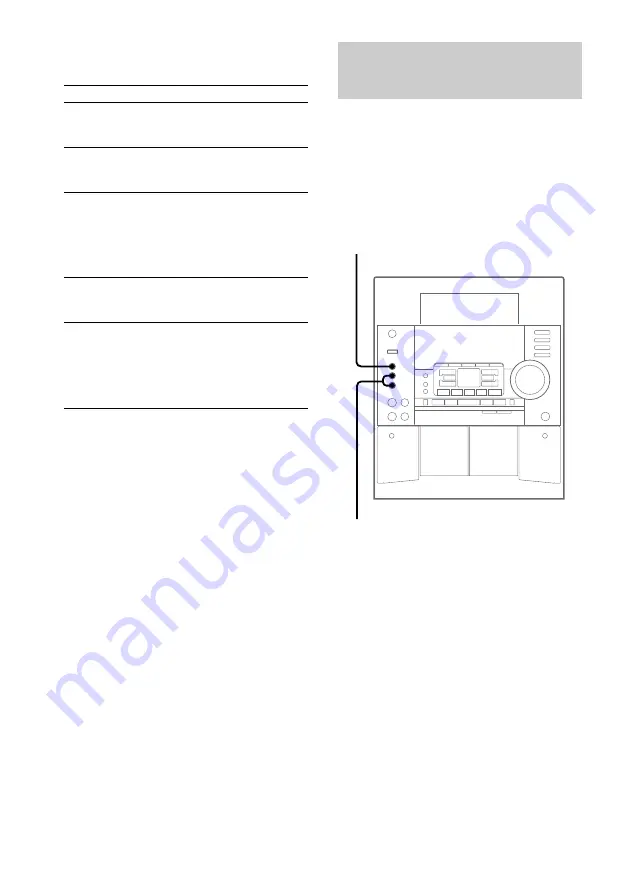
30
Hooking up the optional A/V
components (continued)
Connecting a video game
machine
Connect the video output of the video game
machine to the VIDEO jack, and the audio
output to the AUDIO jacks on the front panel
of the system. Connect the VIDEO OUT jack
on the rear panel of the system to the video
input of a TV using the optional video cable.
To listen to the sound of the connected video
game machine, press GAME.
To the video output of the video game machine
To the audio output of the video game machine
To
Do this
Make a digital
recording from
a CD to an MD
Connect an optional optical cable.
Make an analog
recording on an
MD
Connect an optional audio cable.
Make an analog
recording from a
VIDEO CD to a
video tape
Connect an optional audio cable
from the MD/VIDEO (AUDIO)
OUT jacks and the supplied video
cable (or optional S VIDEO cable)
from the VIDEO OUT (or S
VIDEO OUT) jack to your VCR.
Listen to the
connected MD
deck
Press MD (VIDEO).
Listen to the
connected VCR
Hold down MD (VIDEO) and
press
?/1
while the system is on.
This switches the “MD” function
to “VIDEO”. Once you enable the
“VIDEO” function, just press MD
(VIDEO).
Notes
• You cannot record from a VIDEO CD to an MD
digitally. When you record from a VIDEO CD to an
MD, make an analog recording on MD.
• If you cannot select “MD” when you press MD
(VIDEO), press
?/1
while holding down MD
(VIDEO) when the system is on. “VIDEO” will be
switched to “MD”. To return to “VIDEO”, do the
same procedure.
• Make sure to match the color of the plugs and the
connectors.
• When you connect a VIDEO CD deck, set to “MD”.

























