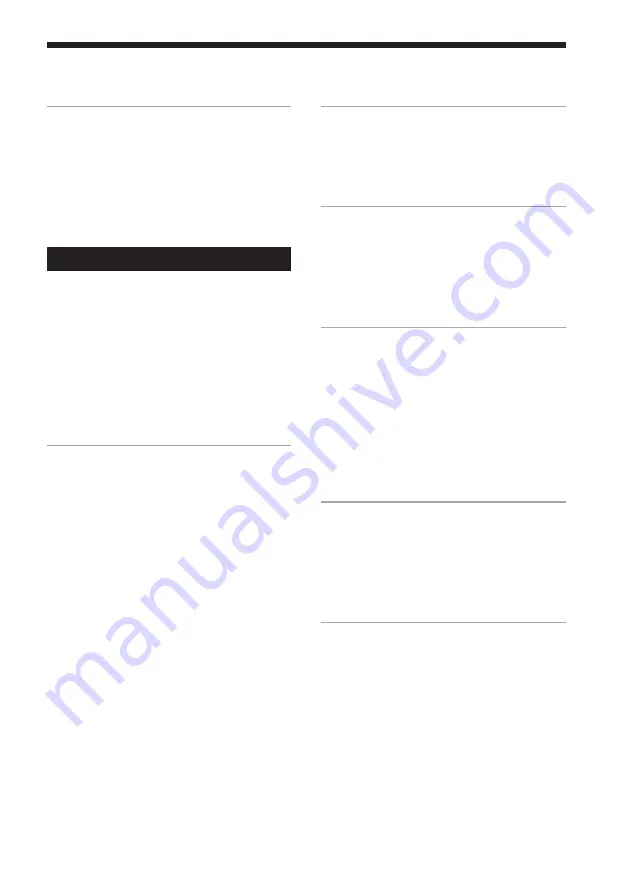
3
Table of Contents
Getting Started
Step 1: Hooking up the system ............ 4
Step 2: Setting the time ......................... 8
Step 3: Presetting radio stations .......... 9
Connecting optional AV
components .................................... 10
Basic Operations
Playing a VIDEO CD ........................... 14
Playing a CD ......................................... 16
Recording a CD/VIDEO CD .............. 18
Listening to the radio ........................... 19
Recording from the radio .................... 20
Playing a tape ........................................ 21
Recording from a tape ......................... 23
Singing along: Karaoke ...................... 24
The VIDEO CD/CD Player
Playing a VIDEO CD with PBC
functions (Ver. 2.0) ........................ 26
Checking the remaining time ............. 27
Using the on-screen display ............... 28
Locating a specific part of a disc ........ 30
Resuming playback from the point you
stopped a VIDEO CD .................... 34
Setting the sharpness ........................... 35
Playing the CD tracks repeatedly ...... 36
Playing the CD tracks in random
order ................................................ 37
Programming the CD tracks ............... 38
Playing CDs without interruption ..... 39
The Tape Deck
Recording on a tape manually ........... 40
Recording a CD by specifying track
order ................................................ 41
DJ Effects
Looping part of a CD ........................... 43
Flashing part of a CD ........................... 43
Using the drum pads ........................... 44
Using the beat functions ...................... 45
Sound Adjustment
Adjusting the sound ............................ 47
Selecting the audio emphasis ............. 48
Selecting surround effects ................... 49
Adjusting the graphic equalizer ......... 49
Making a personal audio emphasis
file .................................................... 50
Switching the speaker formation ....... 51
Other Features
Mixing and recording sounds ............ 53
Falling asleep to music ........................ 54
Waking up to music ............................. 54
Timer-recording radio programs ....... 56
Additional Information
Precautions ............................................ 57
Troubleshooting ................................... 58
Specifications ........................................ 61
Glossary ................................................. 63
Index ..................................... (Back cover)




































