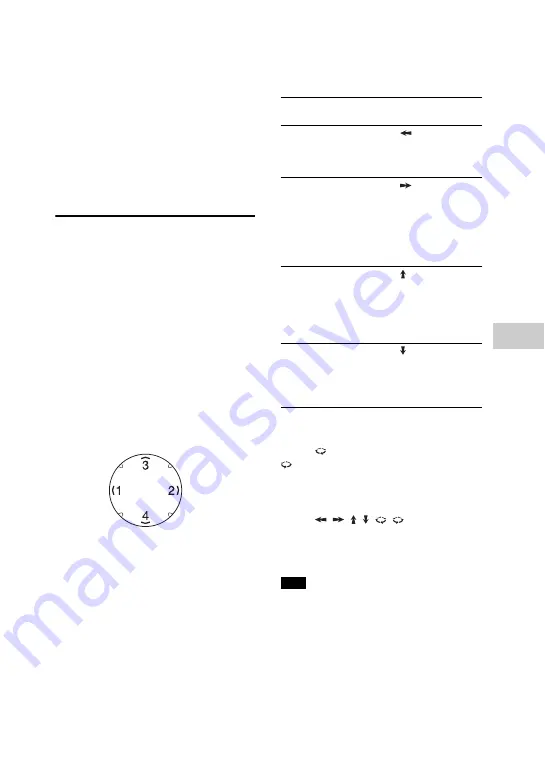
39
GB
Sound Adjustment
4
Repeat step 3 to adjust the level of
other frequency bands and
surround effect.
To exit the options menu, press
OPTIONS.
To select the custom equalizer
setting
Press MUSIC repeatedly to select
“CUSTOM EQ”.
Creating a party
atmosphere
(DJ Effect)
Use the buttons and GESTURE
CONTROL on the unit to perform this
operation.
1
Press GESTURE ON/OFF to activate
the Motion Gesture function.
The GESTURE CONTROL lights up.
2
Tap on zone 1 or zone 2 repeatedly
to select “DJ” or “SAMPLER”
mode.
The selected GESTURE CONTROL
mode indicator lights up.
3
For DJ mode:
Swipe your hand over the GESTURE
CONTROL.
Tap on zone 3 or zone 4 to turn off the
effect.
Swipe
(clockwise) or
(anticlockwise) to adjust the effect
level.
For “SAMPLER” mode:
Swipe
,
, , ,
,
to output the
SAMPLER sound effects.
You can also tap on zone 3 or zone 4 to
output drum sound.
Make sure your hand does not touch the
GESTURE CONTROL when you perform
the swiping motion.
To deactivate the Motion
Gesture
Press GESTURE ON/OFF.
The GESTURE CONTROL lights off.
DJ Effect
Swipe in this
direction
FLANGER:
Creates a deep flanging
effect that is similar to the
roar of a jet plane.
(zone 2 to
zone 1)
ISOLATOR:
Isolates a specific
frequency band by
adjusting the other
frequency bands. For
example, when you want
to focus on vocals.
(zone 1 to
zone 2)
WAH:
Create a special effect of
“Wah-wah” sound by
moving the frequency of a
filter up and down
automatically.
(zone 4 to
zone 3)
PAN:
Create a feeling that the
sound is moving around
the speakers between left
and right channels.
(zone 3 to
zone 4)
Note
Содержание MHC-V7D
Страница 61: ......
Страница 62: ......
Страница 63: ......
Страница 64: ... 2015 Sony Corporation Printed in China 4 564 681 13 1 ...






























