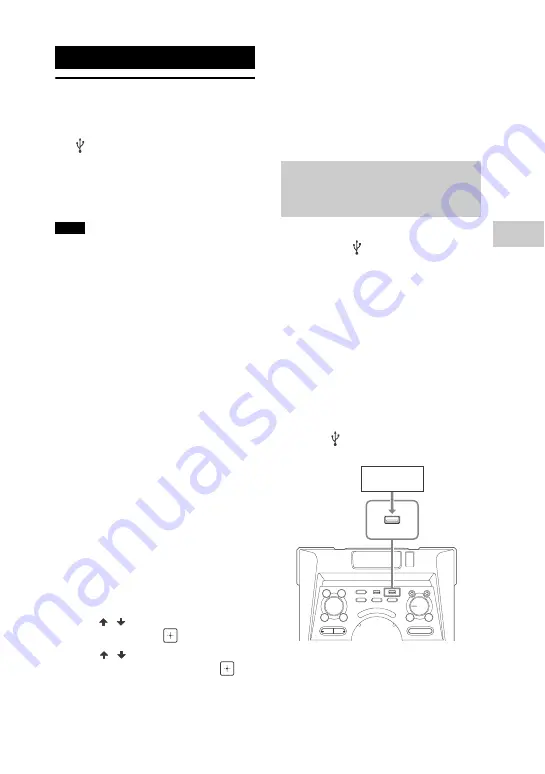
29
GB
USB T
rans
fer
Transferring music
You can transfer music from a sound
source to a USB device connected to
the (USB) 2
port.
The audio format of files transferred by
this system is MP3. However, you can
also transfer WMA and AAC files from
USB 1.
Do not remove the USB device during
transfer or erase operations. Doing so
may corrupt the data on the USB device
or damage the USB device itself.
MP3/WMA/AAC files are transferred
with the same bit rate as the original
files.
When transferring from TUNER FM,
AUDIO IN 1 or AUDIO IN 2 function or an
AUDIO CD, you may select the bit rate
before transferring.
USB transfer and erase operations are
prohibited when the disc tray is opened.
Note on copyright-protected
content
The transferred music is limited to
private use only. Use of the music
beyond this limit requires permission
of the copyright holders.
To select USB memory
See page 19.
To select the bit rate
You can select a higher bit rate to
transfer music with better quality.
1
Press OPTIONS.
2
Press
/
repeatedly to select “BIT
RATE”, then press
.
3
Press /
repeatedly to select the
bit rate you want, then press
.
128 KBPS: encoded MP3 tracks
have smaller file size and lower
audio quality.
256 KBPS: encoded MP3 tracks
have bigger file size but higher
audio quality.
To exit OPTIONS menu, press
OPTIONS.
You can transfer music to a USB device
connected to
(USB) 2 port as
follows:
Synchronized Transfer: Transfer all
supported music files from a disc or
USB 1 to USB 2.
REC1 Transfer: Transfer a single track
or audio file during playback.
Analog Transfer: Transfer sound from
TUNER, AUDIO IN 1, or AUDIO IN 2
function.
Use the buttons on the unit to perform
this operation.
1
Connect a transferable USB device
to the
(USB) 2 port as shown
below.
USB Transfer
Notes
Transferring music from a
disc, a USB device or an
analog audio source
USB device
Содержание MHC-V7D
Страница 61: ......
Страница 62: ......
Страница 63: ......
Страница 64: ... 2015 Sony Corporation Printed in China 4 564 681 13 1 ...






























